Power management - stand by & hibernate, Restarting or rebooting – Asus L4L User Manual
Page 28
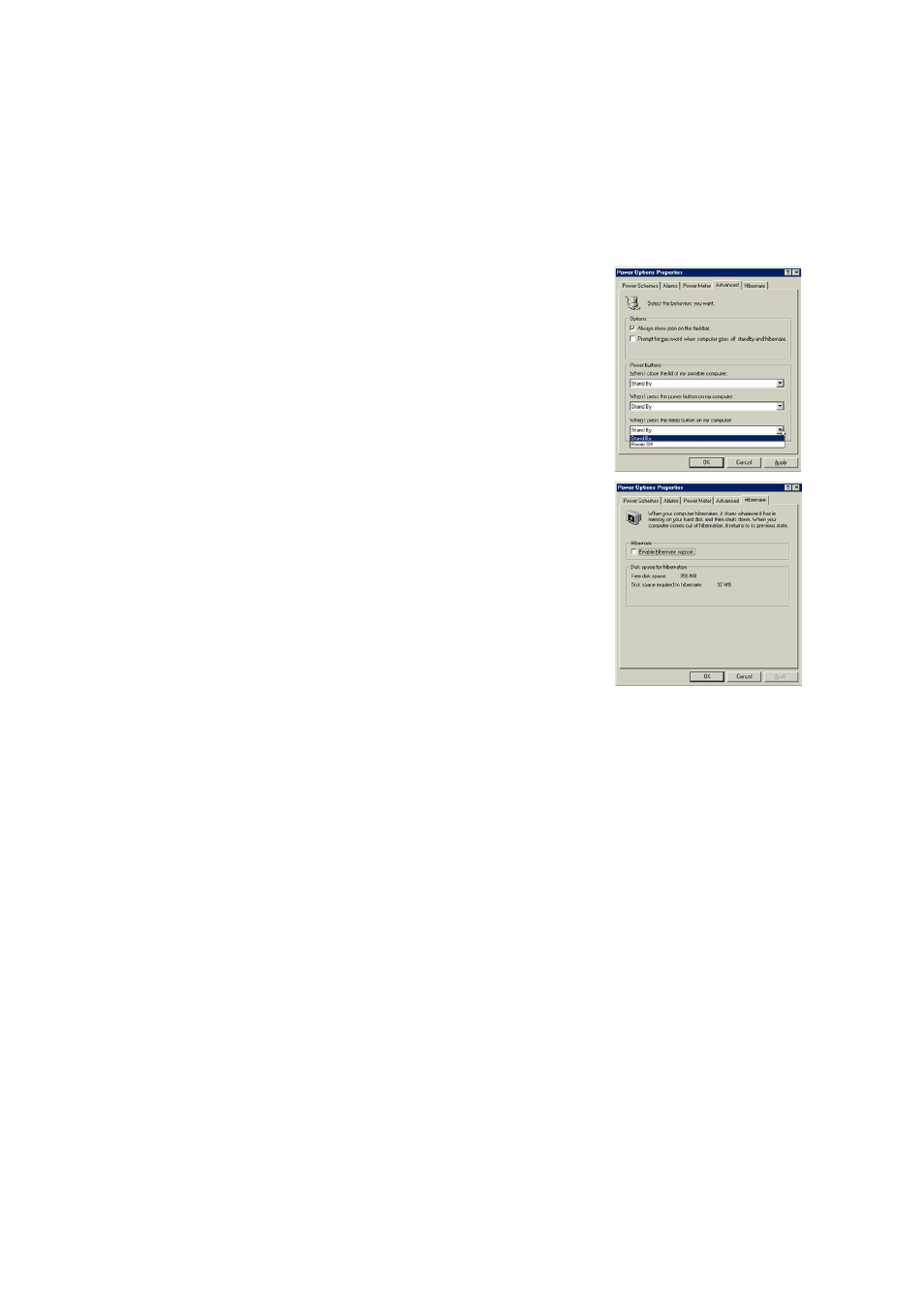
28
3
Getting Started
Power Management - Stand By & Hibernate
Power management settings can be found in the Windows control panel.
The following shows the power options properties in Windows ME. You can
define Stand By or Power Off for closing the display panel, pressing the
power button, or activating sleep mode. Basically Stand by and Hibernate
saves power when your Notebook PC is not in use by turning OFF certain
components. When you resume your work, your last status (such as a docu-
ment scrolled down half way or email typed half way will reappear as if you
never left. Power Off will close all applications and ask if you want to save
your work if any are not saved.
Stand By is the same as Suspend-to-RAM (STR). This function stores your
current data and status in RAM while many components are turned OFF.
Because RAM is volatile, it requires power to keep (refresh) the data.
Hibernate is the same as Suspend-to-Disk (STD) and stores your current
data and status on the hard disk drive. By doing this, RAM does not have to
be refreshed and power consumption is greatly reduced but not completely
eliminated because certain wake-up components like LAN and modem needs
to remain powered.
Hibernate saves you maximum power than Stand By. Your current session
can be all saved to disk and network connections can be restored in this
mode before shut down. Click Start, and select Hibernate in Windows 98 or
- Click Start, select Shut Down, then choose Hibernate in Window 2000.
Restarting or Rebooting
After making changes to your operating system, you may be prompted to restart the system. Some
installation processes will provide a dialog box to allow restart. To restart the system manually:
Click the Start button and select Shut Down | and choose Restart.
In case the operating system hangs (stops, freezes, crashes), try the following in this order:
1. Try a “warm boot” by pressing the [Ctrl][Alt][Del] keys simultaneously. (You may try a few times.)
2. If warm booting fails to work, you can press the shut down button located in a small hole on the
bottom of the Notebook PC with a pen, mechanical pencil, or paper clip. (Do not use a standard
pencil because the tip may break off in the hole.)
Powering OFF the Notebook PC
For operating systems equipped with ACPI (Windows ME/2000), the Notebook PC can be powered
OFF by using Start | Shut Down... | Shut down. For operating systems without proper power manage-
ment (DOS, Windows NT), you must power OFF the Notebook PC by holding the power switch for 2
seconds (as opposed to 1 second to power ON) after closing applications and exiting operating systems.
This is necessary in order to prevent accidental power-OFFs.
