Asus L4L User Manual
Page 15
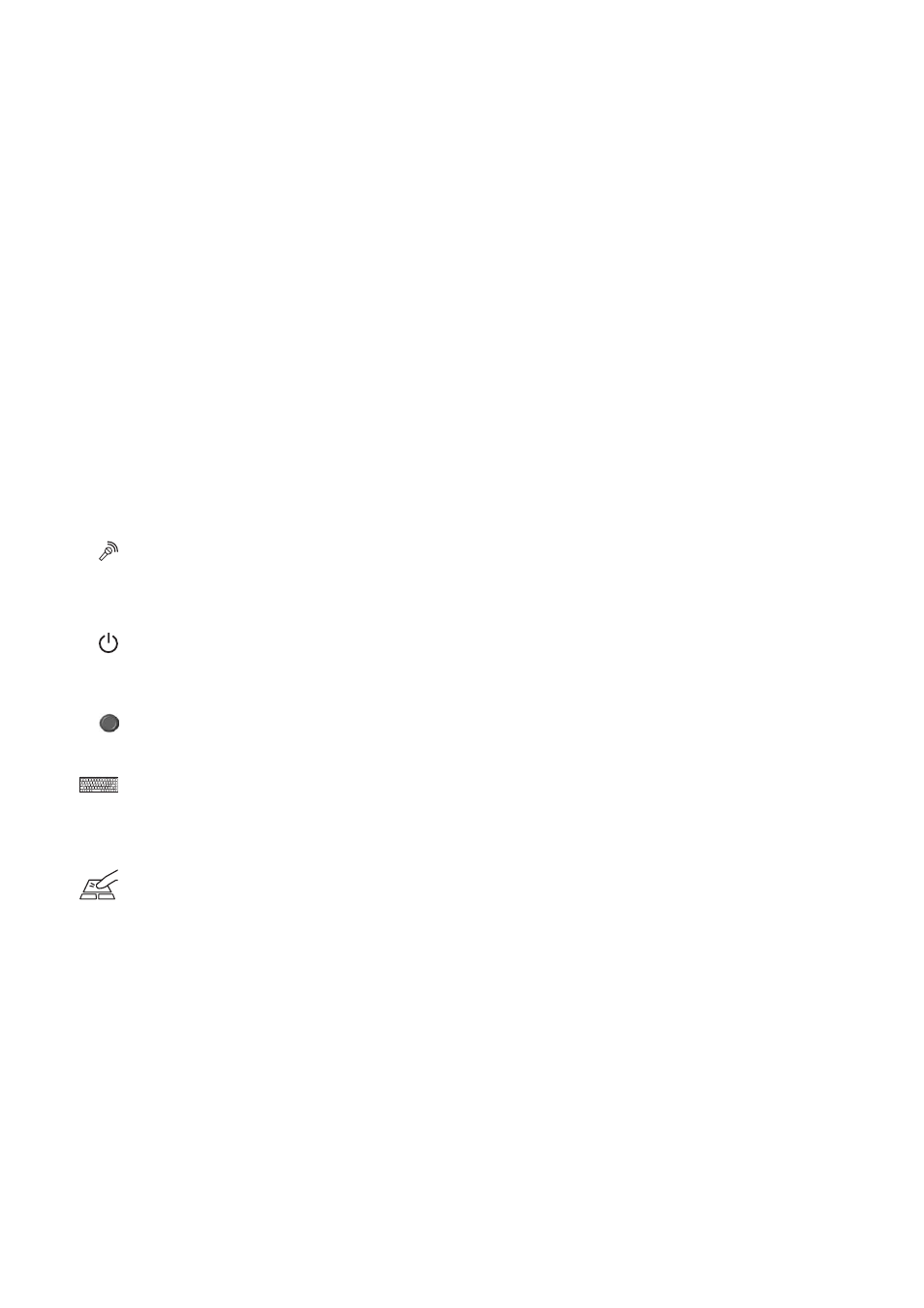
15
Knowing the Parts
2
Display Panel
The display panel functions the same as a desktop monitor. The Notebook PC uses an active matrix TFT
LCD, which provides excellent viewing like that of desktop monitors. Unlike desktop monitors, the LCD
panel does not produce any radiation or flickering, so it is easier on the eyes.
Display Panel Care
The LCD screen is very delicate and requires careful handling. Pay attention to the following precautions:
• When not in use, keep the display panel closed to prevent dust accumulation.
• Do not use chemical cleaners on the screen. Wipe only with a dry cloth or tissue.
• Do not put your fingers or any objects directly on the screen.
• Do not press or lay any objects on the machine when it is closed.
• Do not carry the Notebook PC with small or sharp objects (e.g. paper clips or staples) that may
enter the Notebook PC and scratch the display panel.
Microphone
The built-in microphone provides a source for general note taking, voicemail recording, or for use with
Internet phone software. An external microphone connection is also provided for use with your own
audio input device.
Power Switch
The power switch allows powering ON and OFF the Notebook PC and recovering from STD. Push the
switch once to turn ON and once to turn OFF the Notebook PC.
Instant Keys (described later)
Keyboard
The keyboard provides full-sized keys with comfortable travel (depth at which the keys can be de-
pressed) and palm rest for both hands. Two Windows™ function keys are provided to help ease naviga-
tion in the Windows™ operating system. The keyboard (except Fn) is also used to recover from STR.
Touchpad and Buttons
The touchpad with its buttons is a pointing device that provides the same functions as a desktop
mouse. A software-controlled scrolling function is available after setting up the included touchpad
utility to allow easy Windows or Web navigation. Scroll button is easy to work with the touchpad when
you need to scroll the contents of a window. Press the touchpad button and roll down the scroll button.
The contents of the window then scroll in that direction.
