Remote monitors, Enable web camera to wan users – Asus WL-500gP User Manual
Page 29
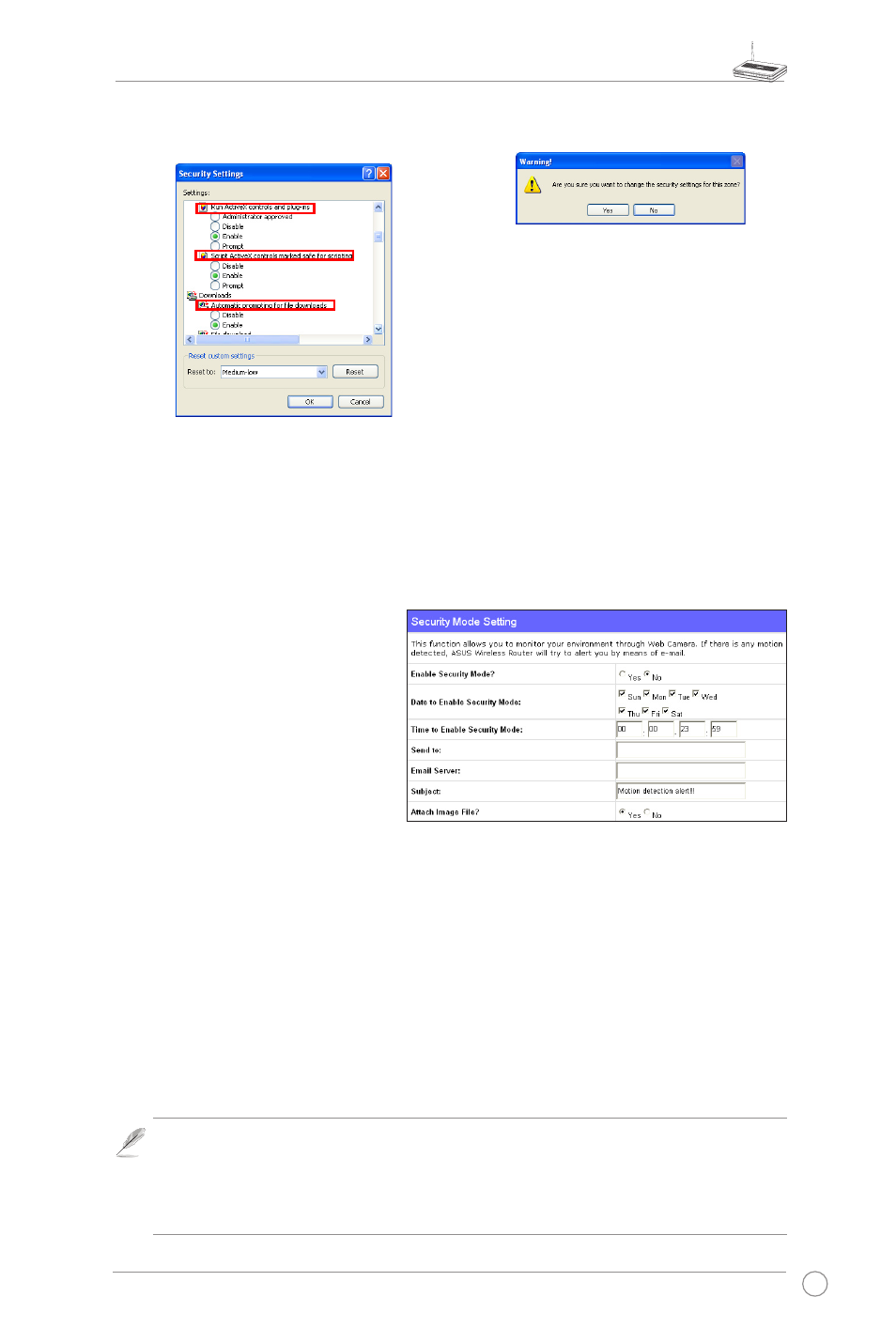
WL-500gP Wireless Router User Manual
27
1.
Enable Security Mode? -Select
Yes to enable security function on
the data and time you set below.
Date to Enable Security Mode -
This field defines the date that
Security Mode is enabled.
Time to Enable Security Mode -
This field defines the time interval
that Security Mode is enabled.
Send to - Input the E-mail address you wish WL-500gP send the image to.
Email Server - This field indicates the E-mail server you use for exchanging E-mail. If you
leave this field blank, WL-500gP uses the mail server of your E-mail address in
Send to field.
Subject - This field is for the subject of E-mail.
Attach Image File? - This field allows you to attach the captured image in the E-mail.
Remote monitors
This function allows you to monitor up to 6 Web Cameras in your LAN. You can enter
the IP addresses of other ASUS Wireless Routers which have Web Camera attached.
Note: When enabling "LAN and WAN" remote control in the Wireless Router, packets
from Internet with destination ports 8081 to 8086 will be forwarded to WL-500gP
in Remote Control fields. To makes sure packets from WL-500gP are routed back
to Internet, you need to set a static route entry for WL-500gP. The IP address and
gateway address are same as the address of WL-500gP.
Enable Web Camera to WAN users
With proper setting to DDNS, you can monitor your working environment from
anywhere on Internet, even if dynamic WAN IP address is used. If any motion is
detected by the camera, WL-500gP captures the images and send them to your
appointed E-mail box. Refer to page 15-17 for DDNS setup procedures.
5. By default, these three items are enabled.
Enable them if changed.
6. Click
Yes to change the security settings.
