2 asus ezflash utility – Asus P9D-C/4L User Manual
Page 70
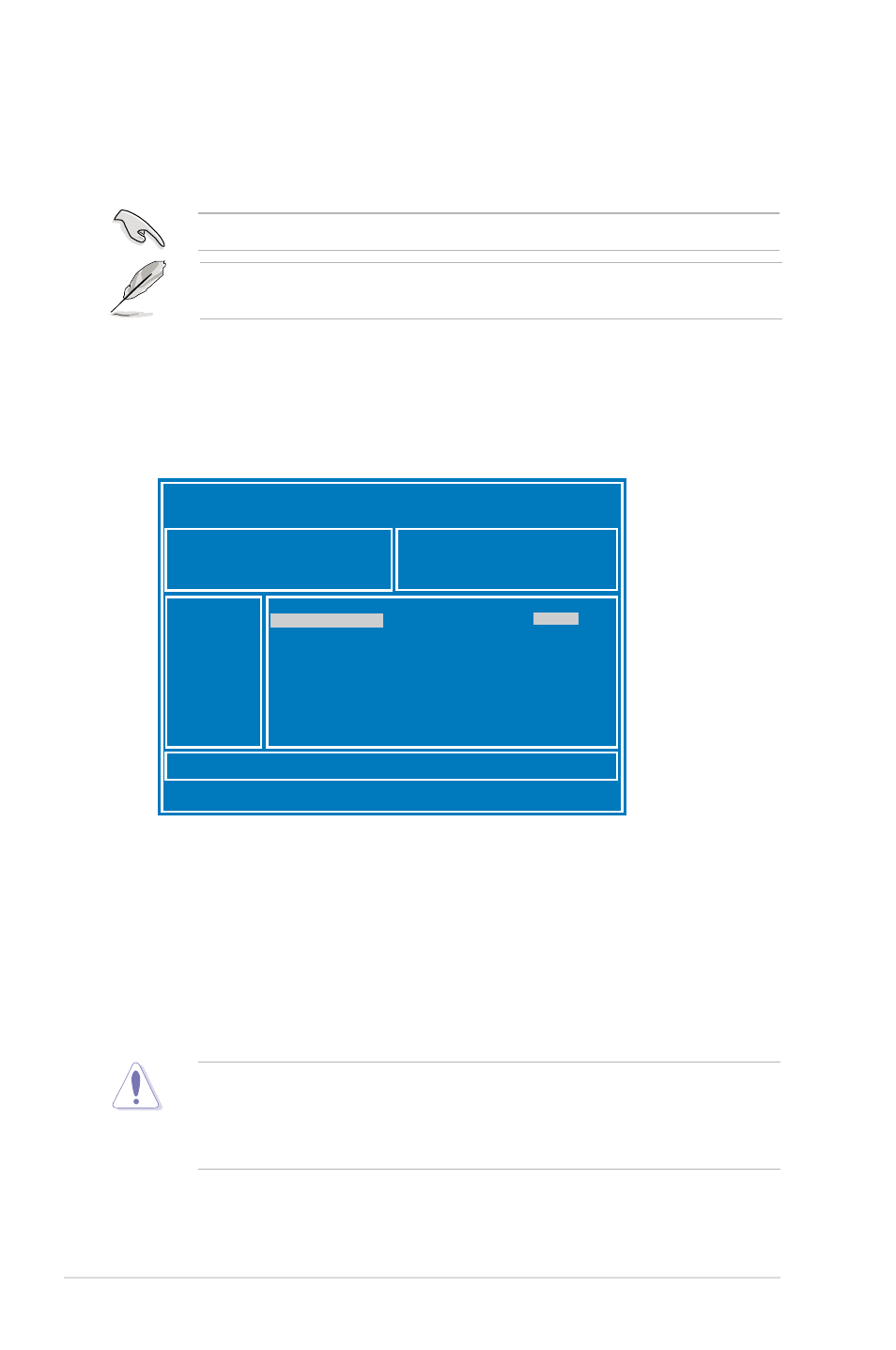
4-4
Chapter 4: BIOS setup
3.
Press
4.
Press the Up/Down arrow keys to find the USB flash disk that contains the latest BIOS
then press
5.
Press
6.
Press the Up/Down arrow keys to find the BIOS file then press
7.
Reboot the system when the update process is done.
4.1.2
ASUS EzFlash Utility
The ASUS EzFlash Utility feature allows you to update the BIOS using a USB flash disk
without having to use a DOS-based utility.
ASUS Tek. EzFlash Utility
[Up/Down/Left/Right]:Switch [Enter]:Choose [q]:Exit
FS0
System Volume Information
P9D-C/4L Bios
Windows
P9D-C/4L Bios
Current Platform
Platform : P9D-C/4L
Version : 0060
Build Date :12/03/2013
New Platform
Platform : P9D-C/4L
Version : 0077
Build Date :01/31/2013
The succeeding BIOS screens are for reference only. The actual BIOS screen displays may
not be the same as shown.
Download the latest BIOS from the ASUS website at www.asus.com before using this utility.
To update the BIOS using EzFlash Utility:
1.
Insert the USB flash disk that contains the latest BIOS file to the USB port.
2.
Enter the BIOS setup program. Go to the Tool menu to select ASUS EzFlash Utility and
press
•
This function can support devices such as a USB flash disk with FAT 32/16 format and
single partition only.
•
DO NOT shut down or reset the system while updating the BIOS to prevent system boot
failure!
