The express gate environment, Knowing the express gate hot-keys – Asus M3N78-CM User Manual
Page 103
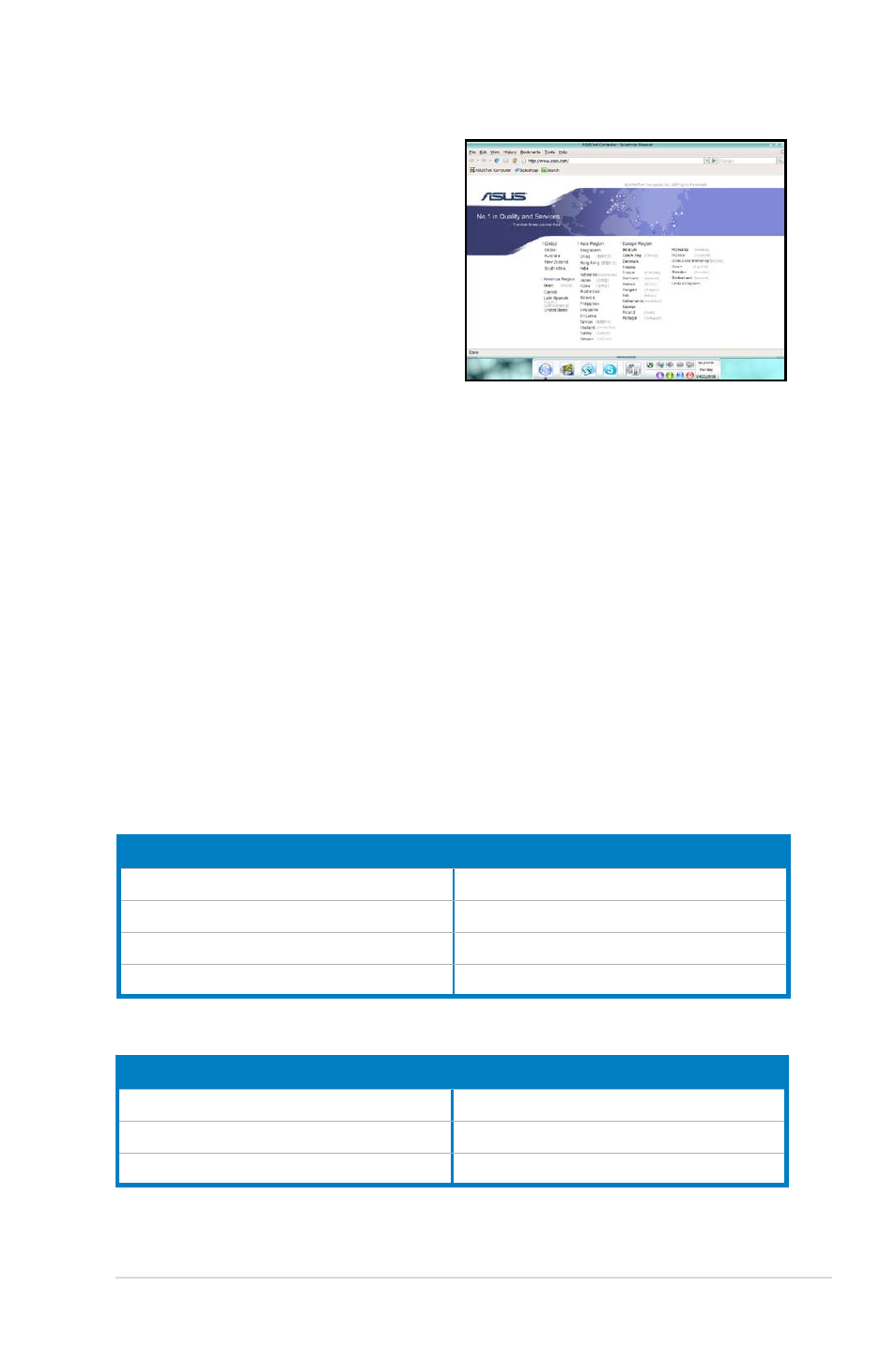
3-15
ASUS M3N78-CM
The Express Gate Environment
The very first time you enter the Express
Gate environment (by launching either
web or Skype from the first screen), a
first time wizard will guide you through
basic Express Gate configurations.
Basic configurations include language,
date and time and screen resolution.
Once inside the Express Gate environment, click on the icons on the LaunchBar,
by default at bottom of the screen, to launch or switch between softwares. You
can re-arrange, re-size and move windows. Bring a window to the foreground
by clicking within it or by clicking on its corresponding software icon. Re-size a
window by dragging any of its four corners. Move a window by dragging its title bar.
Besides using the LaunchBar, you can also switch between softwares by pressing
bring up a menu of softwares.
The red triangle on an software icon in the LaunchBar denotes that the software is
already running. This means that you can switch to it without any delay. In the rare
case where an software stops responding, right-click on its icon to force close it.
Knowing the Express Gate hot-keys
Here is a list of common-used hot-keys for Express Gate.
In the First Screen:
Key
Function
PAUSE/BREAK
Power-off
ESC
Continue to boot OS
DEL
Enter BIOS setup
F8
Enter Boot selection pop-up
In the Express Gate Environment:
Key
Function
Switch between softwares
Bring up Power-Off dialog box
Save screen snapshot as picture to file
