Asus M3N78-CM User Manual
Page 102
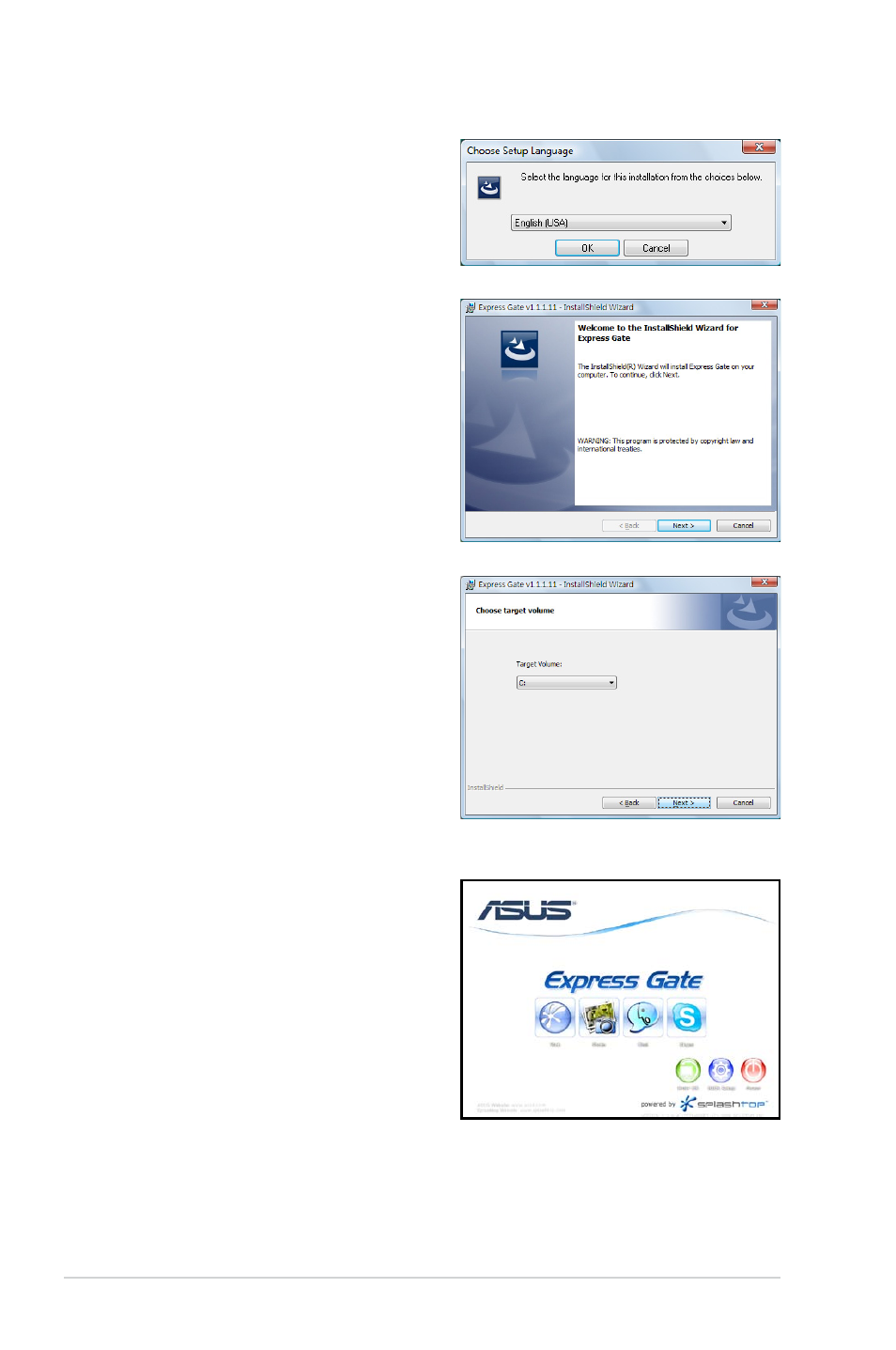
3-14
Chapter 3: Software support
3. Select the language for installation
and click OK.
4. The InstallShield Wizard for
Express Gate appears. Click Next
to continue.
5. Select the target disk volume for
you to install Express Gate. If you
have multiple volumes and OS
installed in your hard drive, it is
recommended to install Express
Gate in Volume C. Click Next to
continue.
6. Follow the screen instructions to
complete installation.
The First Screen
Express Gate’s first screen appears within
a few seconds after you power on the
computer. From here, you can immediately
start the web browser or Skype.
You can also choose to continue booting
normally (e.g. to your installed OS such
as Windows), enter BIOS setup, or
power off.
If you don’t make any selection, Express
Gate will automatically exit and boot
to your normal OS after a certain amount of time. The timer countdown is shown
on-screen inside the “boot to OS” button. As you move the mouse or type a key,
the countdown stops and the timer disappears, so you can take your time to make
a selection.
