Managing your network clients, Monitoring your usb device – Asus RT-N14U User Manual
Page 27
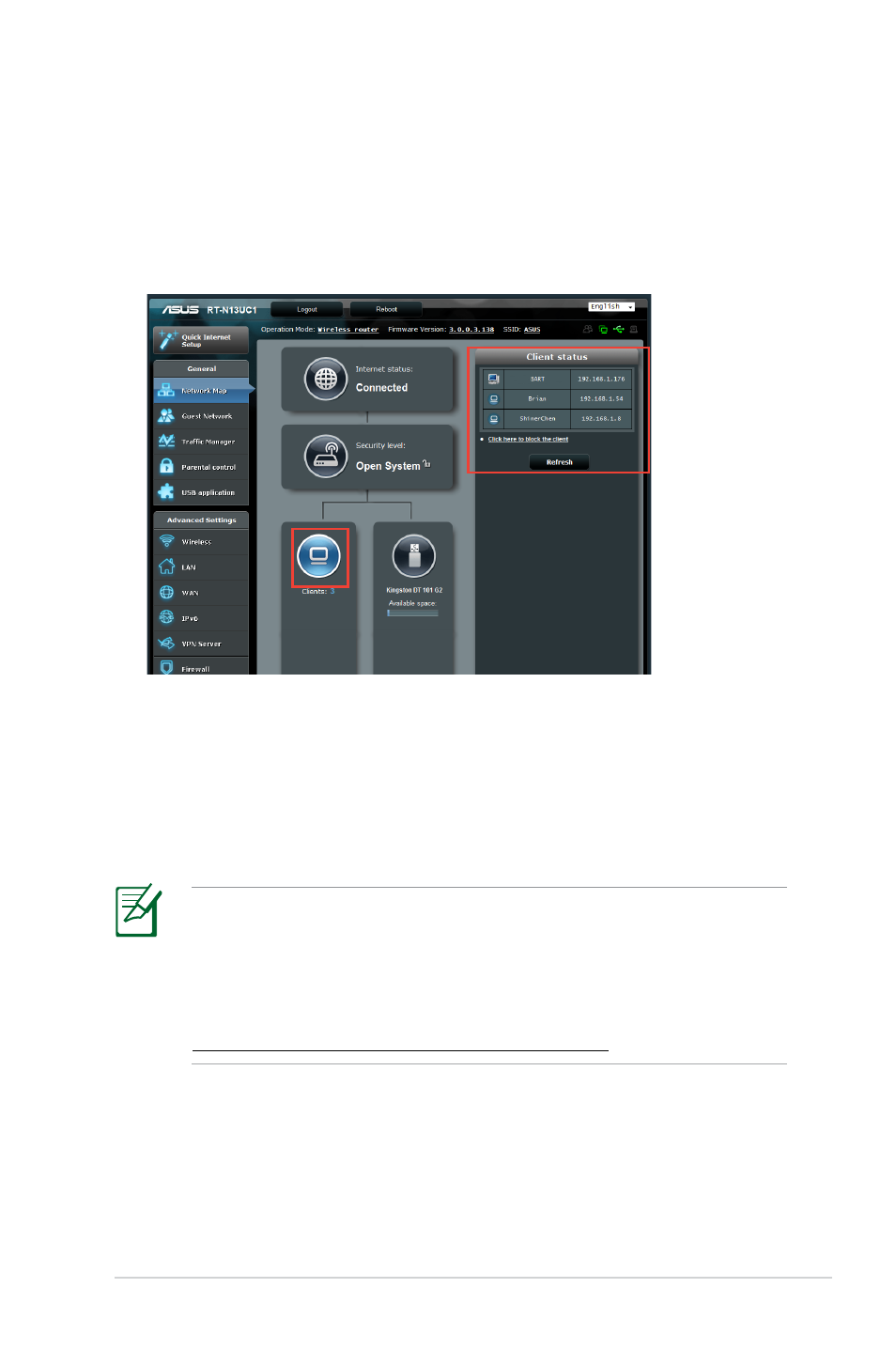
7
RT-N1U
Chapter : Network Configuration using the web GUI
Managing your network clients
To manage your network clients:
1. On the
Network Map screen, click the Client Status icon to list
currently connected network clients.
To use this feature, connect a USB storage device, such as a USB
hard disk or USB flash drive, to the USB .0 port on the rear
panel of your wireless router. The USB storage device should be
formatted and partitioned properly. Refer to the Plug-n-Share
Disk Support List for disk format, file and partition size at
http://event.asus.com/networks/disksupport
Monitoring your USB device
The ASUS Wireless Router provides one USB .0 port for
connecting USB devices such as a USB storage device or desktop
printer.
See also other documents in the category Asus Wireless Headsets:
- WL-AM602 (48 pages)
- RT-N11 (145 pages)
- RT-G31 (6 pages)
- RT-N11 (40 pages)
- RT-N11 (109 pages)
- RT-N11 (99 pages)
- RT-N11 (44 pages)
- RT-N56U (168 pages)
- RT-N56U (152 pages)
- RT-N56U (72 pages)
- RT-N56U (68 pages)
- RT-N16 (66 pages)
- RT-N16 (110 pages)
- RT-N16 (68 pages)
- RT-N16 (69 pages)
- RT-N16 (123 pages)
- RT-N16 (147 pages)
- RT-N16 (12 pages)
- WL-500gP V2 (65 pages)
- WL-500gP V2 (55 pages)
- WL-500 (12 pages)
- WL-500gP V2 (64 pages)
- WL-500gP V2 (88 pages)
- WL-500gP V2 (151 pages)
- WL-500gP V2 (11 pages)
- RT-N10LX (22 pages)
- RT-N10LX (46 pages)
- RT-N12 (VER.D1) (68 pages)
- RT-N12 (VER.D1) (68 pages)
- WL-600g (57 pages)
- WL-600g (417 pages)
- WL-600g (227 pages)
- WL-600g (18 pages)
- RT-N10E (26 pages)
- RT-N10E (46 pages)
- RT-N15U (60 pages)
- RT-N14UHP (2 pages)
- RT-N14UHP (107 pages)
- WL-320gE (20 pages)
- WL-320gE (71 pages)
- WL-320gE (58 pages)
- WL-320gE (77 pages)
- WL-320gE (172 pages)
- WL-320gE (74 pages)
- WL-320gE (361 pages)
