2) status indicators 3) wall mount option, 2) status indicators, 3) wall mount option – Asus WL-500W User Manual
Page 6
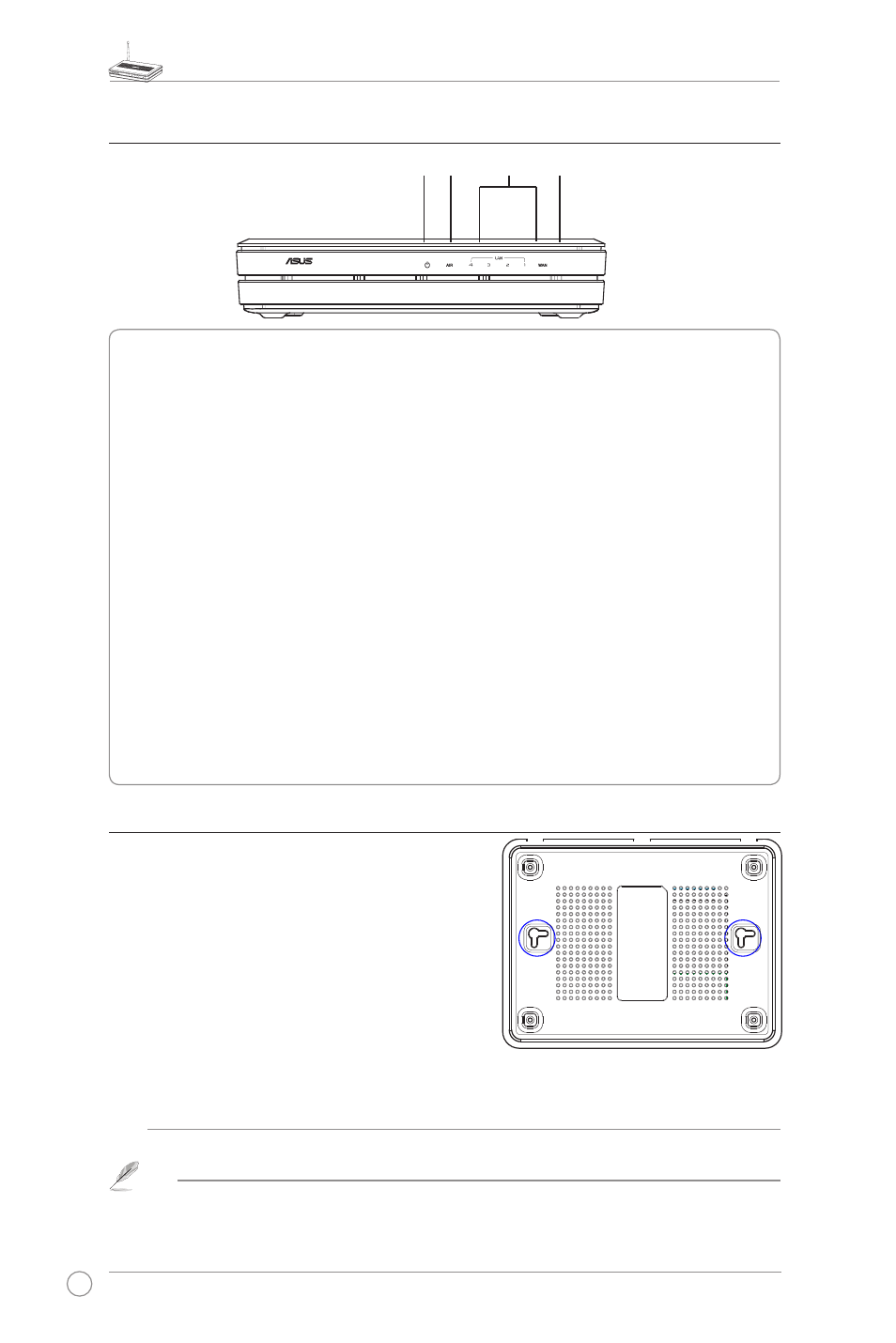
WL-500W Wireless Router User Manual
4
2) Status indicators
PWR (Power)
Off
No power
On
System ready
Flashing-slow
Firmware upgrade failed
Flashing-quick
EZsetup processing
AIR (Wireless Network)
Off
No power
On
Wireless system ready
Flashing
Transmitting or receiving data (wireless)
WAN (Wide Area Network)
Off
No power or no physical connection
On
Has physical connection to an Ethernet network
Flashing
Transmitting or receiving data (through Ethernet cable)
LAN 1-4 (Local Area Network)
Off
No power or no physical connection
On
Has physical connection to an Ethernet network
Flashing
Transmitting or receiving data (through Ethernet cable)
3) Wall mount option
The ASUS WL-500W Wireless Router is designed to
sit on a raised flat surface like a file cabinet or book
shelf. The unit may also be converted for mounting to
a wall or ceiling.
Follow these steps to mount the ASUS Wireless
Router to a wall:
1. Look on the underside for the two mounting hooks.
2. Mark two upper holes in a flat surface.
3. Tighten two screws until only 1/4'' is showing.
4. Latch the hooks of the ASUS Wireless Router onto the screws.
Note: Re-adjust the screws if you cannot latch the ASUS Wireless Router onto the
screws or if it is too loose.
PWR
AIR
WAN
LAN
Wireless multi-function router
WL-500W
