5) sharing usb printer, Installing usb printer, Setting up printer client under windows xp – Asus WL-500W User Manual
Page 31
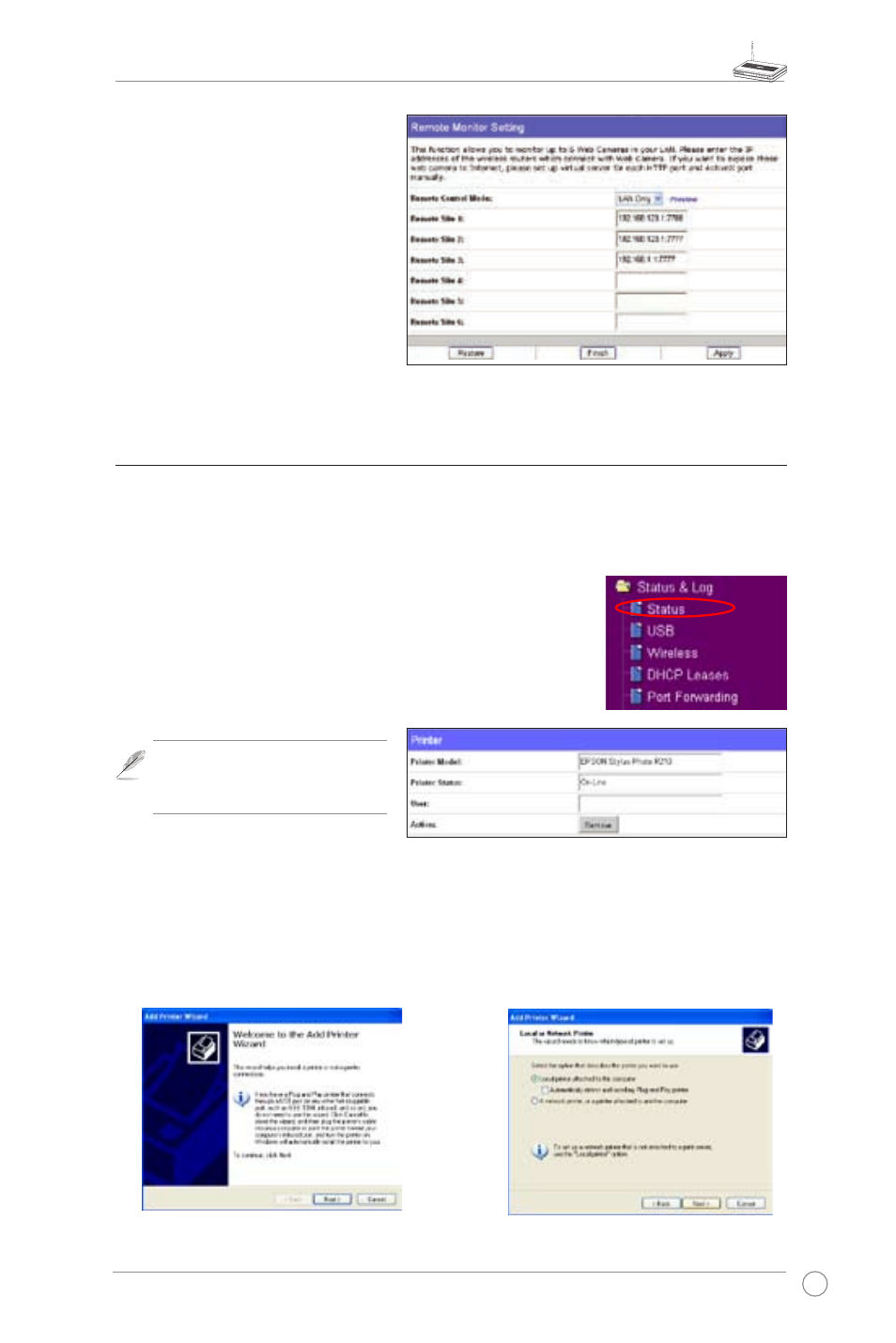
WL-500W Wireless Router User Manual
29
Remote Site -6 - This field
stands for the IP address and
port number of Remote Site.
The value of this field is [IP
Address]:[Connection Port].
Preview - Click Preview to see
the view of all the Web Camera
sites you set in Remote Site.
5) Sharing USB printer
You can connect a compatible USB printer to the USB2.0 port of WL-500W to
share the printer with your LAN users. Follow the procedures below to setup your
computers to utilize the printer server function of WL-500W.
Installing USB printer
Plug your USB printer to the USB2.0 port on WL-500W rear
panel. To verify whether your printer is properly installed and
to WL-500W Wireless router, click
Status & Log -> Status. If
Printer Model is correct and Printer Status is On-Line, you can
share this printer within your LAN.
Note: Visit ASUS Website for
compatible printer vendor and
models.
Setting up printer client under Windows XP
Follow the steps below to install network printer on your clients.
1. Run Add Printer Wizard from
Start ->
Printers and Faxes -> Add a printer.
2. Select
Local printer attached to this
computer and click Next.
