Installing and removing the battery pack – Asus S82A/S86A User Manual
Page 22
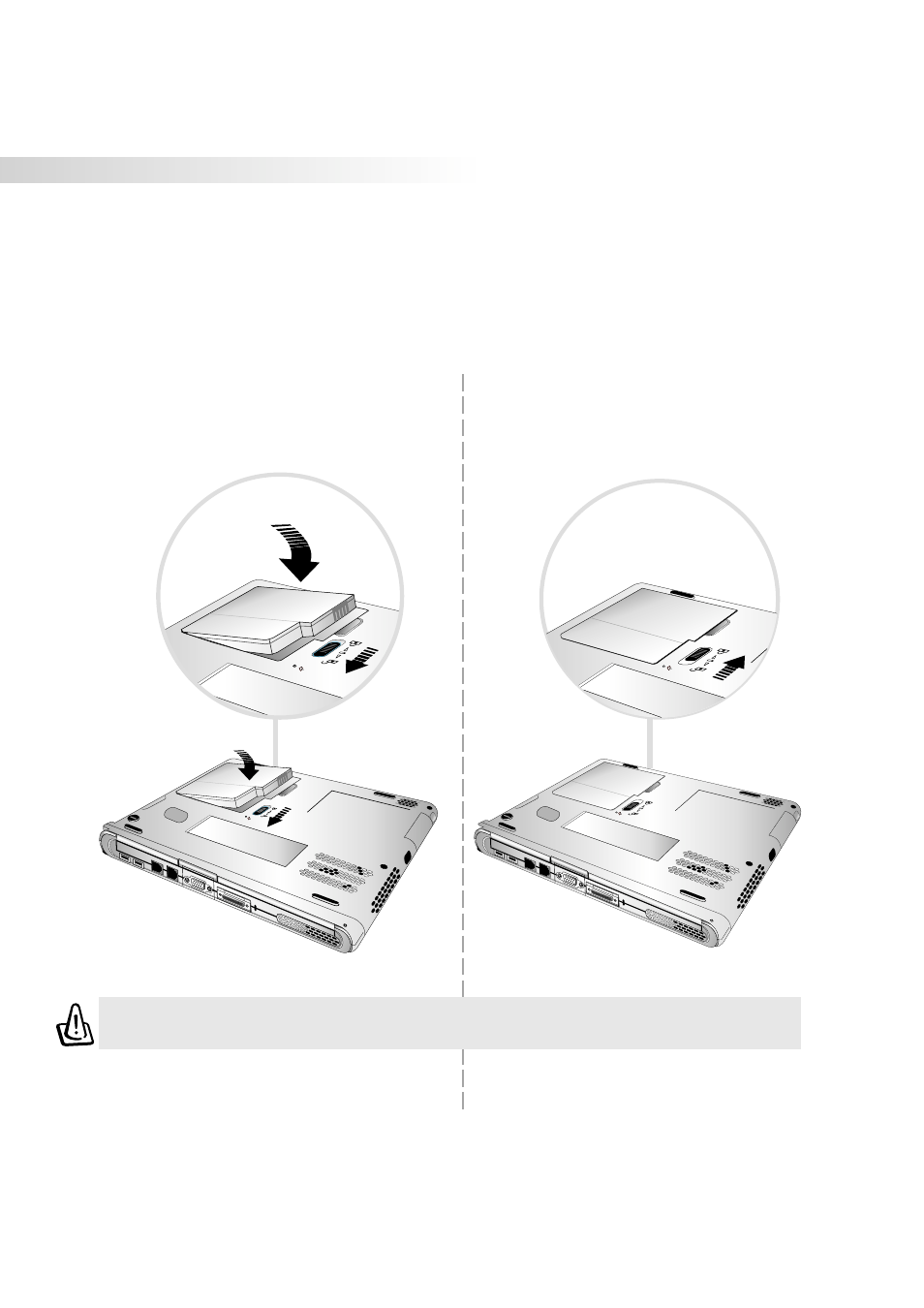
22
3. Getting Started
Installing and Removing the Battery Pack
Your Notebook PC may or may not have its battery pack installed. If your Notebook PC does not have
its battery pack installed, there will be a large opening at the bottom of the Notebook PC. Use the
following procedures to install or remove the battery pack.
To install a battery pack:
1. Insert the battery pack with the connector side
over the connectors in the battery compartment
as indicated by the arrow.
2. Slide the battery latch towards the lock icon
as indicated by the arrow to lock the battery
pack in place.
WARNING! Only use battery packs and power adapters supplied with this Notebook
PC or specifically approved by the manufacturer or retailer for use with this model.
See also other documents in the category Asus Notebooks:
- Eee PC 1003HAG (60 pages)
- G51Jx (118 pages)
- K50Ij(BestBuy) (78 pages)
- K50Ij(BestBuy) (24 pages)
- E5368 (114 pages)
- PL80JT (30 pages)
- K40AC (24 pages)
- G51J (114 pages)
- W5Ae (134 pages)
- W5Ae (70 pages)
- UX30S (26 pages)
- BX31E (100 pages)
- PRO33JC (26 pages)
- U30Jc (104 pages)
- W5 (7 pages)
- Eee PC T101MT (68 pages)
- U81A (88 pages)
- U81A (28 pages)
- Transformer Pad TF300T (2 pages)
- Transformer Pad TF300TL (6 pages)
- Transformer Pad TF300T (90 pages)
- K40AE (108 pages)
- A8He (71 pages)
- A8He (71 pages)
- A8He (71 pages)
- G72gx (28 pages)
- PRO7 (32 pages)
- EB1501 (46 pages)
- EB1501 (46 pages)
- EB1007 (109 pages)
- EB1007 (145 pages)
- EB1007 (183 pages)
- EB1007 (102 pages)
- EB1007 (179 pages)
- EB1007 (181 pages)
- EB1021 (40 pages)
- EB1012 (231 pages)
- EB1012 (185 pages)
- EB1012 (130 pages)
- EB1012 (1 page)
- EB1012 (325 pages)
- EB1012 (95 pages)
- Eee PC 1015CX (66 pages)
- Eee PC X101H (50 pages)
- Eee PC X101H (62 pages)
