5 installing a hard disk drive, Drive trays, Mount the hard drive – Asus AP140R User Manual
Page 22: Install the hard drive
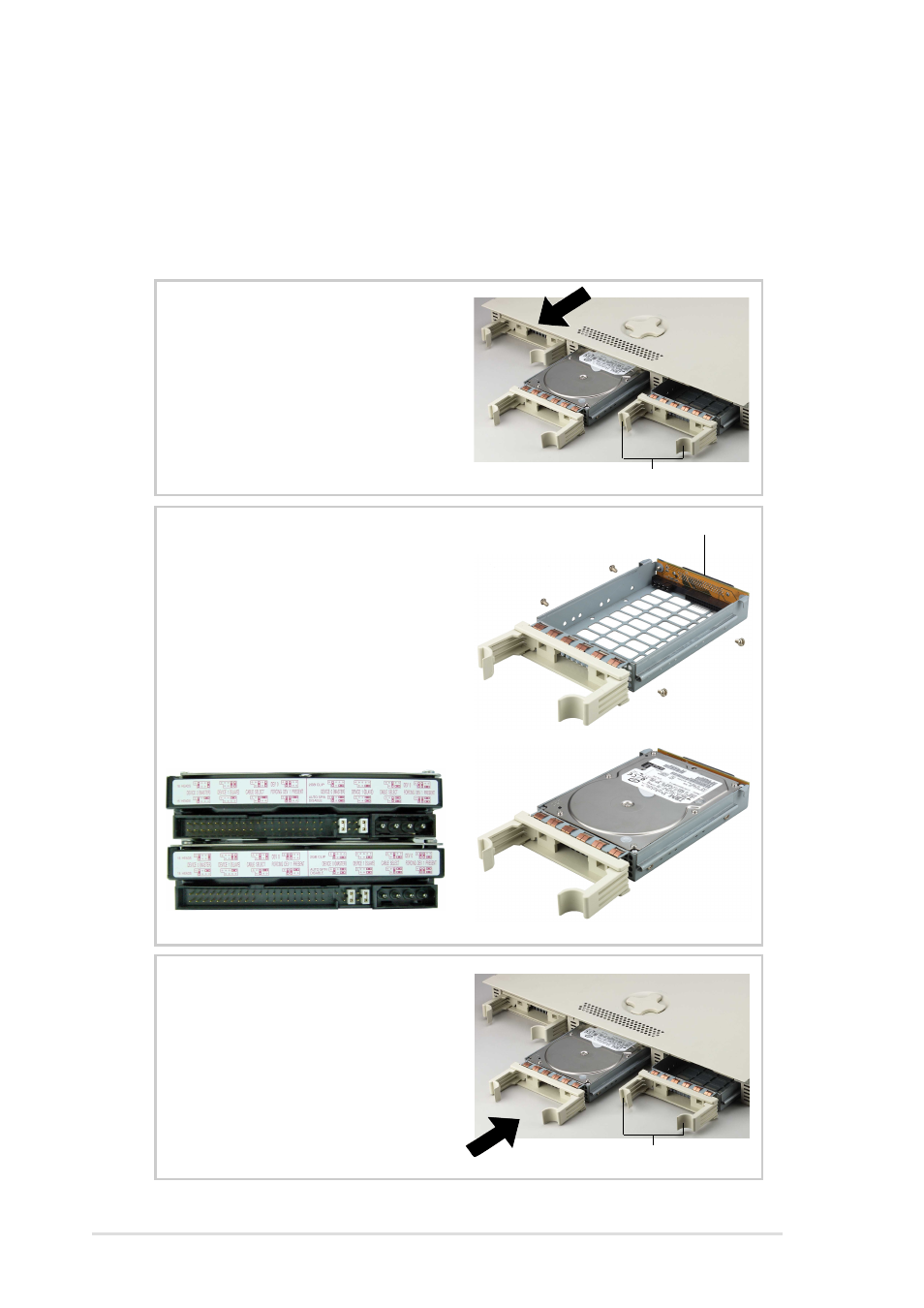
22
Chapter 2: Hardware Setup
Tray Levers
2.5 Installing a Hard Disk Drive
The server comes with three externally accessible drive bays. Due to
mechanical issues, the drive tray’s connector board may not fit some
hard drives. Make sure the connector board will fit the hard drive before
purchasing. Do not force the connector board onto the hard drive.
Drive Trays
In each of the drive bays is a
removable tray for mounting a hard
disk drive. Flip open the tray levers
to release the tray, then pull the tray
out of the chassis.
Mount the Hard Drive
1. Set hard drive to “Cable Select”.
2. Remove the connector board.
3. Place hard drive into drive tray.
4. Secure the drive using 4 screws.
5. Attach connector board to drive.
6. Secure the connector board
using the original two screws.
Install the Hard Drive
After the drive is secured to the tray,
carefully insert the drive into the bay,
then push the levers back into place.
Tray Levers
Connector Board
Example: IBM hard drive’s default is “Master”.
You must change to “Cable Select” for this server.
