Working with windows® apps, Working with windows, En gl is h en gl is h – Asus G10AC User Manual
Page 25
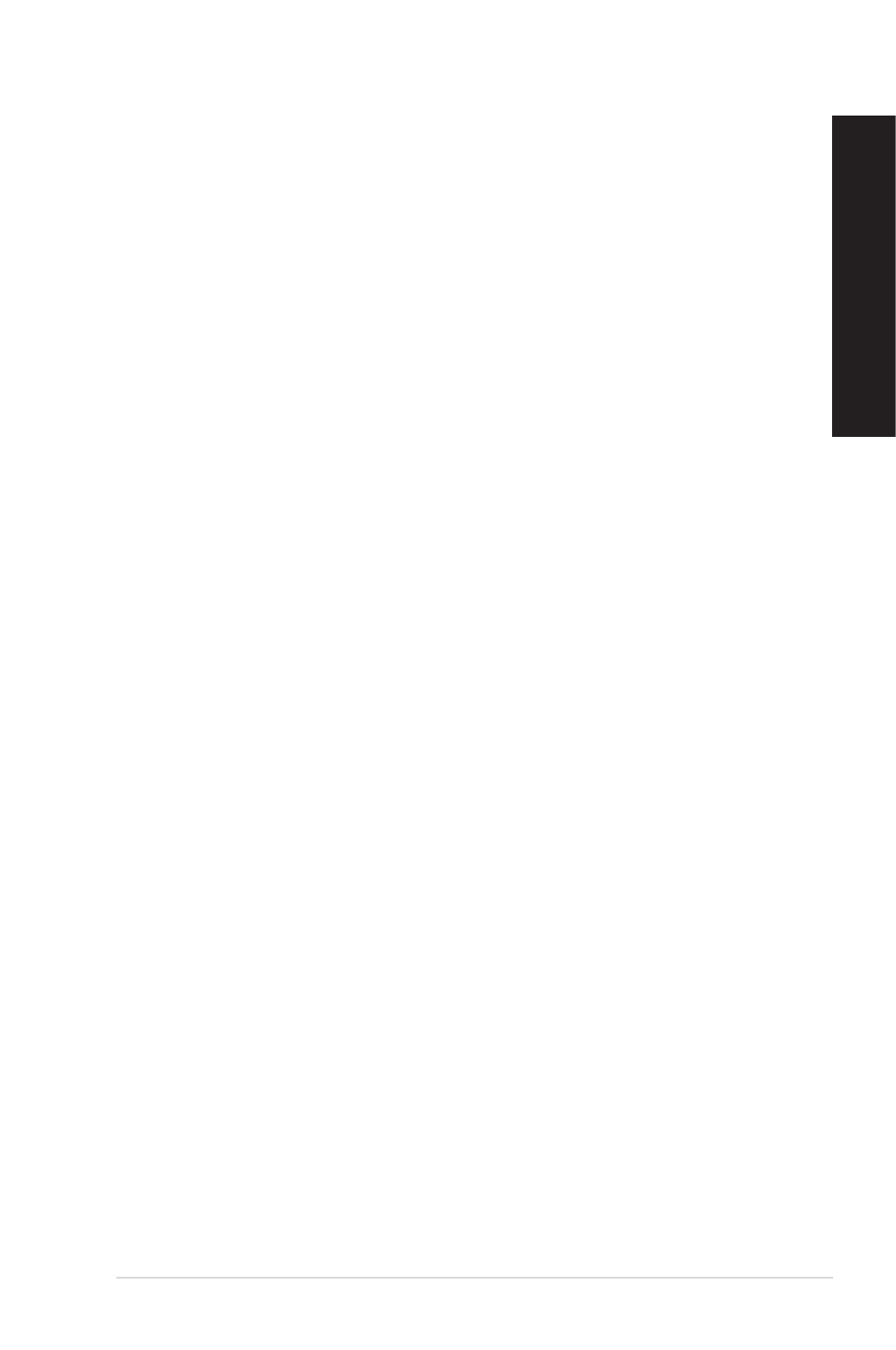
EN
GL
IS
H
EN
GL
IS
H
ASUS G10AC
5
EN
GL
IS
H
EN
GL
IS
H
Working with Windows
®
apps
Use your Desktop PC’s keyboard or mouse to launch and customize your apps.
Launching apps
•
Position your mouse pointer on an app then left-click once to launch it.
•
Press
to launch your selected app.
Customizing apps
You can move, resize, or unpin apps from the Start screen using the following steps.
•
To move an app, drag and drop the app to a new location.
Resizing apps
Right-click the app to activate its settings bar then click Smaller.
Unpinning apps
To unpin an app from the Start screen, right-click on the app to activate its settings bar then
click Unpin from Start.
Closing apps
• Move your mouse pointer on the top side of the launched app then wait for the pointer to
Move your mouse pointer on the top side of the launched app then wait for the pointer to
change to a hand icon.
• Drag then drop the app to the bottom of the screen to close it.
Drag then drop the app to the bottom of the screen to close it.
• From the running app’s screen, press
From the running app’s screen, press
