Using bluetooth, Overview, Activating bluetooth in your device – Asus P735 User Manual
Page 57
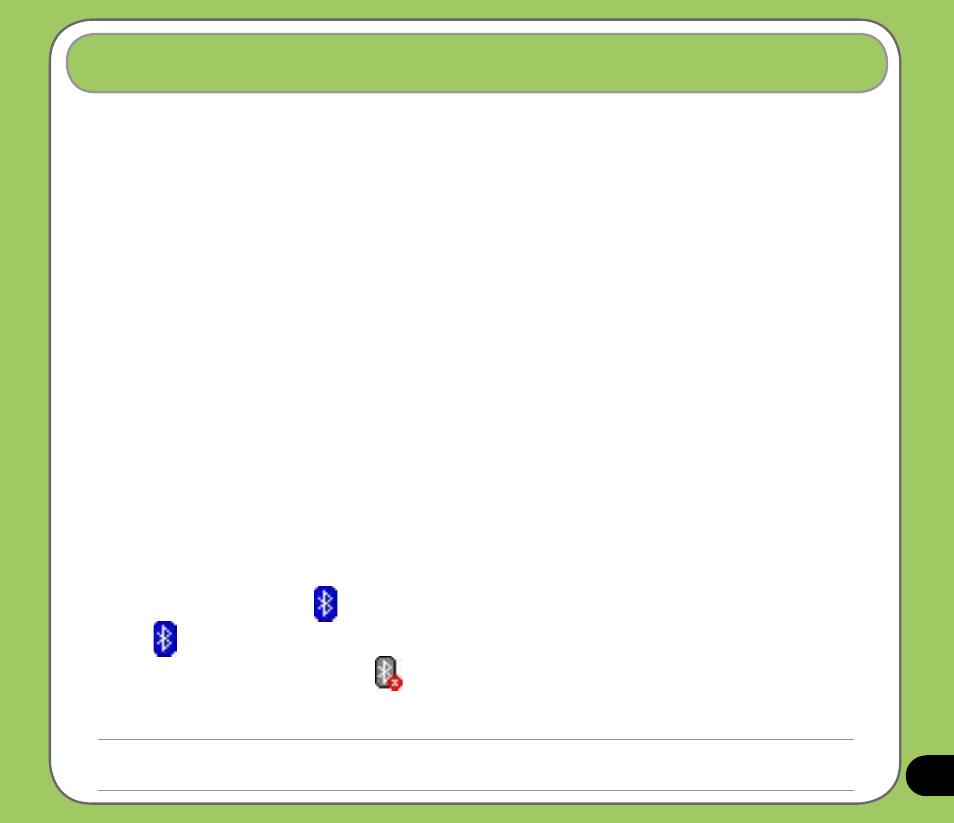
7
Overview
Bluetooth
®
is a short-range wireless communications technology that allows devices with
Bluetooth capabilities to exchange data within a radius of about 10 meters (30 feet) without
requiring a physical connection. With Bluetooth enabled in your device, you can:
• Connect and communicate (i.e. beam files, tasks, contacts) with other devices with
Bluetooth features.
• Use Bluetooth service. After you connect to another device or computer using
Bluetooth, you can use the services available on that device.
Activating Bluetooth in your device
To activate (turn ON) Bluetooth in your device:
1. Tap Start > Settings > Connections tab then tap the Bluetooth icon.
2. From the Bluetooth screen, tap General tab.
3. Tap Turn on button. The Bluetooth status is displayed above the Turn on/Turn off
buttons.
You can also turn Bluetooth on or off from the Today screen or using the Wireless Manager.
To turn Bluetooth on or off from the Today screen:
1. Find the Bluetooth icon
at the bottom right corner of the Today screen.
2. Tap
to display shortcut menu then tap Turn Bluetooth ON.
The Bluetooth icon changes to
if Bluetooth is turned Off.
Refer to the previous page to turn Bluetooth on or off using the Wireless Manager.
Using Bluetooth
®
NOTES:
When not in use, deactivate Bluetooth in your device to conserve battery power.
