Meeting time planner, Using the meeting time planner – Asus P735 User Manual
Page 113
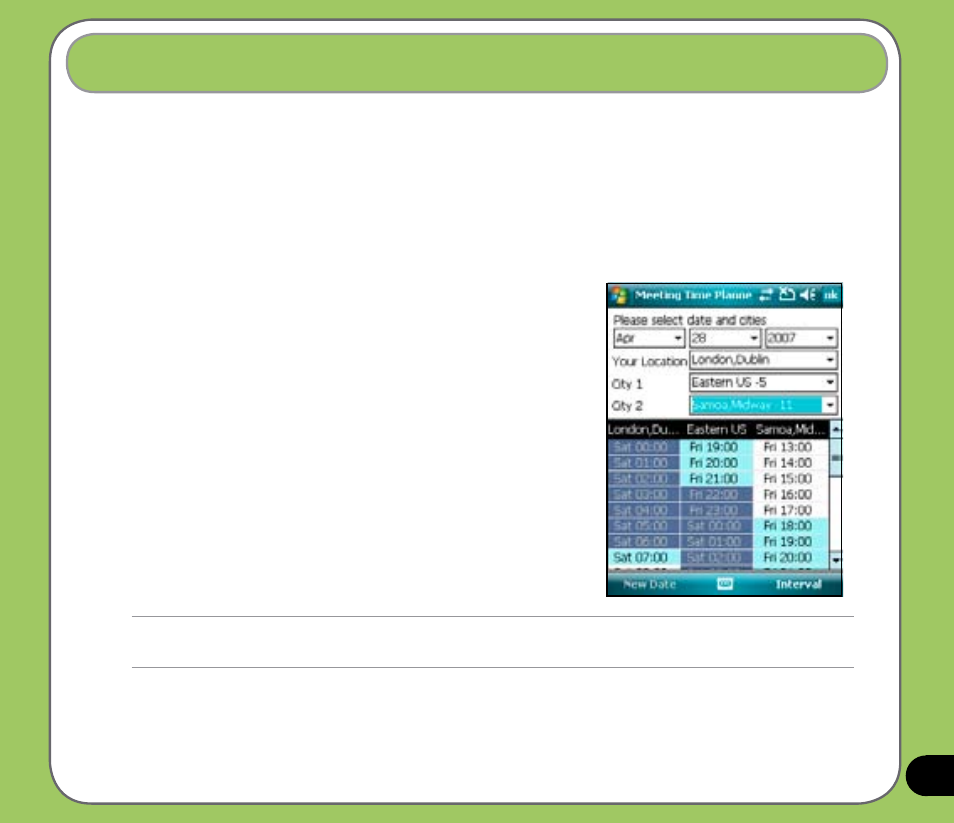
11
Meeting Time Planner allows you to find a suitable time to have a video conference, telephone
or net meeting with participants in different time zones.
Using the Meeting Time Planner
To use the Meeting Time Planner:
1. Tap Start > Programs > Meeting Time Planner.
2. Select the date and the cities.
A color-coded 24-hour time table of the chosen cities
appear, allowing you to identify the best time for the
meeting. Dark blue is late night/early morning, Light
blue is off-peak hour, and White is peak daytime
hour. You can also change the interval of time shown
on the time by tapping Interval on the lower-right of
the screen.
3. Select the time for your meeting time and tap New
Date.
4. Fill in the meeting information and tap OK to add
your date into the Calendar.
Meeting Time Planner
NOTE:
You can tap Interval > Summer Time use daylight saving time.
