3 menu items, 4 submenu items, 5 navigation keys – Asus P9D-E/4L User Manual
Page 74: 6 general help, 7 configuration fields, 8 pop-up window, 9 scroll bar, Menu items -9, Submenu items -9, Navigation keys -9
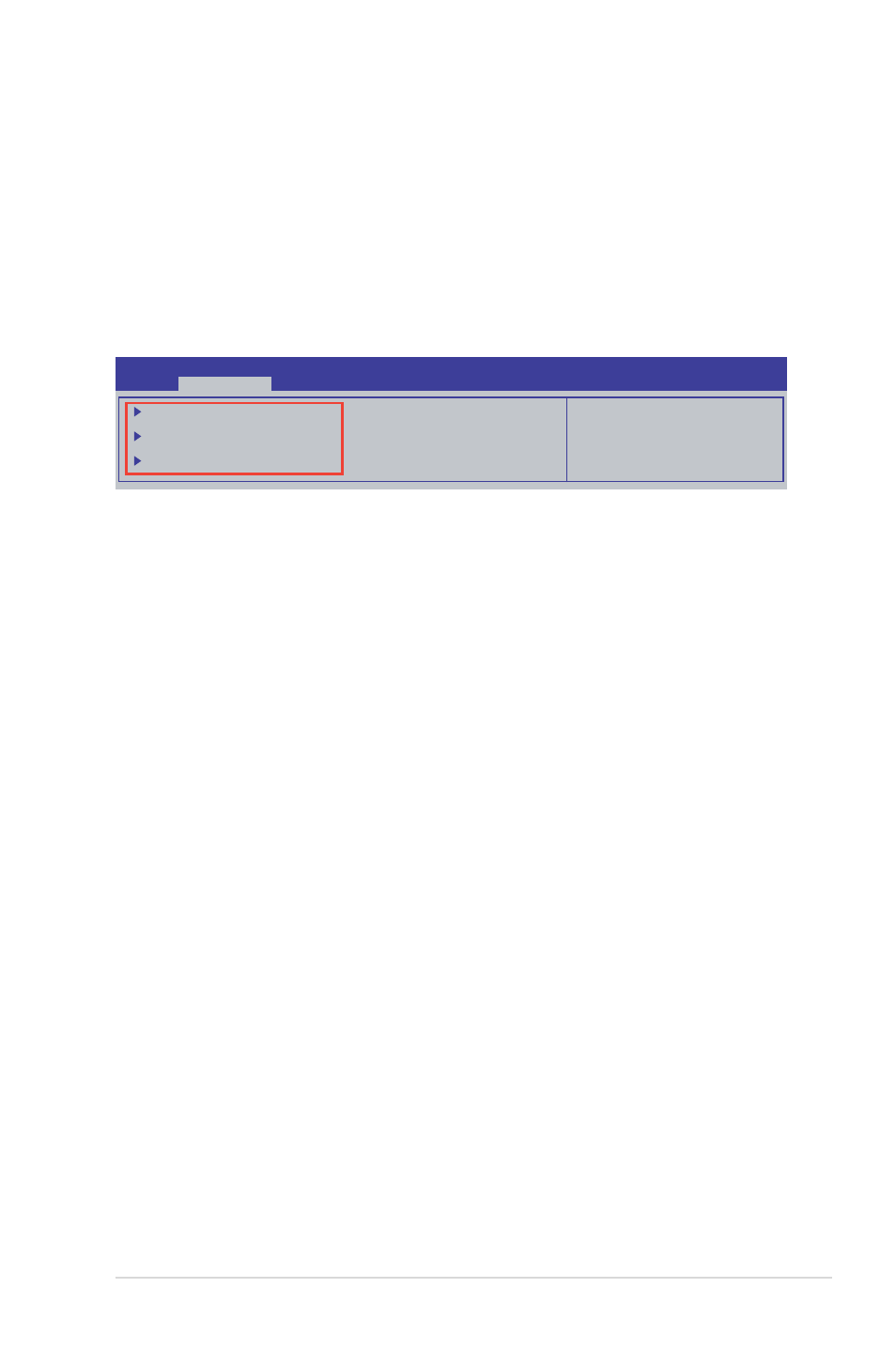
ASUS P9D-E/4L
4-9
4.2.3
Menu items
The highlighted item on the menu bar displays the specific items for that menu. For
example, selecting
Main shows the Main menu items. The other items (Advanced,
Event Logs, Boot, Monitor, Security, Tool, and Exit) on the menu bar have their
respective menu items.
4.2.4
Submenu items
A solid triangle before each item on any menu screen means that the item has a
submenu. To display the submenu, select the item and press
PCI, PCI-X and PCI Express
Settings.
Aptio Setup Utility - Copyright (C) 2013 American Megatrends, Inc.
Main
Advanced
Event Logs Boot Monitor Security Tool Exit
PCI, PCI-X and PCI Express
Settings.
PCI Subsystem Settings
ACPI Settings
Trusted Computing
4.2.5
Navigation keys
At the bottom right corner of a menu screen are the navigation keys for the BIOS
setup program. Use the navigation keys to select items in the menu and change
the settings.
4.2.6
General help
At the top right corner of the menu screen is a brief description of the selected item.
4.2.7
Configuration fields
These fields show the values for the menu items. If an item is user-configurable,
you can change the value of the field opposite the item. You cannot select an
item that is not user-configurable. A configurable field is enclosed in brackets, and
is highlighted when selected. To change the value of a field, select it and press
4.2.8
Pop-up window
Select a menu item and press
configuration options for that item.
4.2.9
Scroll bar
A scroll bar appears on the right side of a menu screen when there are items that do
not fit on the screen. Press the Up/Down arrow keys or
keys to display the other items on the screen.
