Asus P9D-E/4L User Manual
Page 136
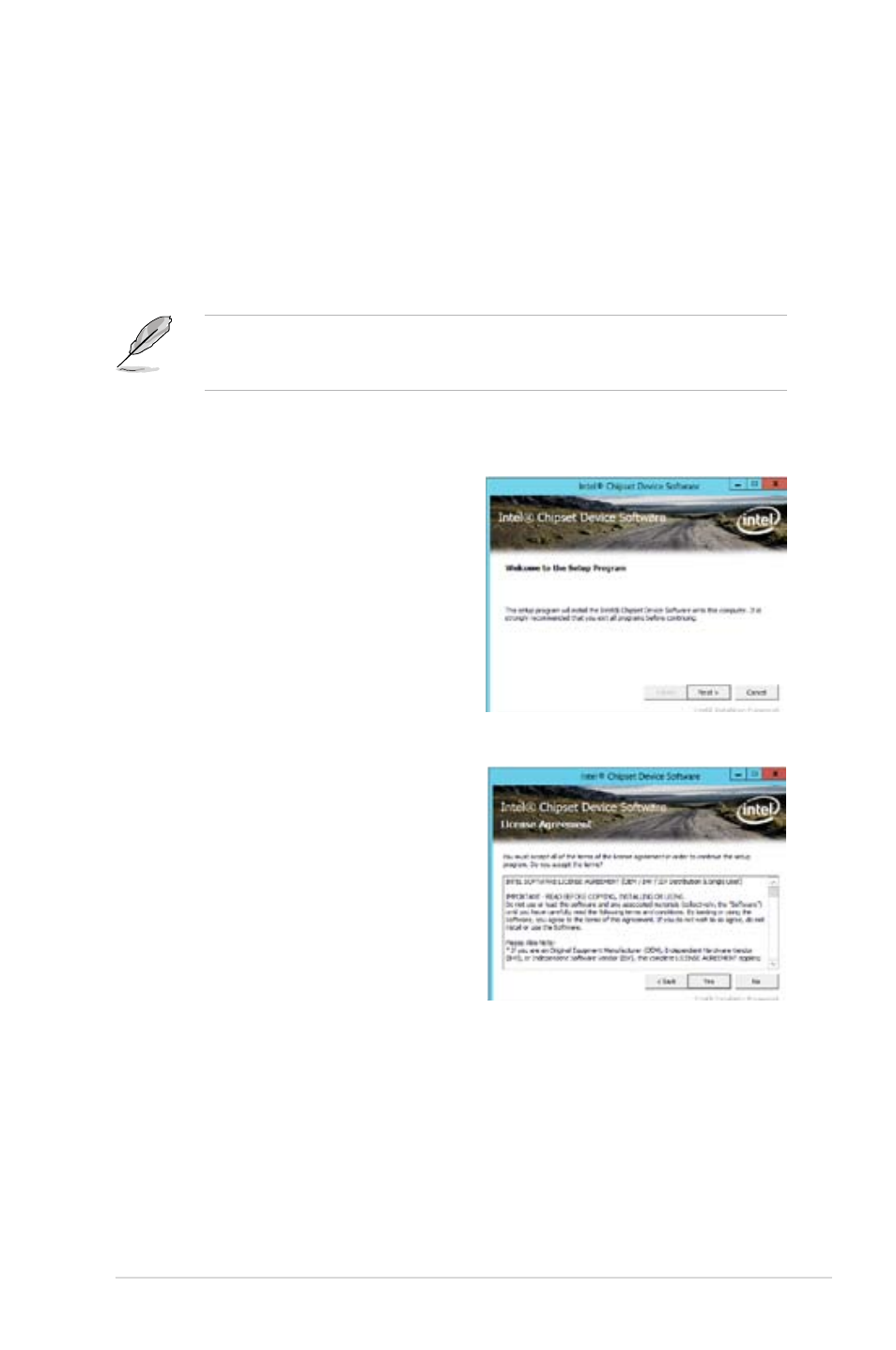
ASUS P9D-E/4L
6-13
4.
Click
Intel
®
Chipset Device Software from the Drivers menu to start the installation.
To install the Intel
®
Chipset device software on Windows
®
Server 2012:
1.
Restart the computer.
2.
Log in with
Administrator privileges.
3.
Insert the Motherboard Support DVD to the optical drive.
The support DVD automatically displays the
Drivers menu if Autorun is enabled in your
computer.
If Autorun is NOT enabled in your computer, browse the contents of the support DVD to
locate the file
ASSETUP.EXE from the BIN folder. Double-click the ASSETUP.EXE to run
the support DVD.
5.
From the
Intel
®
Chipset Device
Software, click Next.
6.
In the
License Agreement window,
click
Yes to continue the process.
4.
Click
Intel
®
Chipset Device Software from the Drivers menu to start the installation.
To install the Intel
®
Chipset device software on Windows
®
Server 2012:
1.
Restart the computer.
2.
Log in with
Administrator privileges.
3.
Insert the Motherboard Support DVD to the optical drive.
The support DVD automatically displays the
Drivers menu if Autorun is enabled in your
computer.
If Autorun is NOT enabled in your computer, browse the contents of the support DVD to
locate the file
ASSETUP.EXE from the BIN folder. Double-click the ASSETUP.EXE to run
the support DVD.
5.
From the
Intel
®
Chipset Device Software,
click
Next.
6.
In the
License Agreement window, click
Yes to continue the process.
