Asus UF735S User Manual
Page 34
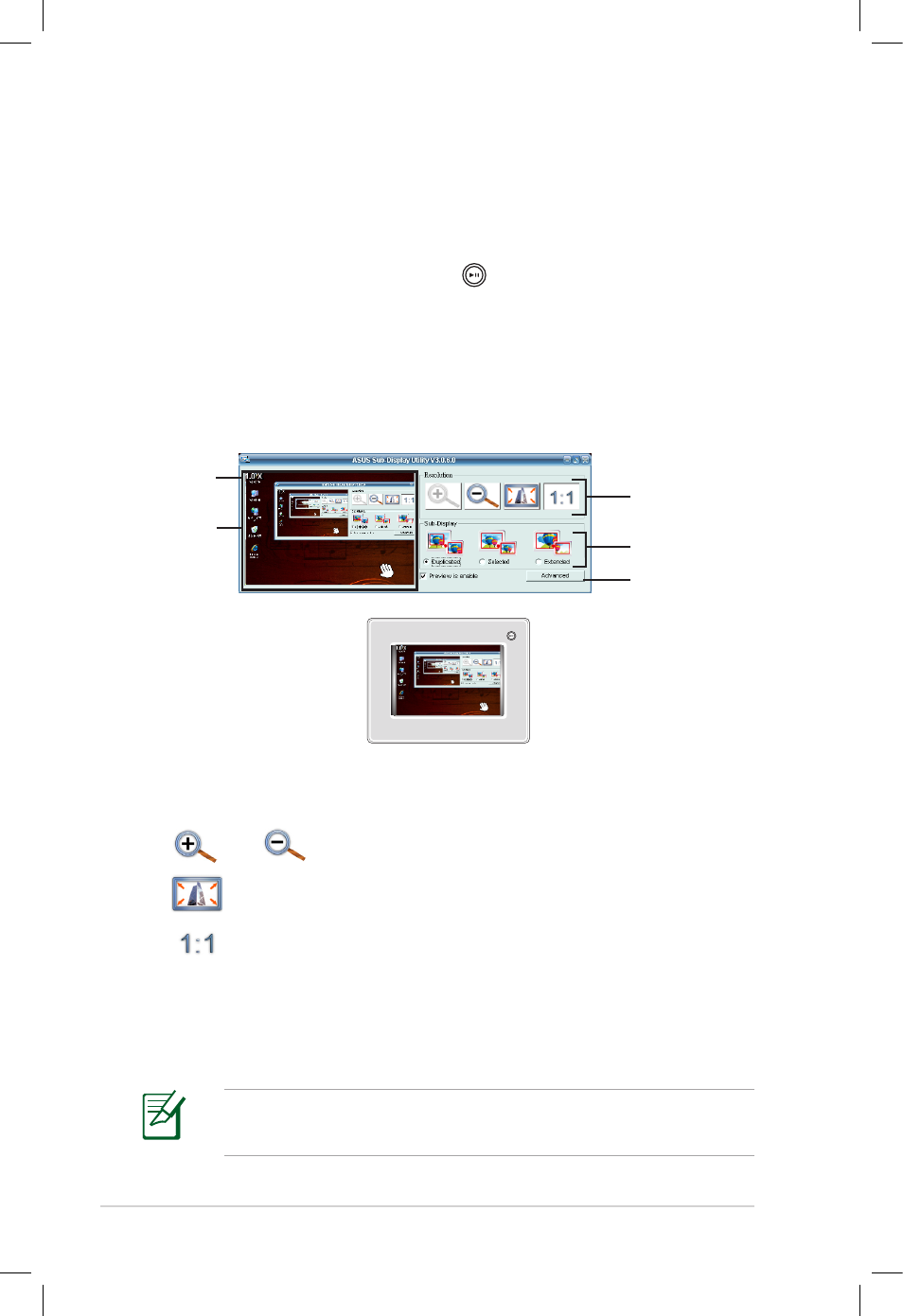
2-20
Chapter 2: Getting started
To start the Sub-Display utility:
1. Connect your uFOTO with your computer using the bundled
USB cable.
2. Select Sub-Display, then press to enter.
3. Double-click Sub-Display on the computer desktop to start the
ASUS Sub-Display Utility.
To use the Sub-Display functions:
When the utility is activated, the same display is shown both on your
computer and on your uFOTO.
Resolution
adjusting buttons
Sub-Display modes
Advanced settings
Screen
displayed
on your PC
Screen
proportion
Adjusting the screen
Press the following buttons to adjust the viewing screen.
•
and
: to zoom in or zoom out.
•
: to fit the screen in proportion.
•
: to display the screen in original proportion.
Selecting your ideal Sub-Display mode
The Sub-Display utility offers three kinds of viewing modes. You can
decide which mode to use under different circumstances.
The Sub-Display function supports only the Duplication mode
and Selection mode under Windows
®
Vista operating system.
