Advanced mode – Asus A88XM-A User Manual
Page 39
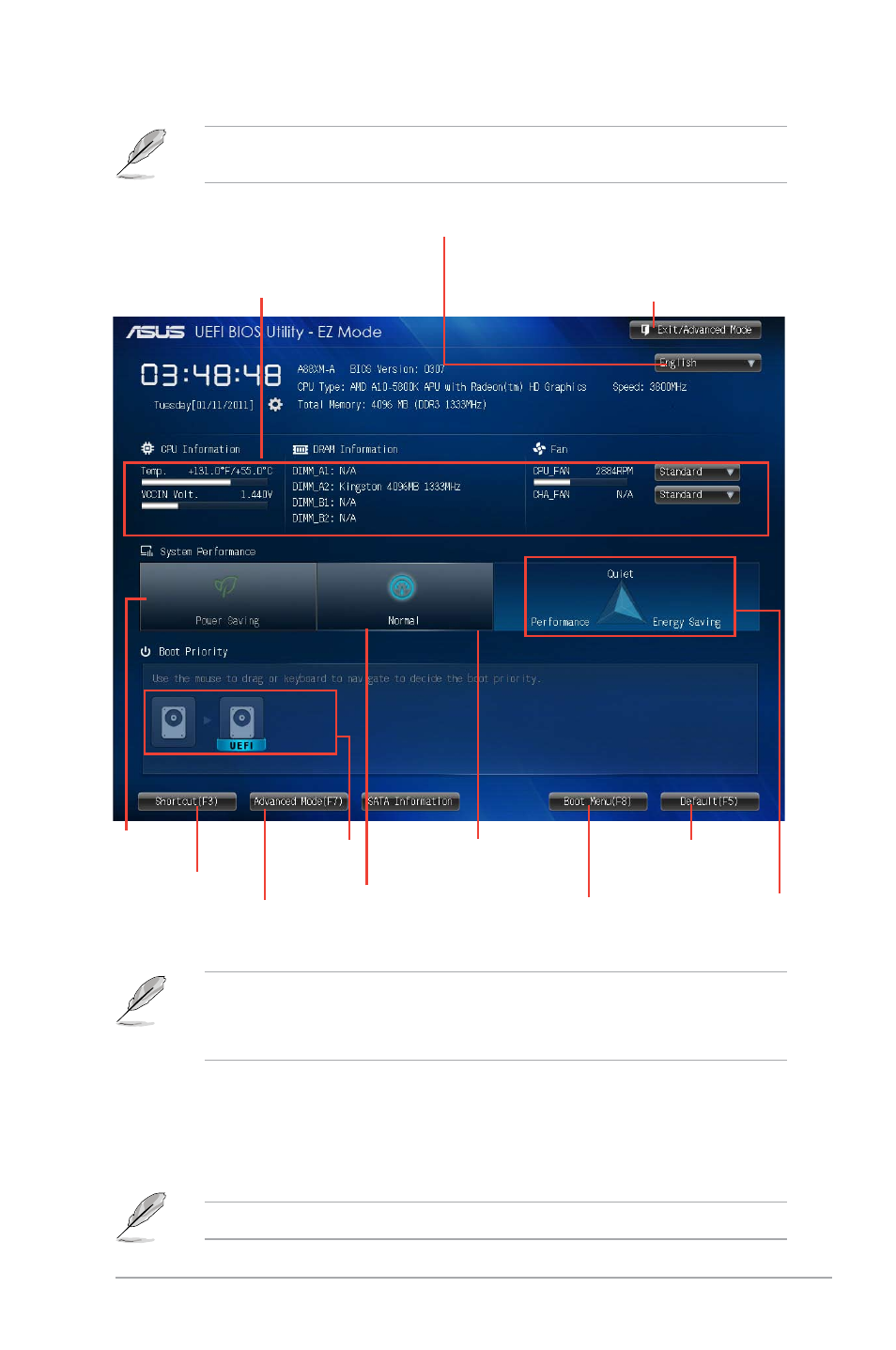
ASUS A88XM-A
2-7
•
The boot device options vary depending on the devices you installed to the system.
•
The Boot Menu(F8) button is available only when the boot device is installed to the
system.
Advanced Mode
The Advanced Mode provides advanced options for experienced end-users to configure the
BIOS settings. The figure below shows an example of the Advanced Mode. Refer to the
following sections for the detailed configurations.
To access the EZ Mode, click Exit, then select ASUS EZ Mode or press F7.
Exits the BIOS setup program without saving the
changes, saves the changes and resets the system, or
enters the Advanced Mode
Selects the display language of
the BIOS setup program
Displays the CPU/motherboard
temperature, CPU/5V/3.3V/12V voltage
output, CPU/chassis fan speed
Power
Saving mode
Normal mode
ASUS Optimal mode
Loads optimized default
Boot device
priority
Selects the boot device
priority
Displays the system
properties
Advanced mode
functions
Advanced mode
menus
The default screen for entering the BIOS setup program can be changed. Refer to the
Setup Mode item in section 2.8 Boot menu for details.
