Asus A88XM-A User Manual
Page 36
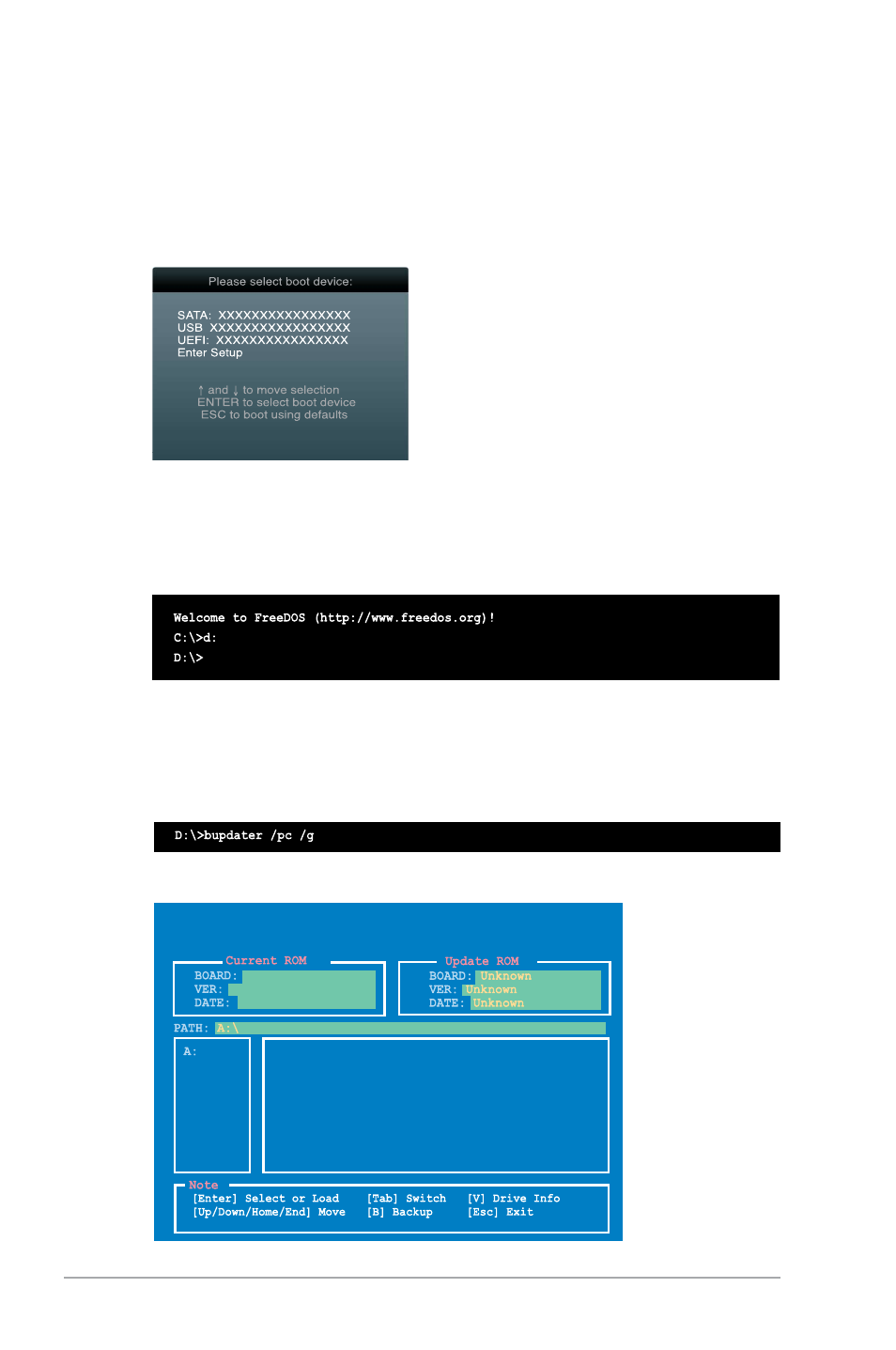
2-4
Chapter 2: BIOS information
Booting the system to a DOS environment
1.
Insert the USB flash drive with the latest BIOS file and BIOS Updater to the USB port.
2.
Boot your computer. When the ASUS Logo appears, press
Boot Device Select Menu. Insert the support DVD into the optical drive and select the
optical drive as the boot device.
3. When the Make Disk menu appears, select the FreeDOS command prompt item by
pressing the item number.
4.
At the FreeDOS prompt, type d: and press
(optical drive) to Drive D (USB flash drive).
Updating the BIOS file
To update the BIOS file using BIOS Updater:
1.
At the FreeDOS prompt, type bupdater /pc /g and press
2.
The BIOS Updater screen appears as below.
0301
A88XMA.CAP 8194 2013-05-08 15:25:48
05/08/2013
A88XM-A
ASUSTek BIOS Updater for DOS V1.30
- Nuvifone G60 (100 pages)
- MyPal A632N (104 pages)
- A696 (109 pages)
- P565 (190 pages)
- PadFone (4 pages)
- PadFone (8 pages)
- PadFone (10 pages)
- PadFone (106 pages)
- MyPal A639 (104 pages)
- MyPal A639 (106 pages)
- WAVI (197 pages)
- MyPal A600 (110 pages)
- MyPal A632 (6 pages)
- MYPAL 632 (142 pages)
- MyPal A632 (104 pages)
- MyPal A620BT (156 pages)
- PadFone Infinity (4 pages)
- PadFone Infinity (8 pages)
- PadFone Infinity (74 pages)
- PadFone Infinity (12 pages)
- PadFone Infinity (14 pages)
- The new PadFone Infinity (69 pages)
- MyPal A716 (6 pages)
- MyPal A716 (166 pages)
- R300 (4 pages)
- R600 (109 pages)
- R600 (10 pages)
- MeMO Pad FHD 10 LTE (98 pages)
- MyPal A730W (218 pages)
- MyPal A730W (6 pages)
- MeMO Pad FHD 10 (96 pages)
- MyPal A730 (204 pages)
- MyPal A730 (6 pages)
- R300 (17 pages)
- R300 (89 pages)
- P5WDG2 WS Professional (170 pages)
- P5WDG2 WS Professional (172 pages)
- P5WDG2 WS Professional (691 pages)
- P5VDC-X (92 pages)
- P7P55D-E Premium (134 pages)
- M2N-PLUS SLI Vista Edition (154 pages)
- H81M-A/BR (48 pages)
- P8H67-I (58 pages)
- P8P67 PRO (REV 3.1) (136 pages)
- H61M-F (74 pages)
