2 memory frequency [auto, 3 igpu max. frequency [auto, 4 gpu boost – Asus P8H67-I User Manual
Page 43: 5 dram timing control, 6 cpu power management, Memory frequency [auto] -14, Igpu max. frequency [auto] -14, Gpu boost -14, Dram timing control -14, Cpu power management -14
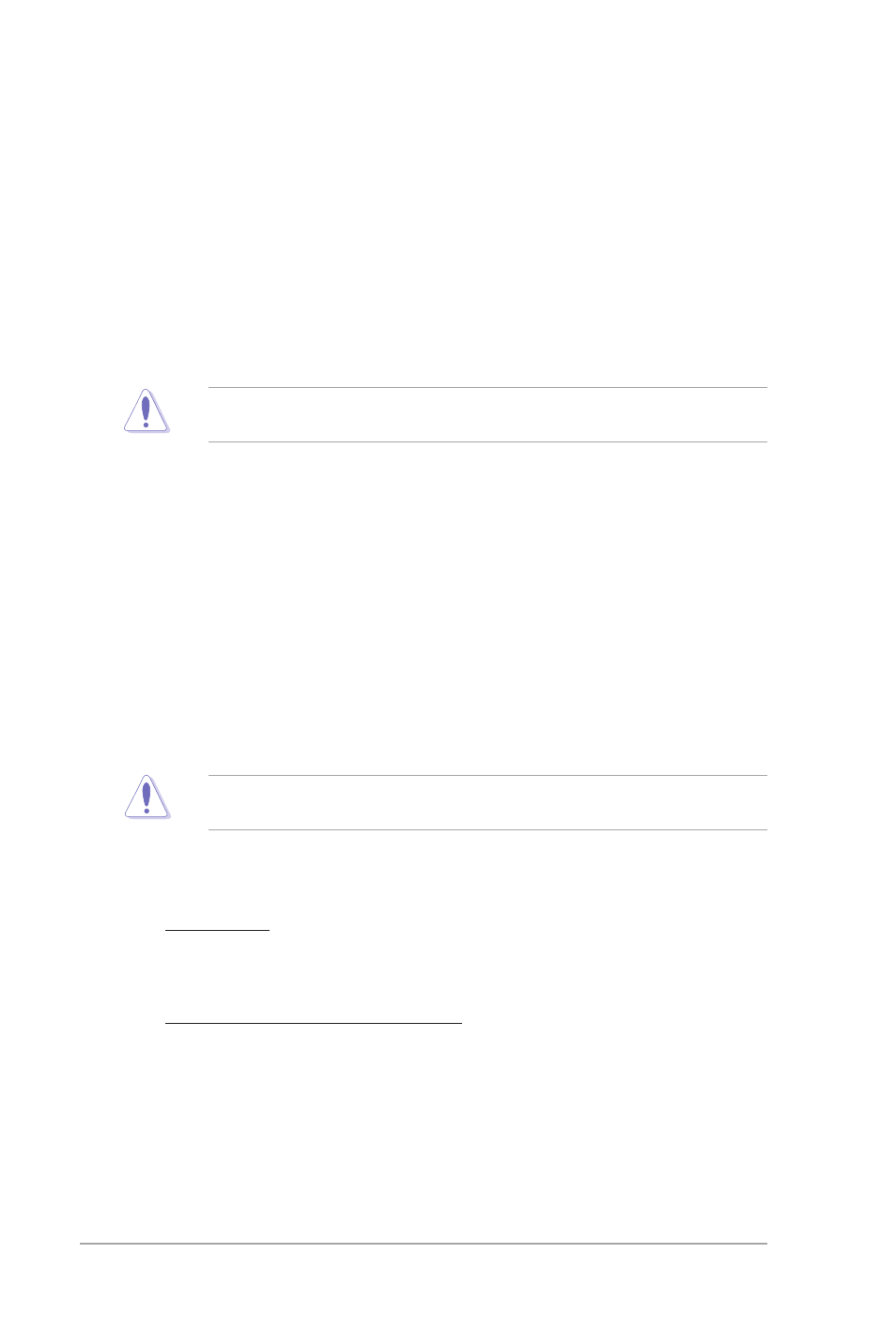
2-14
ASUS P8H67-I
BCLK/PEG Frequency [XXX]
Appears when you set the Ai Overclock Tuner item to [Manual] and allows you to adjust the
CPU and VGA frequency to enhance the system performance. Use the <+> and <-> keys to
adjust the value. You can also key in the desired value using the numeric keypad. The values
range from 80.0MHz to 300.0MHz.
2.4.2
Memory Frequency [Auto]
Allows you to set the memory operating frequency. Configuration options: [Auto]
[DDR3-800MHz] [DDR3-1066MHz] [DDR3-1333MHz] [DDR3-1600MHz] [DDR3-1866MHz]
[DDR3-2133MHz] [DDR3-2400MHz]
Selecting a very high memory frequency may cause the system to become unstable! If this
happens, revert to the default setting.
2.4.3
iGPU Max. Frequency [Auto]
Allows you to set the maximum frequency for the internal GPU. Use the <+> and <-> keys to
adjust the value. You can also key in the desired value using the numeric keypad. The values
range from 1100MHz to 3000MHz.
2.4.4
GPU Boost
GPU Boost accelerates the integrated GPU for extreme graphics performance.
Configuration options: [OK] [Cancel]
2.4.5
DRAM Timing Control
The sub-items in this menu allow you to set the DRAM timing control features. Use the <+>
and <-> keys to adjust the value. To restore the default setting, type [auto] using the keyboard
and press
Changing the values in this menu may cause the system to become unstable! If this
happens, revert to the default settings.
2.4.6
CPU Power Management
The sub-items in this menu allow you to set the CPU ratio and features.
CPU Ratio [Auto]
Allows you to manually adjust the maximum non-turbo CPU ratio. Use <+> and <->
keys or the numeric keypad to adjust the ratio. The valid value ranges vary according
to your CPU model.
Enhanced Intel SpeedStep Technology [Enabled]
Allows you to enable or disable the Enhanced Intel
®
SpeedStep Technology (EIST).
[Disabled]
Disables this function.
[Enabled]
The operating system dynamically adjusts the processor voltage and
core frequency which may result in increased average consumption
and decrease average heat production.
