Asus M3N78-VM User Manual
Page 10
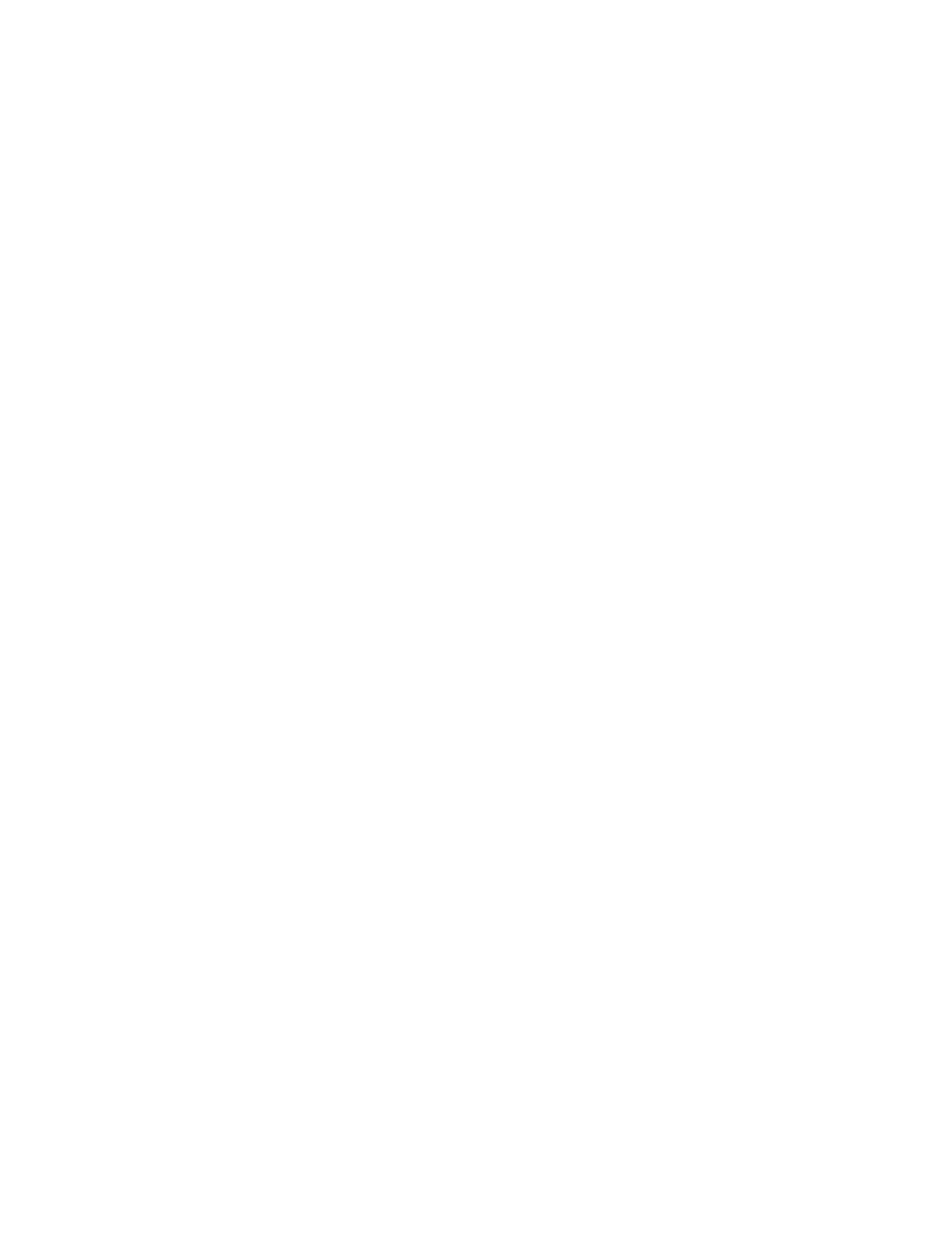
User Guide
VT1708A VIA HD Audio Adeck For Windows 2000, Windows XP & Server 2003
10
Bottom Panel
The Bottom Panel is beneath the top panel. The contents of the Bottom Panel are dependent upon the
button that activated to it. Even if the Bottom Panel is already expanded, the contents can still be
changed by selecting another button from the bottom of the Top Panel.
Speaker Configuration Panel:
As Figure 4 shows, it contains the channel configuration and output volume
control. To test a speaker to see if it is connected, single-click on the desired speaker. To test all speakers,
just click the Test button.
Mixer Configuration Panel:
As Figure 7 shows, it contains the basic Playback Mixer and Recording Mixer
volume controls. Additionally, the user can select which playback or recording device to be active.
Effects Configuration Panel:
As Figure 11 shows, there are two sound enhancement functions that can be
selected: “Equalizer” or “Bass Management”.
Jack Configuration Panel:
As Figure 15 shows, the user can re-task every jack’s usage and active jack
detection. The user can also configure the headphone to receive the same audio signals as the front
speakers.
S/PDIF Configuration Panel:
As Figure 19 shows, the user can configure the S/PDIF related control.
System Information Panel:
As Figure 21 shows, the user can view the system information and set the
preferred language. Additionally, the user can program the hot keys.
