Asus Vintage PE1 User Manual
Page 80
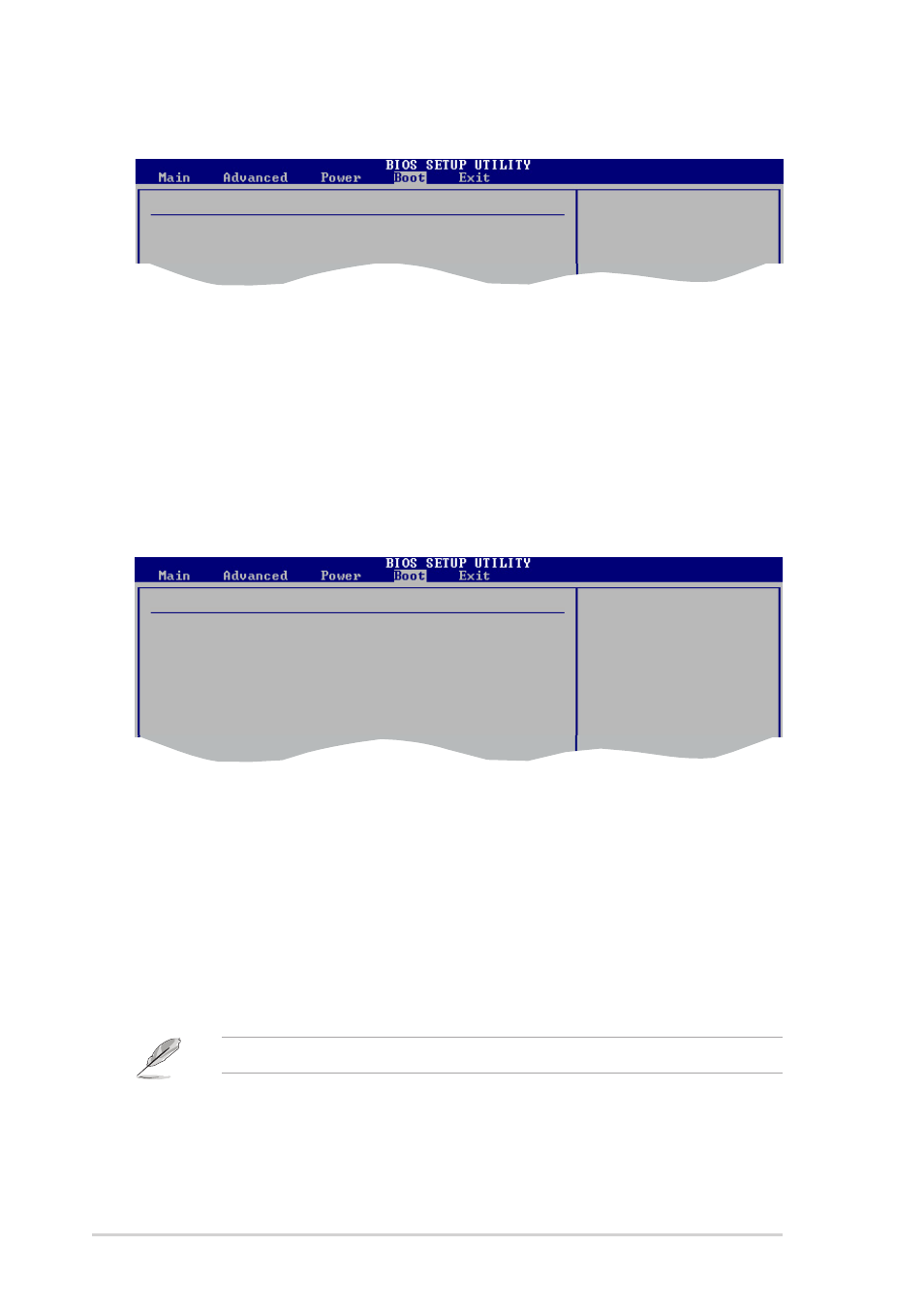
5 - 3 0
5 - 3 0
5 - 3 0
5 - 3 0
5 - 3 0
C h a p t e r 5 : B I O S s e t u p
C h a p t e r 5 : B I O S s e t u p
C h a p t e r 5 : B I O S s e t u p
C h a p t e r 5 : B I O S s e t u p
C h a p t e r 5 : B I O S s e t u p
5.6.4
5.6.4
5.6.4
5.6.4
5.6.4
Boot Settings Configuration
Boot Settings Configuration
Boot Settings Configuration
Boot Settings Configuration
Boot Settings Configuration
Boot Settings Configuration
Quick Boot
[Enabled]
Full Screen Logo
[Enabled]
AddOn ROM Display Mode
[Force BIOS]
Bootup Num-Lock
[On]
PS/2 Mouse Support
[Auto]
Wait For ‘F1’ If Error
[Enabled]
Hit ‘DEL’ Message Display
[Enabled]
Interrupt 19 Capture
[Disabled]
Allows BIOS to skip
certain tests while
booting. This will
decrease the time
needed to boot the
system.
Set this item to [Enabled] to use the ASUS MyLogo2™ feature.
Quick Boot [Enabled]
Quick Boot [Enabled]
Quick Boot [Enabled]
Quick Boot [Enabled]
Quick Boot [Enabled]
Enabling this item allows the BIOS to skip some power on self tests (POST)
while booting to decrease the time needed to boot the system. When set
to [Disabled], BIOS performs all the POST items.
Configuration options: [Disabled] [Enabled]
Full Screen Logo [Enabled]
Full Screen Logo [Enabled]
Full Screen Logo [Enabled]
Full Screen Logo [Enabled]
Full Screen Logo [Enabled]
This allows you to enable or disable the full screen logo display feature.
Configuration options: [Disabled] [Enabled]
5.6.3
5.6.3
5.6.3
5.6.3
5.6.3
Removable Drives
Removable Drives
Removable Drives
Removable Drives
Removable Drives
1st ~ xxth Drive [XXXXXXXXXXXXXXXXX]
1st ~ xxth Drive [XXXXXXXXXXXXXXXXX]
1st ~ xxth Drive [XXXXXXXXXXXXXXXXX]
1st ~ xxth Drive [XXXXXXXXXXXXXXXXX]
1st ~ xxth Drive [XXXXXXXXXXXXXXXXX]
Displays the available removable drives. The number of device items that
appears on the screen depends on the number of removable devices
installed in the system. This item appears only when you install additional
removable drives on your system.
Configuration options: [xxxxx Drive] [Disabled]
Removable Drives
1st Drive
[1st Floppy Drive]
Add On ROM Display Mode [Force BIOS]
Add On ROM Display Mode [Force BIOS]
Add On ROM Display Mode [Force BIOS]
Add On ROM Display Mode [Force BIOS]
Add On ROM Display Mode [Force BIOS]
Sets the display mode for option ROM.
Configuration options: [Force BIOS] [Keep Current]
