Asus R600 User Manual
Page 83
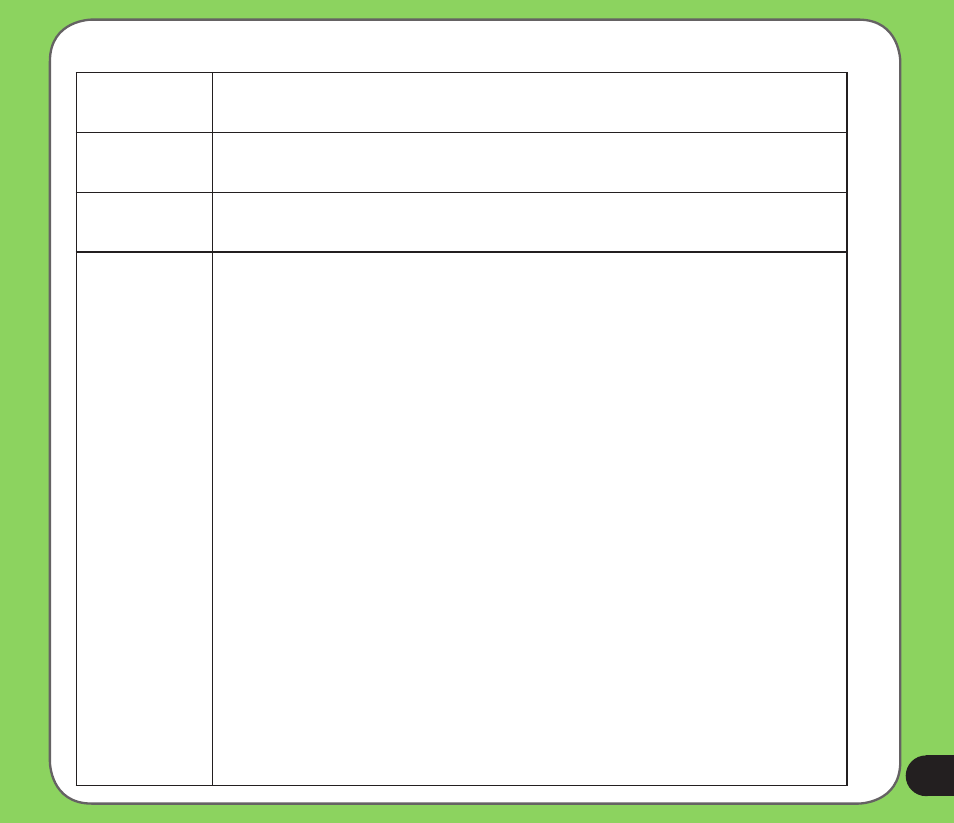
Destinator PC Portal How To…
Manage
Maps
Click Manage Maps to install or remove a map.
Import
Favourites
Click to export favourite locations from your device to a selected location
on your PC.
Export
Favourites
Click to export favourite locations from your device to a selected location
on your PC.
Backup
Destinator
Data
Click the Backup/Restore button to backup the following Destinator items:
• Favourites – All locations that are displayed in Destinator’s
Favourites screens.
• Multistops – All locations that appear in Destinator’s Multistops
screens.
• My Destinator – Setting configurations, such as map views (2D/3D
and Day/Night), prompts, units of measurement, and map and route
setting preferences.
When you select Backup, Destinator PC Portal makes a copy and stores
the information to your computer. To backup Destinator data to your PC:
1. Connect the card reader to your PC by using a USB cord.
2. Remove the SD card from your device and insert it into the card
reader.
3. From the Backup/Restore screen, select Backup.
4.On the SD card, select the Destinator items that you want to make
a copy of and save to your computer.
