Getting started with destinator pc portal, Installing the destinator pc portal – Asus R600 User Manual
Page 81
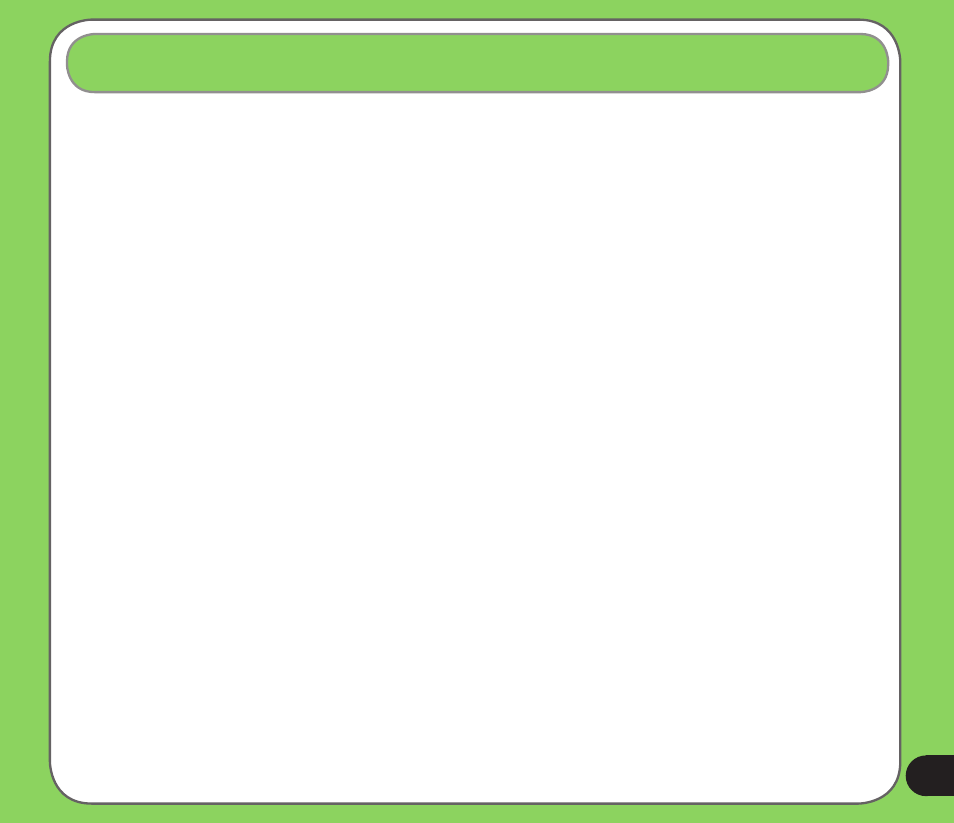
1
. Getting Started with Destinator PC Portal
Installing the Destinator PC Portal
To install the Destinator PC Portal:
1. Insert the Destinator CD into the PC’s CD-ROM drive. The Destinator PC Portal
Installation wizard prompts you to select the language used for the installation process.
When you have selected a language, click OK.
2. Read the Welcome message and click Next.
3. From the Select Directory screen, either accept the recommended default directory or
browse to a different directory to install the Destinator PC Portal. Click Next.
4. If you want to change the language selection or the directory location before installing,
click Back and change the language selection. When you are ready to install the
Destinator PC Portal, click Next. The Installation Status box displays the progress of
the installation process.
5. When the installation is complete, click the Finish button. The Select Language box
appears.
6. From the Select Language dialog box, you can select the display language for the
Destinator PC Portal. Select the Launch PC Portal checkbox for Destinator PC Portal
to start immediately. Alternatively, you can start the Destinator PC Portal from the
Microsoft® Windows Programs menu.
Note: You can uninstall the Destinator PC Portal by opening the Microsoft® Windows
Programs menu, selecting Destinator > Uninstall Destinator PC Portal.
