English – Asus CG8270 User Manual
Page 49
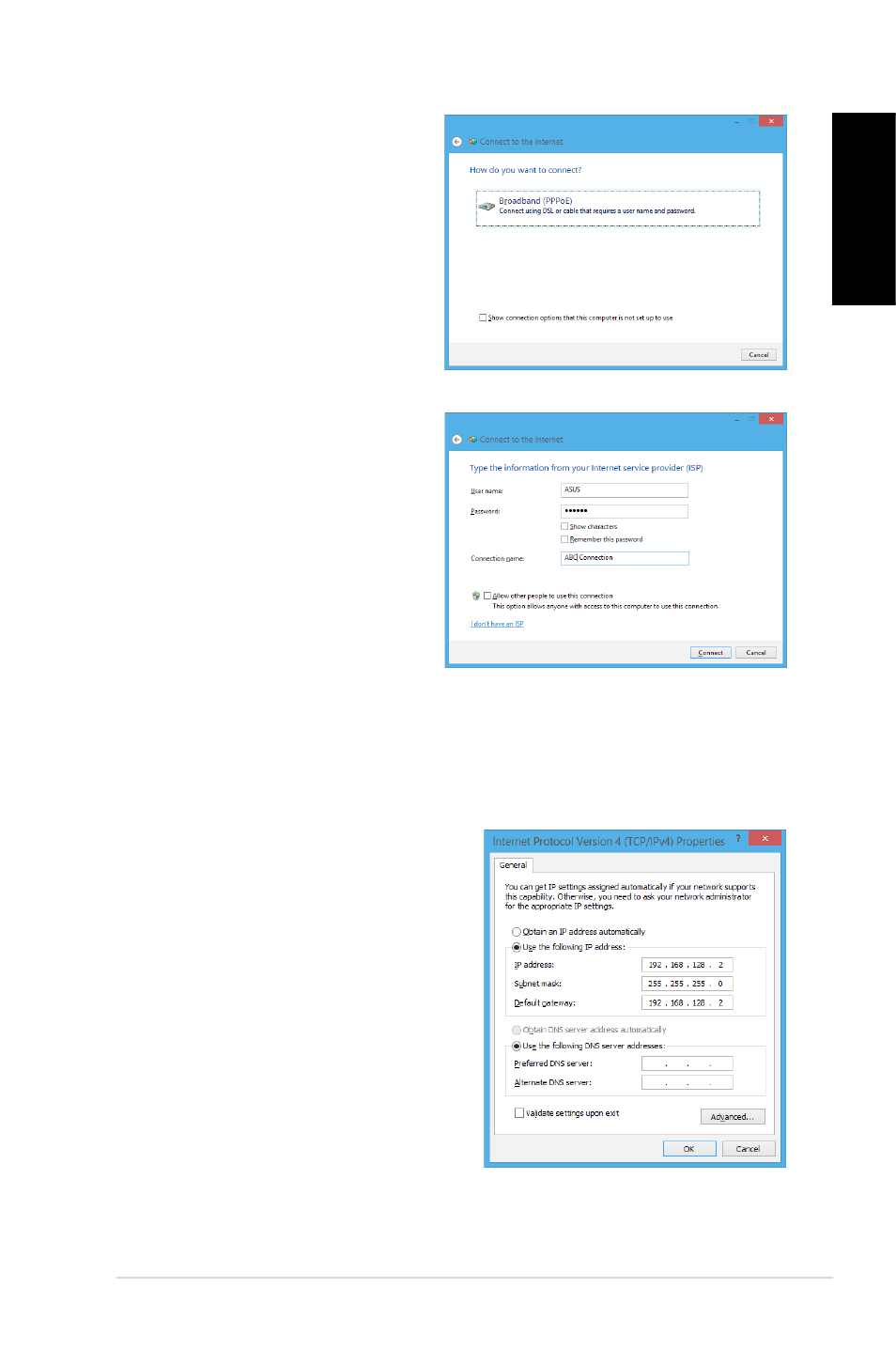
English
English
ASUS CG870
49
English
English
9.
Select Broadband (PPPoE) and click
Next.
10. Enter your User name and,
Password, and Connection name.
Click Connect.
11. Click Close to finish the
configuration.
1. Click the network icon in the taskbar
and click the connection you just
created.
1. Enter your user name and password.
Click Connect to connect to the
Internet.
Configuring a static IP network connection
To configure a static IP network connection:
1.
Repeat steps 1 to 4 of the previous section Configuring a dynamic IP/PPPoE
network connection.
Click Use the following IP address.
.
Enter the IP address, Subnet mask and
Gateway from your service provider.
4.
If needed, enter the preferred DNS Server
address and alternative address.
5.
When done, click OK.
- CG8565 (410 pages)
- CG8565 (246 pages)
- CS5111 (26 pages)
- CS5120 (1 page)
- ET1611PUK (38 pages)
- S2-P8H61E (80 pages)
- P2-PH1 (80 pages)
- P1-P5945G (80 pages)
- P2-P5945GCX (90 pages)
- CG8270 (362 pages)
- CG8270 (218 pages)
- CG8270 (536 pages)
- CG8270 (76 pages)
- CG8270 (534 pages)
- P3-P5G31 (100 pages)
- P3-PH4 (80 pages)
- P2-M2A690G (80 pages)
- P2-M2A690G (8 pages)
- P4-P5N9300 (82 pages)
- P4-P5N9300 (1 page)
- P1-P5945GC (92 pages)
- P2-P5945GC (92 pages)
- P3-P5G33 (98 pages)
- T3-P5945GC (80 pages)
- T3-P5945GCX (80 pages)
- P2-M2A690G (94 pages)
- T3-PH1 (80 pages)
- T3-PH1 (82 pages)
- T5-P5G41E (76 pages)
- T5-P5G41E (82 pages)
- S1-AT5NM10E (68 pages)
- P6-P7H55E (67 pages)
- ES5000 (174 pages)
- T4-P5G43 (104 pages)
- T-P5G31 (92 pages)
- BT6130 (60 pages)
- BT6130 (54 pages)
- BT6130 (2 pages)
- CG8265 (210 pages)
- CG8265 (350 pages)
- CM1740 (330 pages)
- CM1740 (70 pages)
- CM1740 (198 pages)
- P6-M4A3000E (59 pages)
