English – Asus CG8270 User Manual
Page 24
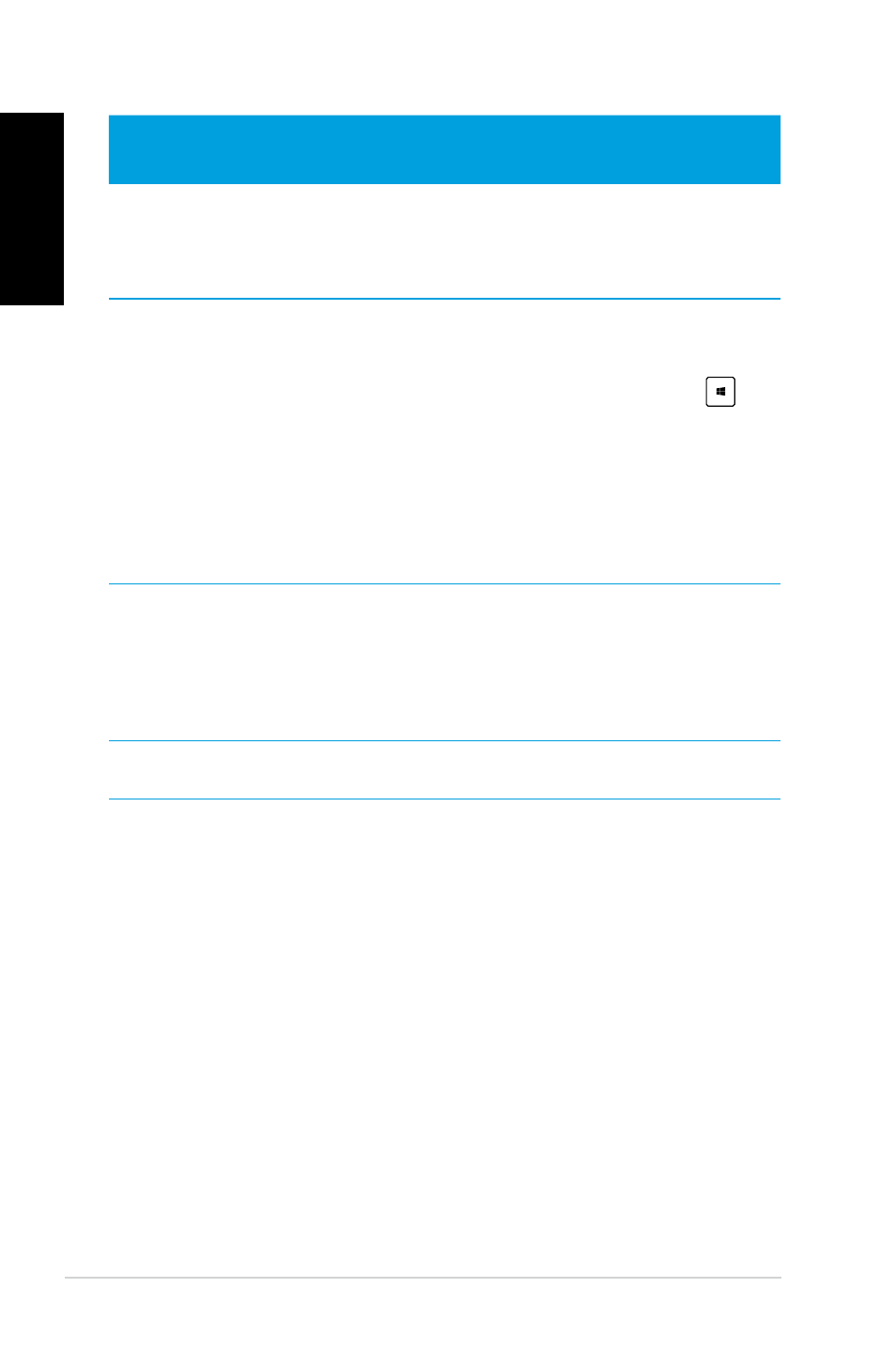
4
Chapter : Using Windows
®
8
English
English
English
English
Hotspot
Action
upper left corner
Hover your mouse pointer then click on the recent
app’s thumbnail to go back to that app.
Move your mouse pointer down to display all the
running apps.
lower left corner
From a running app screen:
Hover your mouse pointer then click on the Start
screen’s thumbnail to go back to the Start screen.
NOTE: You can also press the Windows key
on
your keyboard to go back to the Start screen.
From the Start screen:
Hover your mouse pointer then click on the recent
app’s thumbnail to go back to that app.
top
Hover your mouse pointer until it changes to a hand
icon. Drag then drop the app to a new location.
NOTE: This hotspot function only works on a running
app or when you want to use the Snap feature. For
more details, refer to Snap feature under Working
with Windows
®
apps.
upper and lower right
corner
Hover your mouse pointer to launch the Charm bar.
- CG8565 (410 pages)
- CG8565 (246 pages)
- CS5111 (26 pages)
- CS5120 (1 page)
- ET1611PUK (38 pages)
- S2-P8H61E (80 pages)
- P2-PH1 (80 pages)
- P1-P5945G (80 pages)
- P2-P5945GCX (90 pages)
- CG8270 (218 pages)
- CG8270 (536 pages)
- CG8270 (76 pages)
- CG8270 (534 pages)
- CG8270 (362 pages)
- P3-PH4 (80 pages)
- P3-P5G31 (100 pages)
- P2-M2A690G (80 pages)
- P2-M2A690G (8 pages)
- P4-P5N9300 (1 page)
- P4-P5N9300 (82 pages)
- P1-P5945GC (92 pages)
- P2-P5945GC (92 pages)
- P3-P5G33 (98 pages)
- T3-P5945GC (80 pages)
- T3-P5945GCX (80 pages)
- P2-M2A690G (94 pages)
- T3-PH1 (80 pages)
- T3-PH1 (82 pages)
- T5-P5G41E (82 pages)
- T5-P5G41E (76 pages)
- S1-AT5NM10E (68 pages)
- P6-P7H55E (67 pages)
- ES5000 (174 pages)
- T4-P5G43 (104 pages)
- T-P5G31 (92 pages)
- BT6130 (60 pages)
- BT6130 (54 pages)
- BT6130 (2 pages)
- CG8265 (350 pages)
- CG8265 (210 pages)
- CM1740 (330 pages)
- CM1740 (70 pages)
- CM1740 (198 pages)
- P6-M4A3000E (59 pages)
