En gl is h en gl is h – Asus BP1AE User Manual
Page 81
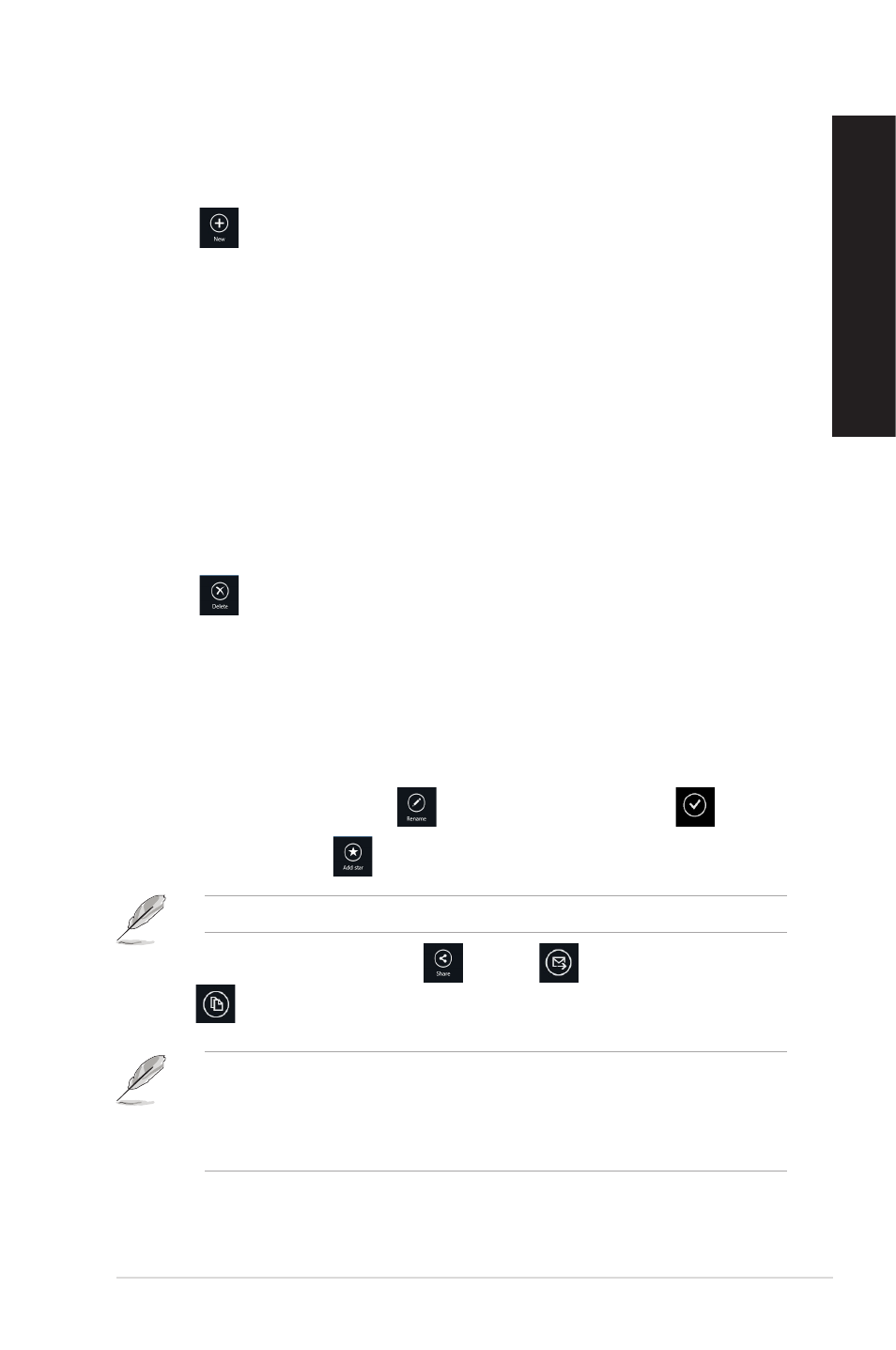
Adding files to MySyncFolder
To add files to MySyncFolder:
1.
Right-click on the screen to launch the settings bar.
.
Click
then select the action that you want to do:
a. Click Note taking to take down notes.
b. Click Snapshot to take photos.
c. Click Video record to record videos.
d. Click Audio record to record audios.
3.
Key in a filename and click Save. The file that you saved will be automatically uploaded
to your MySyncFolder.
Deleting contents from MySyncFolder
To delete contents from MySyncFolder:
1.
Right-click the file or folder to select and launch the settings bar.
.
Click
to delete your selected file or folder then click OK.
Customizing contents in MySyncFolder
You can customize your contents in this folder like rename, tag as favorites, share via e-mail
or link via ASUS WebStorage site.
To customize your contents in MySyncFolder:
1.
Right-click the file or folder to select and launch the settings bar.
2.
To rename the file or folder, click
to key in the file name then click
.
3.
To add as favorite, click
.
When you add as favorite, a star icon appears on the upper left corner of the file or folder.
4.
To share through e-mail or link, click
then click
to share through e-mail or
click
to share via link.
• You must have a Microsoft account to share your contents via e-mail.
• The files that you marked as favorites or shared as links are automatically added to
Starred folder or My shared link folder respectively.
• You can mark and share your files or folders at the same time.
EN
GL
IS
H
EN
GL
IS
H
ASUS BM6AE(MD780), BM1AE, and BP1AE(SD780)
81
EN
GL
IS
H
EN
GL
IS
H
