En gl is h en gl is h en gl is h en gl is h – Asus BP1AE User Manual
Page 80
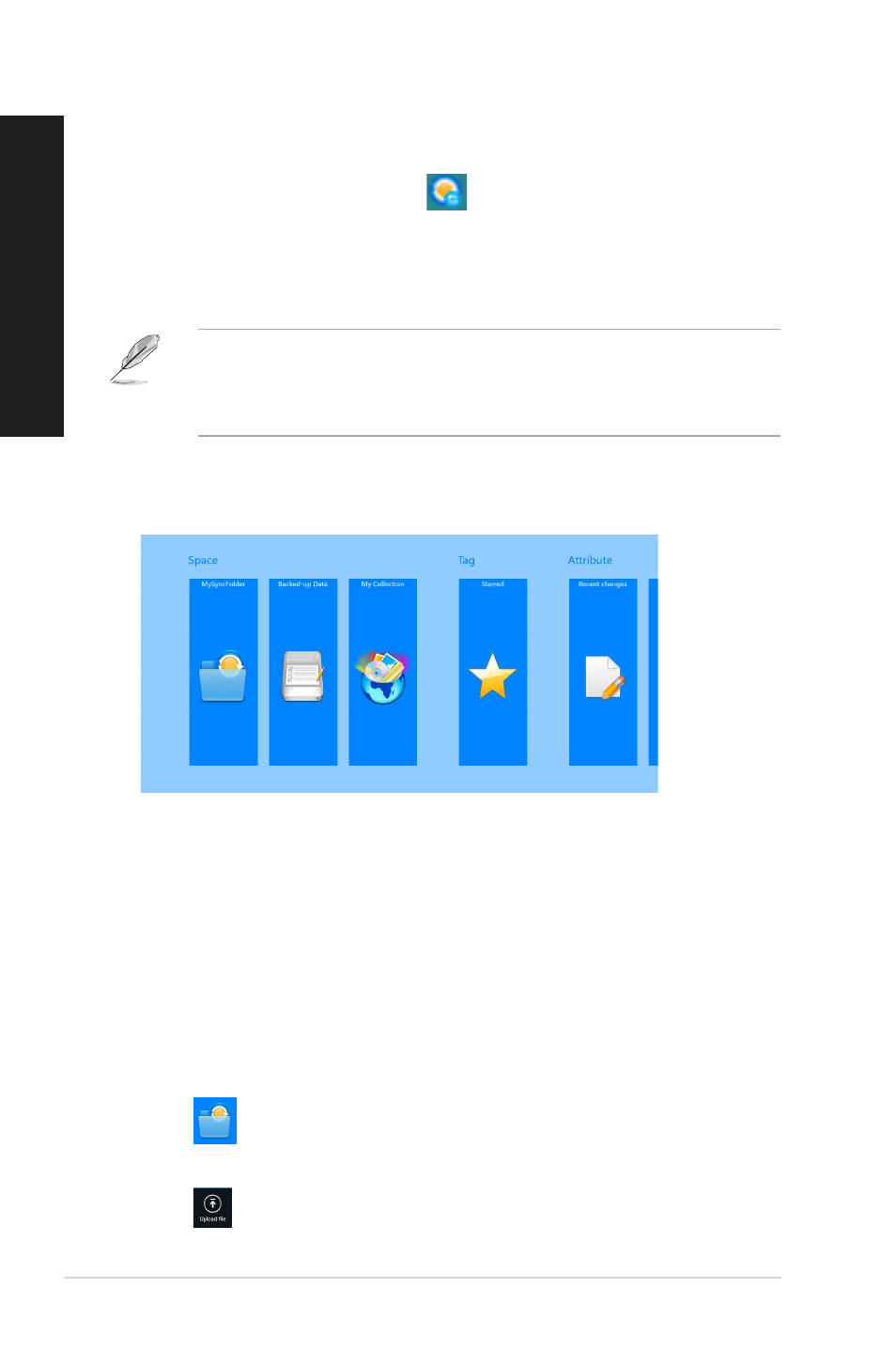
Launching WebStorage on Windows
®
8
Do either of the following to launch WebStorage on Windows
®
8:
• Click the ASUS WebStorage icon
on the Windows
®
notification area.
• Click the ASUS WebStorage icon from the Start screen.
Using WebStorage cloud service
• To access your files online, ensure that you have an ASUS WebStorage account.
Register if you don’t own one.
• Ensure that your Desktop PC is connected to the Internet before accessing ASUS
WebStorage.
ASUS WebStorage main screen
Working with ASUS WebStorage
ASUS WebStorage contains the following folders that you can utilize for different functions:
MySyncFolder
This folder allows you to access, share and modify your file that you sync with other devices
via your PC. The file that you modified and saved will apply to the synced computer.
With MySyncFolder, you can also take notes, pictures, videos and record audios and upload
directly to this folder.
Uploading files to MySyncFolder
To upload files to MySyncFolder:
1.
Click
to launch MySyncFolder.
.
Right-click on the screen to launch the settings bar.
3.
Click
then locate the file that you want to upload to your MySyncFolder.
80
Chapter 7: Using the utilities
EN
GL
IS
H
EN
GL
IS
H
EN
GL
IS
H
EN
GL
IS
H
