English 3) wall mount option, 2) back panel – Asus WL-320gP User Manual
Page 7
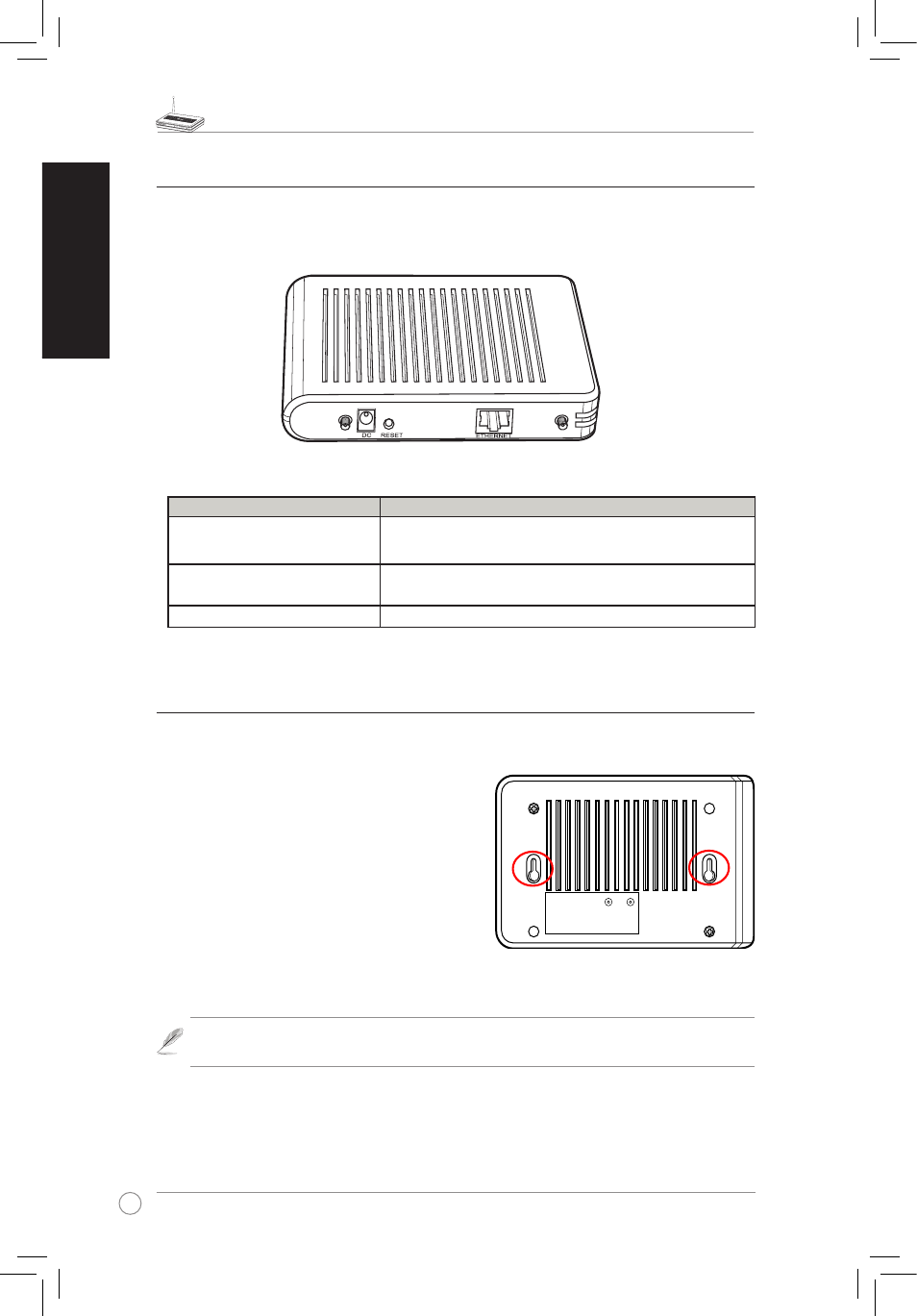
WL-320gP Access Point Quick Start Guide
English
3) Wall mount option
The ASUS WL-320gP Access Point is designed to sit on a a raised flat surface like a file
cabinet.or.book.shelf..The.unit.may.also.be.converted.for.mounting.to.a.wall.or.ceiling.
Follow.these.steps.to.mount.the.ASUS.Wireless.
Access.Point.to.a.wall:
1...Look.on.the.underside.for.the.two.mounting.
hooks.
2. Mark upper holes in a flat surface.
3....Tighten.two.screws.until.only.1/4''.is.showing.
4...Latch.the.hooks.of.the.ASUS.Access.Point.
onto.the.screws.
Note:.Re-adjust.the.screws.if.you.cannot.latch.the.ASUS.Wireless.Access.Point.onto.
the.screws.or.if.it.is.too.loose.
2) Back panel
The.rear.panel.contains.the.Ethernet,.the.DC.port,.and.the.Reset.button.
LABEL
Description
ETHERNET
The.Ethernet.port.connects.to.an.Ethernet.device,.such.
as.to.a.switch.or.a.router.
RESET
Press.the.Reset.button.to.restore.to.factory.default.
settings.
DC
The.DC.port.connects.the.Access.Point.power.adapter.
- WL-AM602 (48 pages)
- RT-N11 (40 pages)
- RT-N11 (109 pages)
- RT-N11 (99 pages)
- RT-N11 (44 pages)
- RT-N11 (145 pages)
- RT-G31 (6 pages)
- RT-N56U (168 pages)
- RT-N56U (152 pages)
- RT-N56U (72 pages)
- RT-N56U (68 pages)
- RT-N16 (69 pages)
- RT-N16 (123 pages)
- RT-N16 (147 pages)
- RT-N16 (12 pages)
- RT-N16 (66 pages)
- RT-N16 (110 pages)
- RT-N16 (68 pages)
- WL-500gP V2 (64 pages)
- WL-500gP V2 (88 pages)
- WL-500gP V2 (151 pages)
- WL-500gP V2 (11 pages)
- WL-500gP V2 (65 pages)
- WL-500gP V2 (55 pages)
- WL-500 (12 pages)
- RT-N10LX (22 pages)
- RT-N10LX (46 pages)
- RT-N12 (VER.D1) (68 pages)
- RT-N12 (VER.D1) (68 pages)
- WL-600g (227 pages)
- WL-600g (18 pages)
- WL-600g (57 pages)
- WL-600g (417 pages)
- RT-N10E (46 pages)
- RT-N10E (26 pages)
- RT-N15U (60 pages)
- RT-N14UHP (2 pages)
- RT-N14UHP (107 pages)
- WL-320gE (77 pages)
- WL-320gE (172 pages)
- WL-320gE (74 pages)
- WL-320gE (361 pages)
- WL-320gE (20 pages)
- WL-320gE (71 pages)
- WL-320gE (58 pages)
