English 6) quick setup in access point mode – Asus WL-320gP User Manual
Page 13
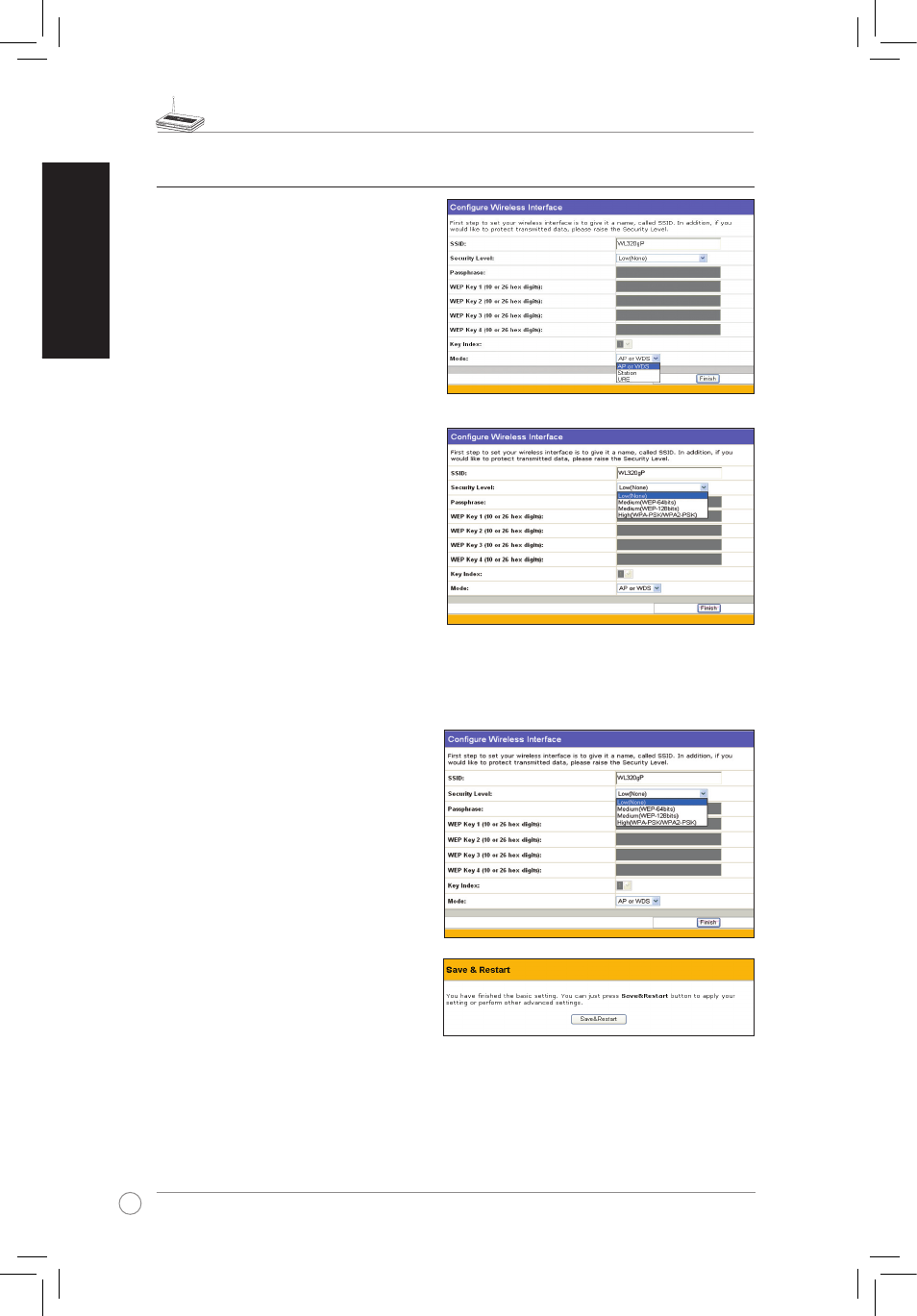
WL-320gP Access Point Quick Start Guide
2
English
6) Quick Setup in Access Point mode
1..Click.Next.to.enter.the.Quick.Setup.
page..Follow.the.instructions.to.set.up.
the.ASUS.Access.Point.
2.. Set. mode. to.AP. or. WDS(Bridge),.
Station(Client).or.URE(Repeater).
3.. Setting.up.your.wireless.interface..
Specify.to.your.wireless.router.an.
SSID (Service Set Identifier), which is
a unique identifier attached to packets
sent. over. WLAN.. This. identifier.
emulates.a.password.when.a.device.
attempts.to.communicate.with.your.
wireless.router.via.WLAN..
. If.you.want.to.protect.transmitted.data,.
proceed.to.steps.4.and.5..Otherwise,.
go.to.step.6.
4.. Select.a.Security.Level.to.enable.
encryption.methods..
Medium: Only.users.with.the.same.WEP.
key.settings.can.connect.to.your.wireless.
router.and.transmit.data.using.64bits.or.128bits.WEP.key.encryption..
High: Only.users.with.the.same.WPA.pre-shared.key.settings.can.connect.to.your.wireless.
router.and.transmit.data.using.TKIP.encryption.
5.. Input.four.sets.of.WEP.keys.in.the.
WEP Key fields (10 hexadecimal digits
for.WEP.64bits,.26.hexadecimal.digits.
for.WEP.128bits),.and.then.select.from.
Key.Index.accordingly.
. You.can.also.let.the.system.generate.
the.keys.by.inputting.a.Passphrase..
Record. the. Passphrase. and. the.
WEP.keys.in.your.notebook,.then.
select.from.Key.Index.accordingly..
Click.Finish.to.enable.your.setting..
For.example,.if.we.input.11111.as.
the.Passphrase,.the.WEP.Keys.are.
generated.automatically..
6..Click.Save&Restart.to.restart.the.
wireless.router.and.activate.the.new.settings.
