Configuring the asus wireless router, 1) connecting to the asus wireless router – Asus WL-520G User Manual
Page 20
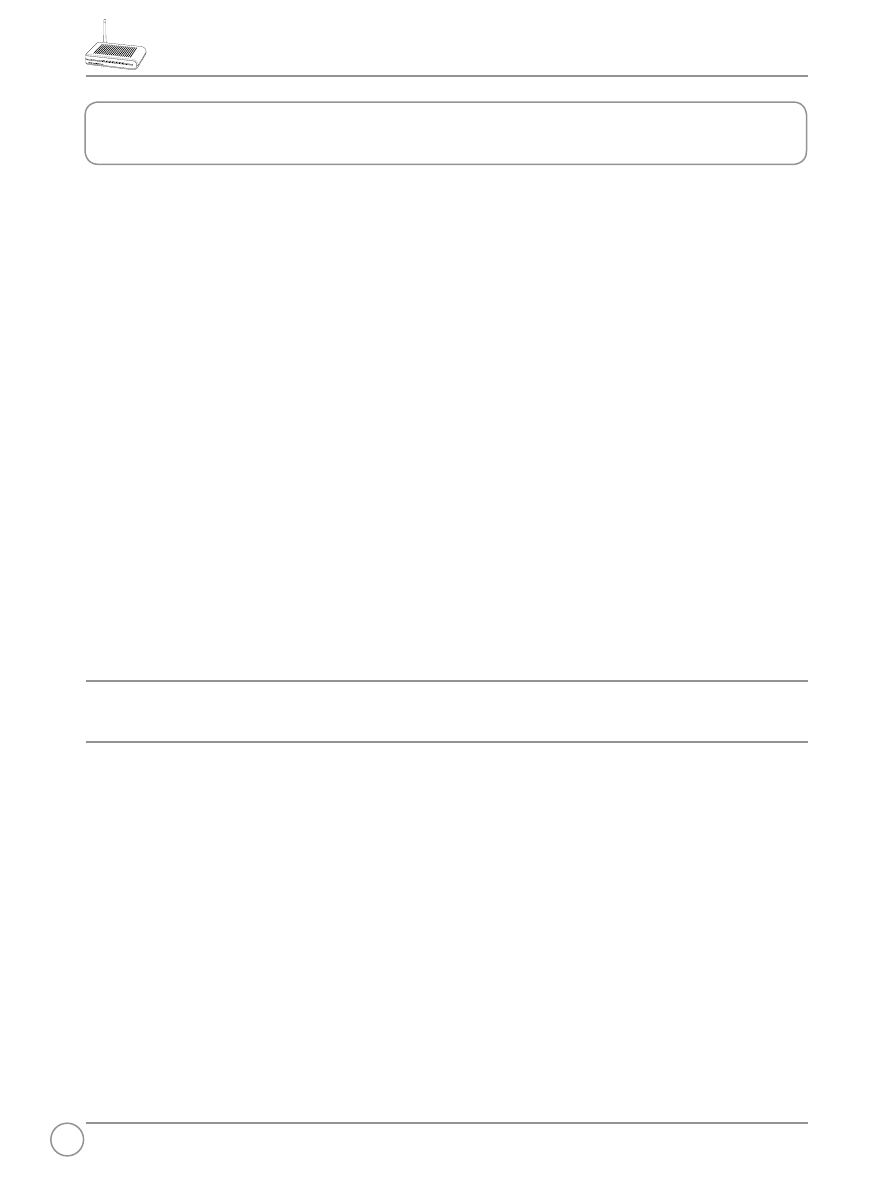
WL-520g Quick Reference Guide
20
The ASUS Wireless Router can be configured to meet various usage
scenarios. Some of the factory default settings may suit your usage;
however, others may need changing. Prior to using the ASUS Wireless
Router, you must check the basic settings to guarantee it will work in your
environment. Configuring the ASUS Wireless Router is done through a
web browser. You need a Notebook PC or desktop PC connected to the
ASUS Wireless Router (either directly or through a hub) and running a
web browser as a configuration terminal. The connection can be wired
or wireless. For the wireless connection, you need an IEEE 802.11g/b
compatible device, e.g. ASUS WLAN Card, installed in your Notebook
PC. You should also disable WEP and set the SSID to “default” for your
wireless LAN device. If you want to configure the ASUS Wireless Router
or want to access the Internet through the ASUS Wireless Router, TCP/IP
settings must be correct. Normally, the TCP/IP setting should be on the IP
subnet of the ASUS Wireless Router.
Note: Before rebooting your computer, the ASUS Wireless Router
should be switched ON and in ready state.
1) Connecting to the ASUS Wireless Router
Wired Connection
One RJ-45 cable is supplied with the ASUS Wireless Router. Auto
crossover function is designed into the ASUS Wireless Router so you can
use either a straight-through or a crossover Ethernet cable. Plug one end
of the cable into the WAN port on the rear of the ASUS Wireless Router
and the other end into the Ethernet port of your ADSL or Cable modem.
5. Configuring the ASUS Wireless Router
