Asus WL-700gE User Manual
Page 8
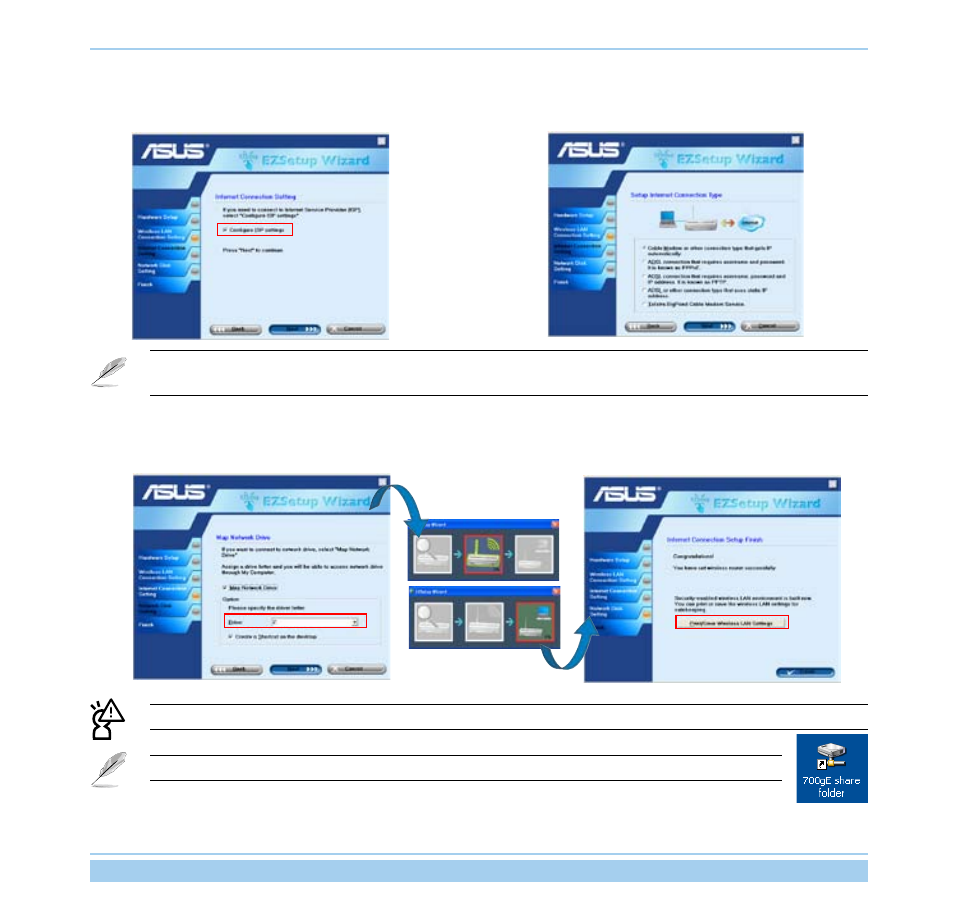
ASUS Wireless Router
5
6. To connect your Internet Service Provider (ISP), select
Config ISP settings. Click Next to set up ISP information.
7. Select the connection type of your ISP service and click Next
to fill in the ISP information.
According to the requirements of ISPs, you may need to input information such as IP address, username, and
password. Refer to your ISP for detailed setup information.
8. This page is for setting up network mass storage. Specify a
drive letter for the hard disk in WL-700gE and check Create
shortcut on desktop, then click Next.
9. Wait for several seconds to complete the setup, and you
can see the screen below. Click Print/Save wireless LAN
settings for future reference. Click Finish to quit EZSetup.
Save and print network information is highly recommended for future wireless connection setup.
When configuration is complete, a 700gE share folder icon appears on desktop.
- WL-AM602 (48 pages)
- RT-G31 (6 pages)
- RT-N11 (40 pages)
- RT-N11 (109 pages)
- RT-N11 (99 pages)
- RT-N11 (44 pages)
- RT-N11 (145 pages)
- RT-N56U (168 pages)
- RT-N56U (152 pages)
- RT-N56U (72 pages)
- RT-N56U (68 pages)
- RT-N16 (68 pages)
- RT-N16 (69 pages)
- RT-N16 (123 pages)
- RT-N16 (147 pages)
- RT-N16 (12 pages)
- RT-N16 (66 pages)
- RT-N16 (110 pages)
- WL-500 (12 pages)
- WL-500gP V2 (64 pages)
- WL-500gP V2 (88 pages)
- WL-500gP V2 (151 pages)
- WL-500gP V2 (11 pages)
- WL-500gP V2 (65 pages)
- WL-500gP V2 (55 pages)
- RT-N10LX (22 pages)
- RT-N10LX (46 pages)
- RT-N12 (VER.D1) (68 pages)
- RT-N12 (VER.D1) (68 pages)
- WL-600g (417 pages)
- WL-600g (227 pages)
- WL-600g (18 pages)
- WL-600g (57 pages)
- RT-N10E (46 pages)
- RT-N10E (26 pages)
- RT-N15U (60 pages)
- RT-N14UHP (2 pages)
- RT-N14UHP (107 pages)
- WL-320gE (58 pages)
- WL-320gE (77 pages)
- WL-320gE (172 pages)
- WL-320gE (74 pages)
- WL-320gE (361 pages)
- WL-320gE (20 pages)
- WL-320gE (71 pages)
