9 setting up ddns – Asus WL-700gE User Manual
Page 18
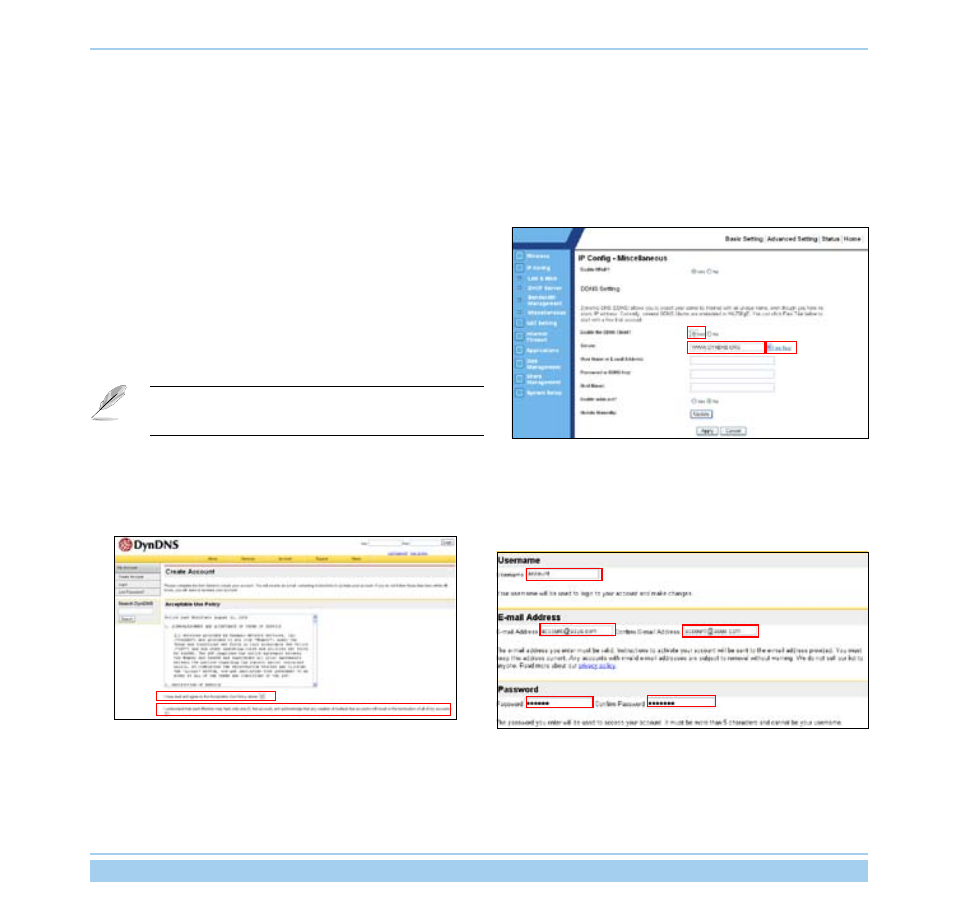
ASUS Wireless Router
15
1. Enter the Web configuration page of WL-700gE and click
Advanced Settings at the upper right corner. Then click IP
Conig -> Miscellaneous in the left side menu. Select Yes radio
button to enable DDNS client and select a DDNS server.
2. If you do not have a DDNS account, you can apply for a free trial
account at DynDNS.org. Click Free Trial to open the registration
page of DynDNS.org.
Due to website update, the registration steps and screens
here below may be different from the actual website.
3. After you click Free Trail, you are directed to registration
page of DynDNS. Check the two checkboxes as shown in
the picture below.
4. Scroll down and enter the Username you want to use for your
account, such as “account”. Enter your E-mail address to receive
the confirmation letter from DynDNS. Enter the Password for
your account. Then press Create Account button.
2.9
Setting up DDNS
For static IP users who need to make a host or server available to Internet users, they need to have a static IP
address and register a domain name for easy memory. However, dynamic IP user cannot map their address to DNS
server because their IP addresses keep changing. To solve this problem, WL-700gE provides Dynamic DNS (DDNS)
function. DDNS enables dynamic IP users to map the domain name to dynamic IP address by a registered account.
To realize this function, you must first register at DDNS service provider, such as DynDNS.org.
