10 tool menu, 10 tool menu -46, Asus ez flash 2 utility – Asus Z9PE-D16 User Manual
Page 102: User password
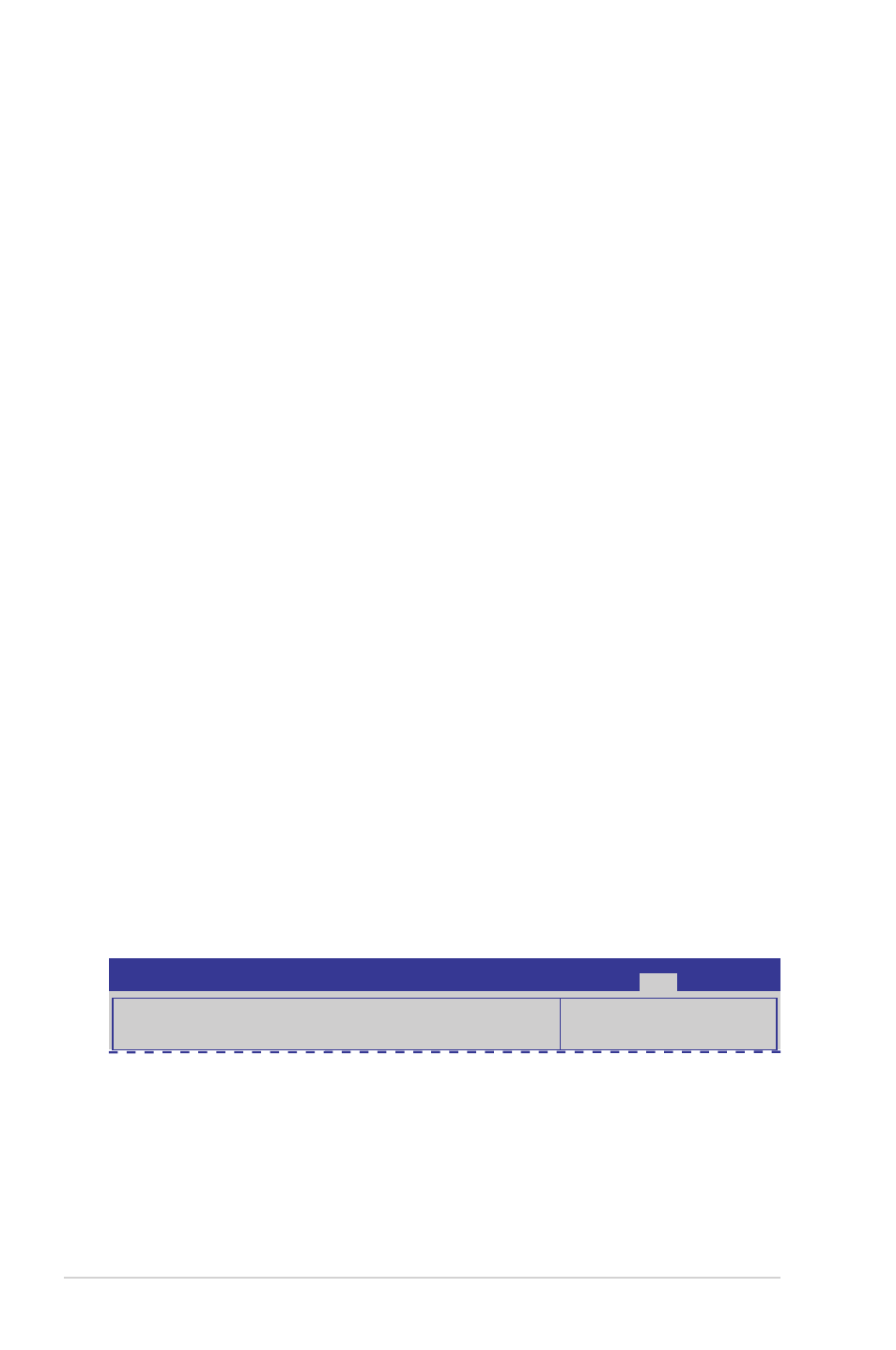
4-46
Chapter 4: BIOS setup
User Password
If you have set a user password, you must enter the user password for accessing
the system. The User Password item on top of the screen shows the default Not
Installed. After you set a password, this item shows Installed.
To set a user password:
1. Select the User Password item and press
2. From the Create New Password box, key in a password, then press
3. Confirm the password when prompted.
To change a user password:
1. Select the User Password item and press
2. From the Enter Current Password box, key in the current password, then
press
3. From the Create New Password box, key in a new password, then press
4. Confirm the password when prompted.
To clear the user password, follow the same steps as in changing a user password,
but press
the password, the User Password item on top of the screen shows Not Installed.
To clear the administrator password, follow the same steps as in changing an
administrator password, but press
password. After you clear the password, the Administrator Password item on top
of the screen shows Not Installed.
4.10 Tool menu
The Tool menu items allow you to configure options for special functions. Select an
item then press
Be used to update BIOS
ASUS EZ Flash 2 Utility
ASUS EZ Flash 2 Utility
Allows you to run ASUS EZ Flash BIOS ROM Utility when you press
Check section 4.1.2 ASUS EZ Flash 2 Utility for details.
Aptio Setup Utility - Copyright (C) 2011 American Megatrends, Inc.
Main Advanced Server Mgmt Event Logs Boot Monitor Security
Tool
Exit
