En gl is h en gl is h – Asus BP1AD User Manual
Page 43
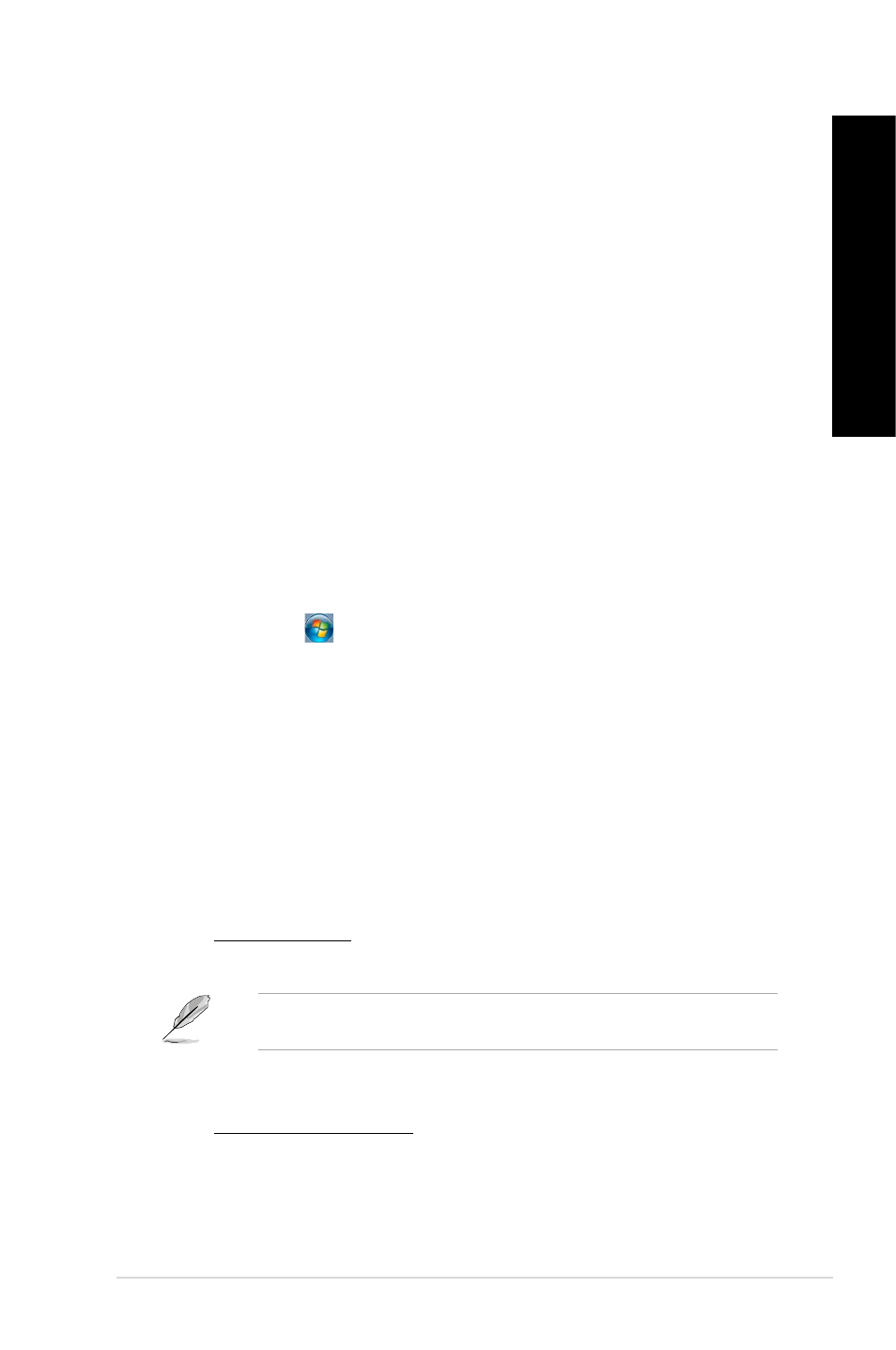
EN
GL
IS
H
EN
GL
IS
H
ASUS BM6AD (MD310), BM1AD, and BP1AD (SD310)
43
EN
GL
IS
H
EN
GL
IS
H
?
I want to restore or undo changes to my computer’s system settings
without affecting my personal files or data.
On Windows
®
7:
The Windows
®
System Restore feature allows you to restore or undo changes
to your computer’s system settings without affecting your personal data such
as documents or photos. For more details, refer to the section Restoring your
system in Chapter .
On Windows
®
8.1:
You can use Windows
®
8.1 Refresh everything without affecting your files
recovery option to restore or undo changes to your computer’s system settings
without affecting your personal data such as documents or photos. To use
this recovery option, click Settings > PC Settings > Update and recovery >
Recovery from the Charms bar, select Refresh everything without affecting
your files, and click Get Started.
?
The picture on the HDTV is distorted.
•
It is caused by the different resolutions of your monitor and your HDTV. Adjust
the screen resolution to fit your HDTV. To change the screen resolution:
On Windows
®
7:
1. Do any of the following to open the Screen Resolution setting screen:
• Click
> Control Panel > Appearance and Personalization >
Display > Change display settings.
• Right click anywhere on your Windows desktop. When the pop-up
menu appears, click Personalize > Display > Change display
settings.
. Adjust the resolution. Refer to the documentation came with your HDTV
for the resolution.
3. Click Apply or OK. Then click Keep Changes on the confirmation
message.
On Windows
®
8.1:
Do any of the following to open the Screen Resolution setting screen:
From the Start screen
a) Launch the All Apps screen and pin Control Panel on the Start screen.
For details, refer to Pinning an app on the Start screen from the section
Working with Windows
®
apps.
b) From the Control Panel, click Adjust screen resolution under
Appearance and Personalization.
From the Desktop Mode screen
a) Launch the Desktop Mode from the Start screen.
b) Right click anywhere on your Desktop Mode screen. When the pop-up
menu appears, click Personalize > Display > Change display settings.
