Asus PIKE 2108 User Manual
Page 29
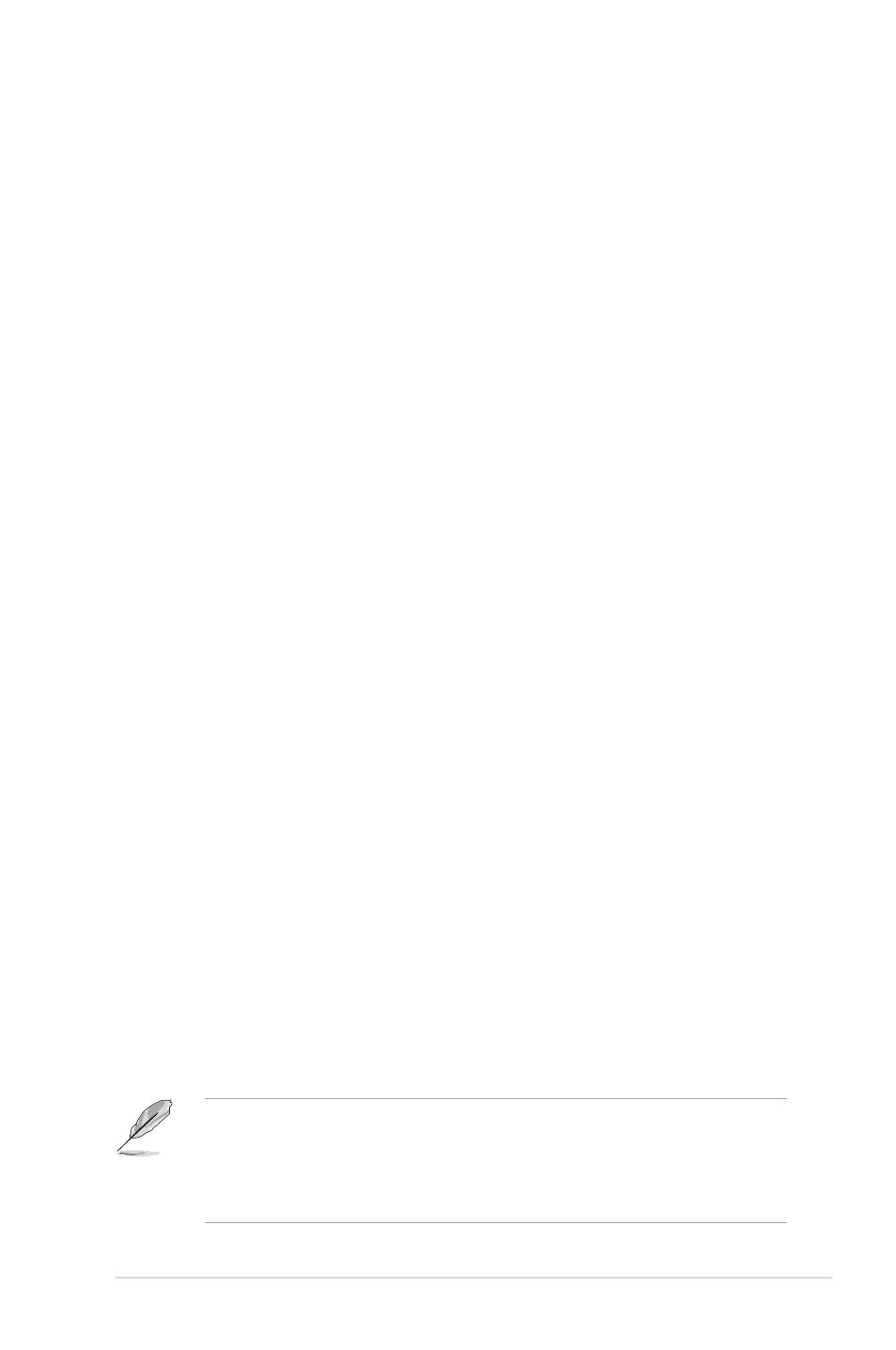
ASUS PIKE 2108
2-15
When you select Manual Configuration and click Next, the Drive Group Definition
screen appears.
You use the Drive Group Definition screen to select drives to create drive groups.
1. Hold
2. Click Add to Array to move the drives to a proposed two-drive drive group
configuration in the Drive Groups panel on the right.
3. Select a preferred Power save mode. The power save mode can be Max,
Max without cache, Auto, None, and Controller defined. If you need to
undo the changes, click the Reclaim button.
4. Click Accept DG to create a RAID 1 drive group.
An icon for the next drive group displays in the right panel.
5. Click on the icon for the next drive group to select it.
6. Hold
create a second RAID 1 drive group with two drives.
7. Click Add To Array to move the drives to a second two-drive drive group
configuration in the Drive Groups panel.
If you need to undo the changes, click the Reclaim button.
8. Repeat the previous three steps until you have selected all the drives you
want for the drive groups.
9. After you finish selecting drives for the drive groups, select each drive group
and click Accept DG for each.
10. Click Next. The Span Definition screen appears. This screen displays the
drive group holes you can select to add to a span.
11. Select one of the available drive groups with two drives from the Array With
Free Space drop-down list, and then click Add to SPAN.
12. Select a second drive group from the Array With Free Space drop-down list,
and click Add to SPAN.
Both drive groups display in the right frame under Span.
13. If there are additional drive groups with two drives each, you can add them to
the virtual drive.
14. When finish, click Next. The Virtual Drive Definition screen appears.
You use this screen to select the RAID level, strip size, read policy, and other
attributes for the new virtual drives.
The WebBIOS Configuration Utility displays the maximum available capacity
while creating the RAID 10 drive group. In version 1.03 of the utility, the
maximum size of the RAID 10 drive group is the sum total of the two RAID 1
drive groups. In version 1.1, the maximum size is the size of the smaller drive
group multiplied by two.
