Smartswitch web-base controller, Configuring your lan – Asus GX1026i User Manual
Page 8
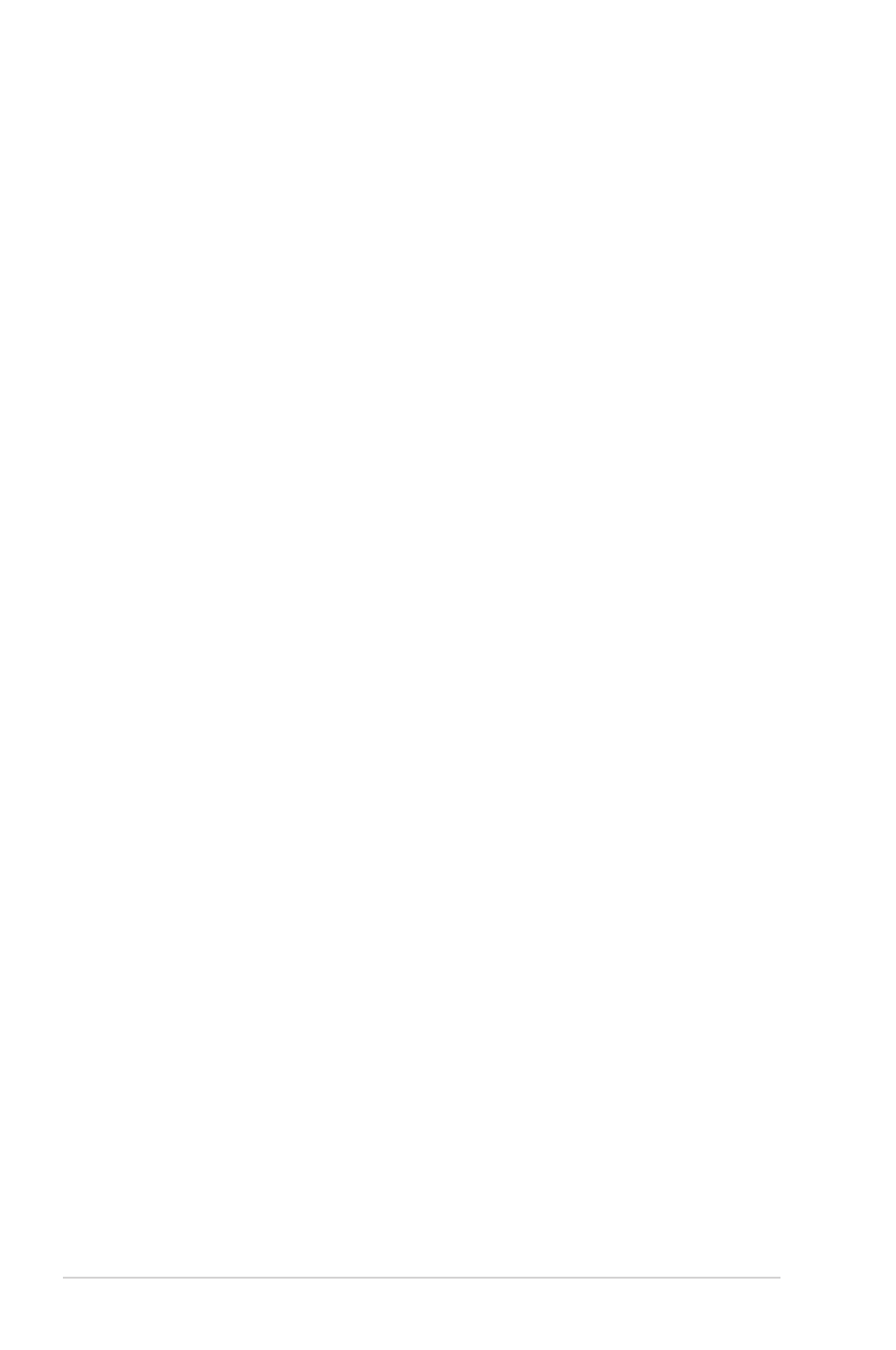
8
GX1026i Smart Ethernet Switch
SmartSwitch Web-Base Controller
The GX1026i contains the SmartSwitch Web-Base Controller, a web-based
preinstalled software, which makes it easier for you to manage and monitor the
switch and the network devices connected to it.
Configuring your LAN
Before running SmartSwitch, you need to configure the Local Area Network (LAN)
settings of your computer. By default, GX1026i IP address is
192.168.2.1, and the
Subnet Mask is
255.255.255.0.
Windows
®
98/98 SE
1. From your Windows
®
desktop, click
Start > Settings > Control Panel.
2. Double-click the
Network icon, and select the Configuration tab.
3. Select
TCI/IP, then key in the IP address for the switch. The IP address must
be
192.168.2.X. (X can be any number between 2 and 254 that is not used by
another device.)
4. Set the
Subnet Mask to 255.255.255.0. Click OK when finished.
Windows
®
2000/XP platform
1. From your Windows
®
desktop, click Start > Control Panel > Network and
Internet Connection > Network Connections.
2. Right-click the Local Area Connection icon, then select Properties.
3. Double-click the Internet Protocol (TCP/IP) item to display the Internet
Protocol (TCP/IP) Properties window.
4. Select the Use the following IP address option, then key in the IP address
for the switch. The IP address must be 192.168.2.X. (X can be any number
between 2 and 254 that is not used by another device.)
5. Set the Subnet Mask to 255.255.255.0. Click OK when finished.
Windows
®
Vista platform
1. From your Windows
®
desktop, click Start > Control Panel > Network and
Sharing Center > Manage Network Connections.
2. Right-click the Local Area Connection icon, then select Properties.
3. Select Internet Protocol version 4 (TCP/IPv4), then click Properties.
4. Select the Use the following IP address option, then key in the IP address
for the switch. The IP address must be 192.168.2.X. (X can be any number
between 2 and 254 that is not used by another device.)
5. Set the Subnet Mask to 255.255.255.0. Click OK when finished.
