Configuring audio output settings – Asus Asteio D22 User Manual
Page 29
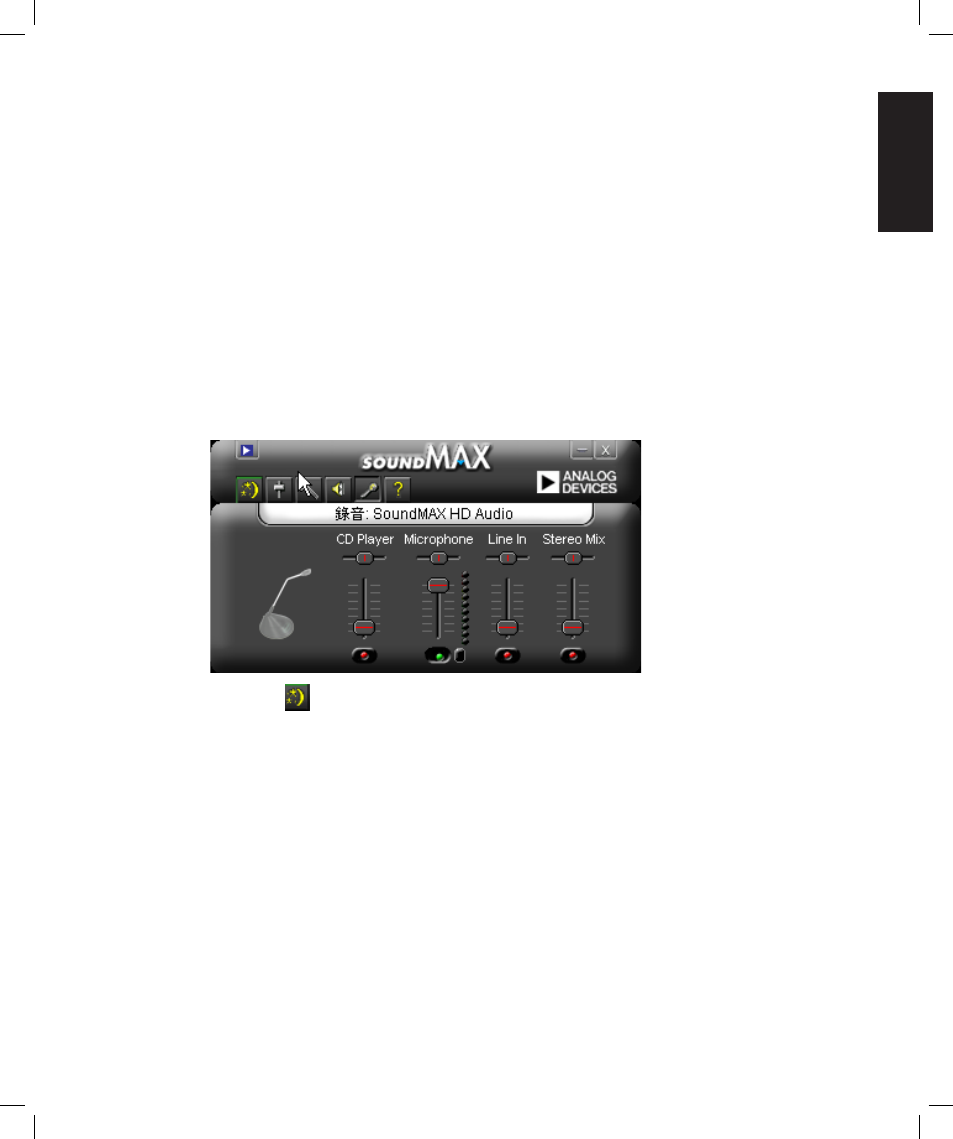
English
Asus Media Center PC 23
Configuring audio output settings
After installing the speakers to your Media Center PC, follow the steps below to configure audio
settings:
1. Click Start on the taskbar to launch the Windows Start menu.
2. Click All Programs.
3. Select SoundMax to open the program. The SoundMax window opens with the one of the
control screens.
4. Click the Audio Wizard
icon on the taskbar to configure audio output settings for your speaker
system.
5. Select the option describing the number of speakers in your system from the drop-down box.
6. The Volume Adjustment window appears. Adjust volume for each speaker by moving the volume
bars or adjust the volume for all speakers simultaneously with the main volume control in the
middle of the screen.
7. Click Next. The microphone volume adjustment screen appears. Click Microphone Test to test the
microphone and click Next to proceed.
8. Click Finish to exit the SoundMax Audio Wizard.
Configuring audio output with SoundMax Audio Wizard
You can configure your speaker’s audio output with the SoundMax software or the Media Center
software installed on your Media Center PC.
