Mac filter, Wireless bridge – Asus WL-AM604g User Manual
Page 24
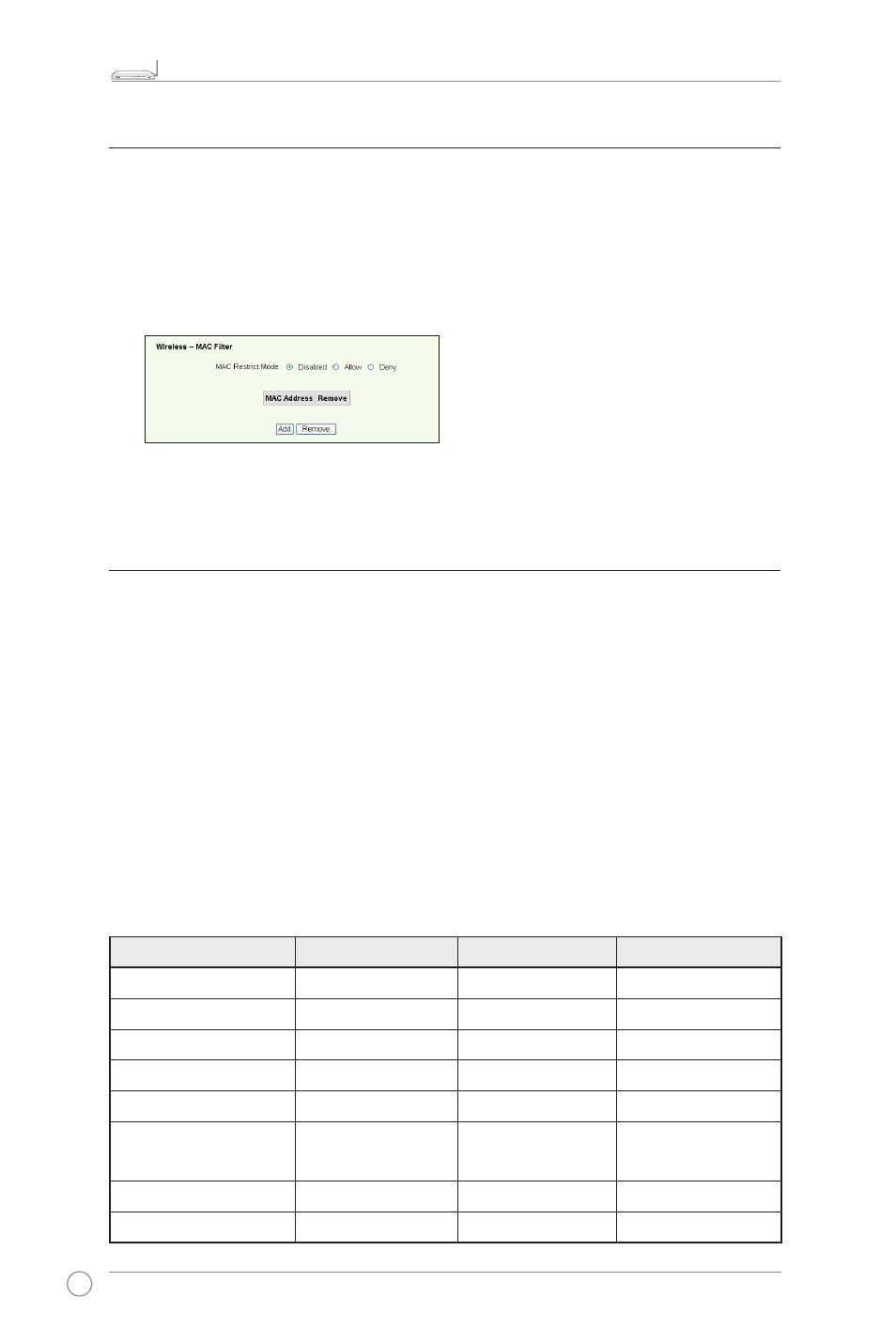
WL-AM604g 11g WiFi ADSL Router User Manual
22
LINK
AP
ACT
xDSL
LAN
4
3
2
1
!
MAC filter
You can set up MAC filters to allow or deny wireless clients with known MAC addresses.
To set up MAC filter:
1. Click
Wireless -> MAC Filter in the left side menu to open the configuration page.
2. Select the restriction mode for the filter: select
Allow to allow the client and deny
the rest; select
Deny to deny the client and allow the rest. By default, the filter is set
to
Disable which allows all clients. Click Add to create a filter.
2. Type the MAC address of the wireless client you want to allow or block.
3. Press
Save/Apply to save and activate the settings.
Wireless bridge
You can connect WL-AM604g to other wireless bridges so as to expand your wireless
LAN. This function is also refer to as the Wireless Distribution System (WDS).
To set up WDS, the wireless routers must meet the following requirements:
1. Using the same encryption.
2. Working on the same channel.
3. The IP addresses of all wireless bridges are within the same subnet.
4. WDS enabled.
5. For bridging wireless routers, the MAC Addresses of the uplink wireless router must
be saved to the
Remote Bridge List. For uplink wireless router, MAC addresses of
all bridging router must be saved.
Example: WL-AM604g(wireless bridge with Internet access), WL-500gP (wireless
bridge), and WL-500gD (wireless bridge). Refer to the illustration on the next page.
WL-AM604g
WL-500gD
WL-500gP
SSID
ASUS
ASUS
ASUS
DHCP server
Enabled
Disabled
Disabled
LAN IP address
192.168.1.1
192.168.1.2
192.168.1.3
Authentication
Open
Open
Open
Encryption
WEP-128bit
WEP-128bit
WEP-128bit
Remote bridge
00:01:00:01:01:02
00:01:00:01:01:03
00:01:00:01:01:01
00:01:00:01:01:01
MAC address
00:01:00:01:01:01
00:01:00:01:01:02
00:01:00:01:01:03
Channel
11
11
11
