Asus WL-AM604g User Manual
Page 21
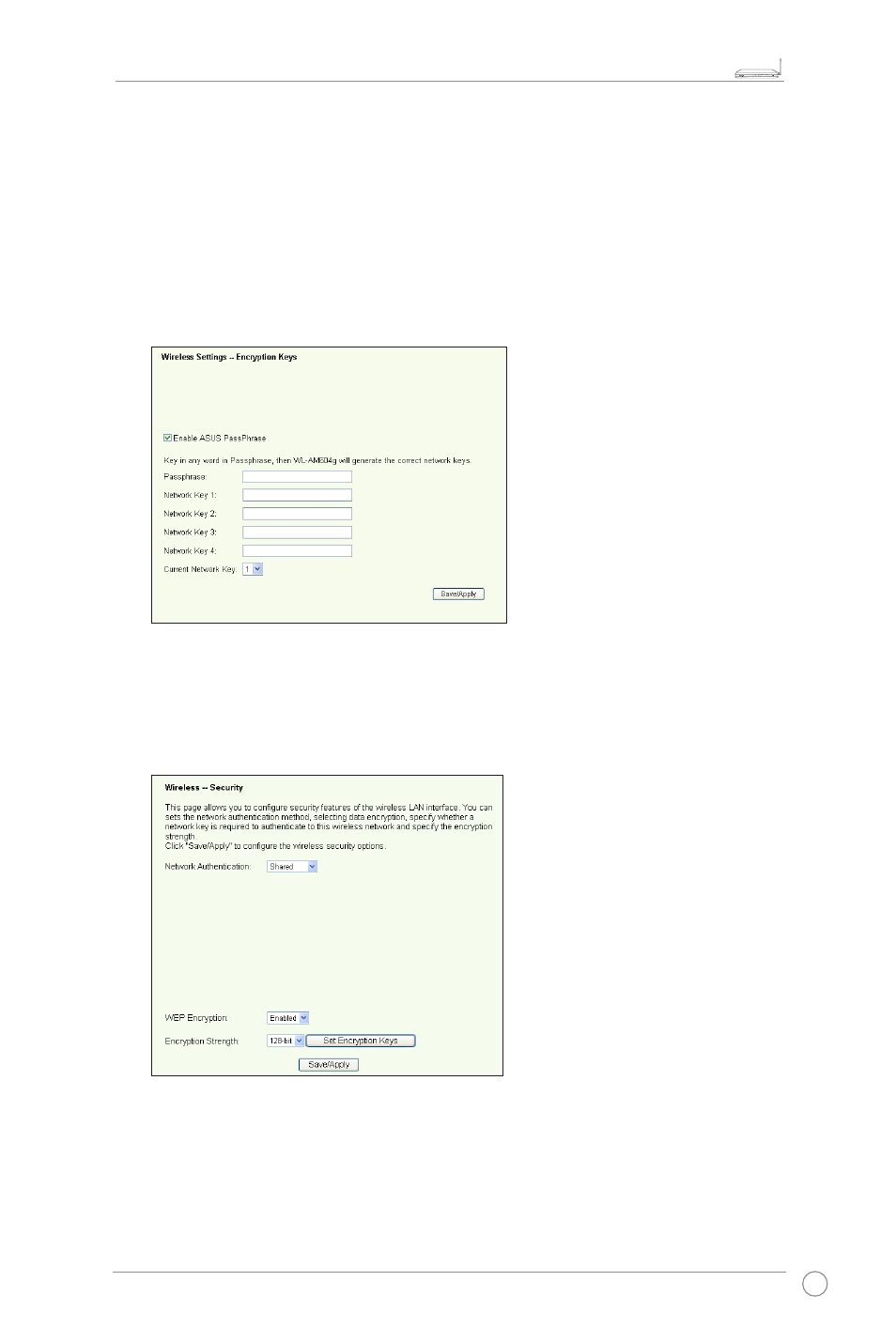
WL-AM604g 11g WiFi ADSL Router User Manual
1
LINK
AP
ACT
xDSL
LAN
4
3
2
1
!
3. Select
Enable in the WEP Encryption field to use WEP keys for data encryptions.
Select 64-bit or 128-bit
Encryption Strength for key length then click Set
Encryption Keys button to set up the keys. If you do not want to encrypt data,
select
Disable in WEP Encryption and skip to Step 5.
4. After clicking the
Set Encryption Keys button, you are directed to another
page to set up the keys. To obtain system-generated keys, select
Enable ASUS
PassPhrase and key in a passphrase, and the system automatically generates four
network keys for you. You can also disable ASUS Passphrase and enter four keys
manually. Take note of the passphrase (if any) and keys.
5. Press
Save/Apply to save and activate the settings.
Shared
1. Click
Wireless -> Security in the navigation menu to open the configuration page.
2. Select
Shared in the Network Authentication field to use WEP authentication.
Shared mode use the same WEP keys for both encryption and authentication.
Hence, the WEP Encryption is fixed to
Enabled
3. Select 64-bit or 128-bit
Encryption Strength for key length then click Set
Encryption Keys button to set up the keys. Refer to Open mode Step 4 for key
configuration.
4. Press
Save/Apply to save and activate the settings.
