Network connection, Configuring a wireless network connection, Network connection -7 – Asus Eee PC 1004DN User Manual
Page 27: Configuring a wireless network connection -7
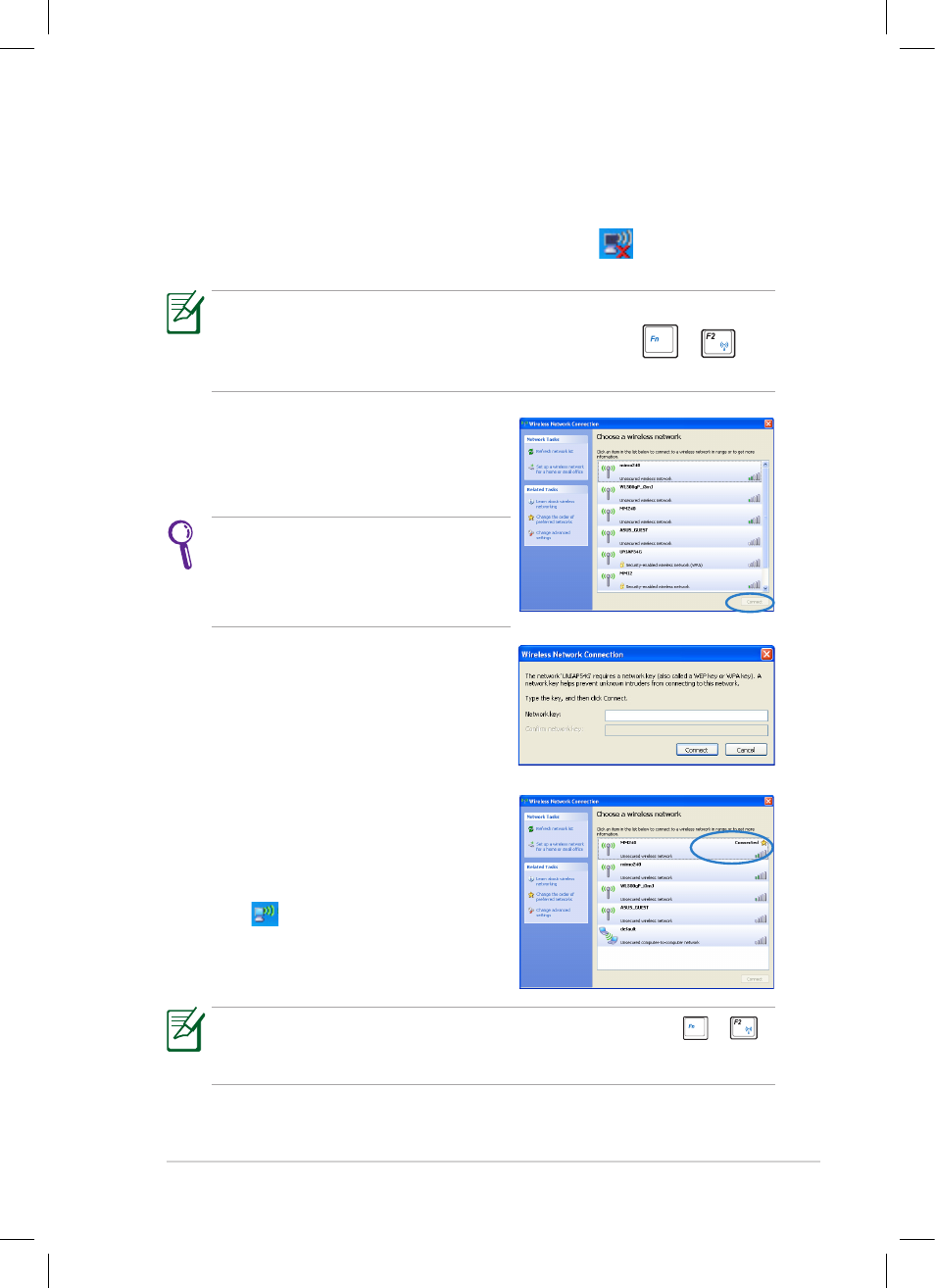
ASUS Eee PC
2-7
Network Connection
Configuring a wireless network connection
1.
Double-click the crossed wireless network icon
in the
Notification area.
3.
When connecting, you may have to
enter a password.
2.
Select the wireless access point
you want to connect to from the
list and click Connect to build the
connection.
If you cannot find the desired access
point, click Refresh network list in
the left pane and search in the list
again.
If the wireless connection icon does not show in the Notification
area. Activate the wireless LAN function by pressing
+
(
4.
After a connection has been
established, the connection is shown
on the list.
5.
You can see the wireless network
icon
in the Notification area.
The wireless connection icon disappears when you Press
+
(
- Eee PC 1003HAG (60 pages)
- G51Jx (118 pages)
- K50Ij(BestBuy) (78 pages)
- K50Ij(BestBuy) (24 pages)
- E5368 (114 pages)
- PL80JT (30 pages)
- K40AC (24 pages)
- G51J (114 pages)
- W5Ae (134 pages)
- W5Ae (70 pages)
- UX30S (26 pages)
- BX31E (100 pages)
- PRO33JC (26 pages)
- U30Jc (104 pages)
- W5 (7 pages)
- Eee PC T101MT (68 pages)
- U81A (88 pages)
- U81A (28 pages)
- Transformer Pad TF300T (2 pages)
- Transformer Pad TF300TL (6 pages)
- Transformer Pad TF300T (90 pages)
- K40AE (108 pages)
- A8He (71 pages)
- A8He (71 pages)
- A8He (71 pages)
- G72gx (28 pages)
- PRO7 (32 pages)
- EB1501 (46 pages)
- EB1501 (46 pages)
- EB1007 (102 pages)
- EB1007 (179 pages)
- EB1007 (181 pages)
- EB1007 (109 pages)
- EB1007 (145 pages)
- EB1007 (183 pages)
- EB1021 (40 pages)
- EB1012 (325 pages)
- EB1012 (95 pages)
- EB1012 (231 pages)
- EB1012 (185 pages)
- EB1012 (130 pages)
- EB1012 (1 page)
- Eee PC 1015CX (66 pages)
- Eee PC X101H (62 pages)
- Eee PC X101H (50 pages)
