Software reference, Asus live control panel, Live mode – Asus V7700 Ti User Manual
Page 70: Capture mode
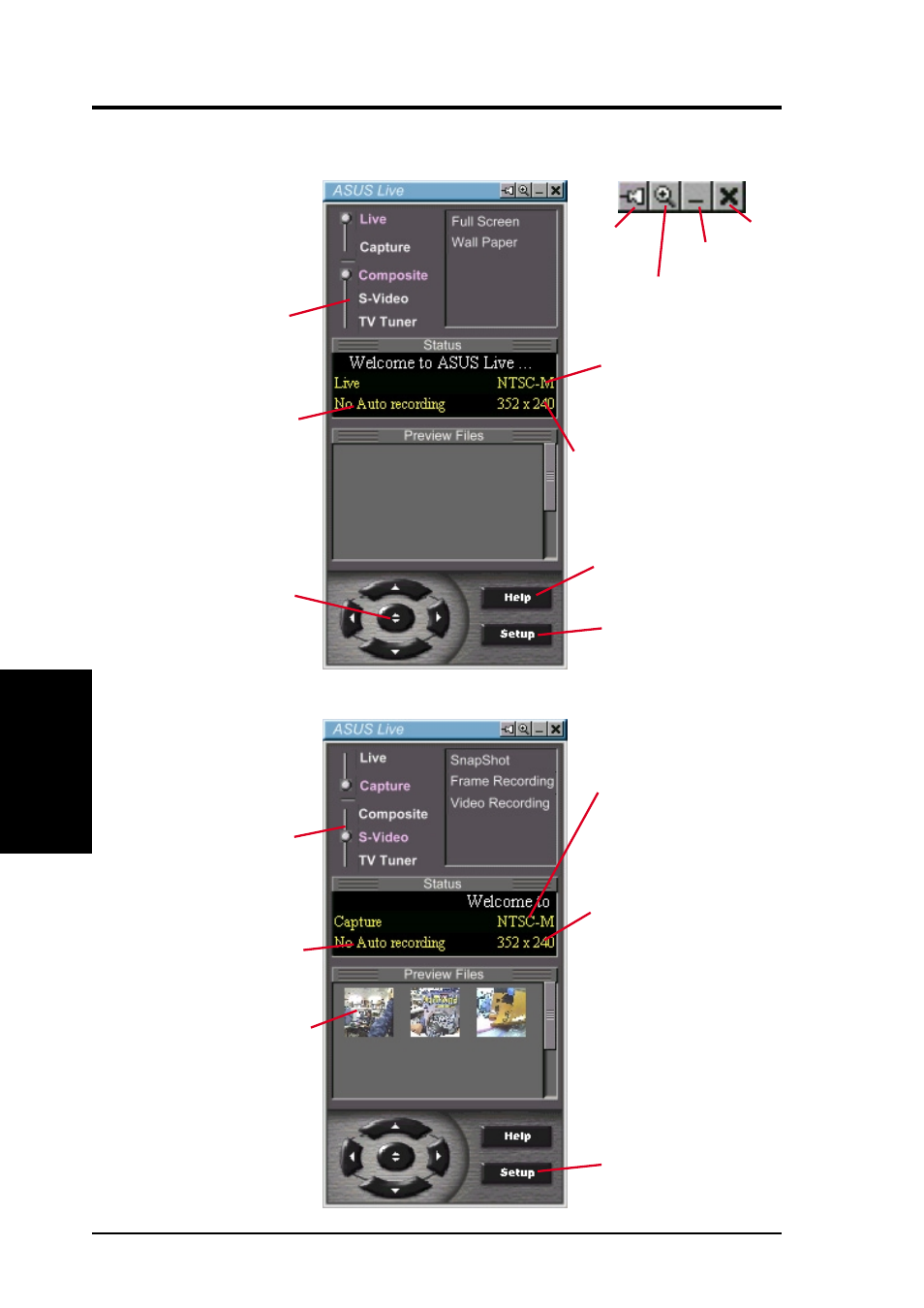
ASUS V7700 Series User’s Manual
70
4. Software Reference
4. S/W Reference
ASUS Live
ASUS Live Control Panel
Click here to open the ASUS
Live Pre-Recording Setting
dialog box.
Click here to change the
video standard (NTSC-M,
NTSC-N, NTSC-4.43, PAL-
BGHI, PAL-4.43, PAL-M,
PAL-N or SECAM)
Click here to change the
window size for viewing [160 x
120, 176 x 120, 340 x 240,
352 x 240 (default), 640 x 480,
720 x 480 or Full Screen].
Click here to open the ASUS
Live Pre-Recording Setting
dialog box.
Click here to change the
video standard (NTSC-M,
NTSC-N, NTSC-4.43, PAL-
BGHI, PAL-4.43, PAL-M,
PAL-N or SECAM)
Opens the ASUS Video
Format dialog box to change
the capture Image
Dimensions [88 x 60, 176 x
120, 352 x 240 (default), 704
x 240, 704 x 480, 160 x 120,
320 x 240, 640 x 240, 640 x
480 or Full Screen], Image
Format [8 bit Palettized, 16
bit RGB, 24 bit RGB, UYVY,
and ASUS Video 2.0
(default)], and/or ASV2
Settings (Quality Level) [0 -
Best Compression, 1, 2, 3
(default), 4, 5 - Normal
Quality, 6, 7, 8, 9 - Best
Quality].
Click an image to view it
with the associated image
viewer or application (a
pop-up window opens to
show the path and
filename of the selected
image). Right-click an
image to View, Save As,
and Delete that image.
Shows/hides the
Video Source Option
(F9) (see next page)
Opens the About ASUS Live
(ASUS Live and Capture
Driver version number)
window
Opens a drop-down box to
let you set Video Format,
Video Source, Tuner
Setting, and Tuner Edit
Opens a drop-down box to
let you set capture format
size, video compression,
pre-recording settings,
among others
Keep ASUS
Live Always
On Top
Zoom In/Out
ASUS Live
Control Panel
Minimize
ASUS Live
Control Panel
to taskbar
Exit
Click the preferred
video connection
(Composite, S-Video,
TV Tuner) to change
a current connection.
Click the preferred
video connection
(Composite, S-Video,
TV Tuner) to change a
current connection.
Live Mode
(Click Capture to
switch to Capture
Mode)
Capture Mode
(Click Live to switch
to Live Mode)
