3 recovering a windows® 7 os, Recovering a windows, 7 os -18 – Asus BP5268 User Manual
Page 34: 3 recovering a windows, 7 os
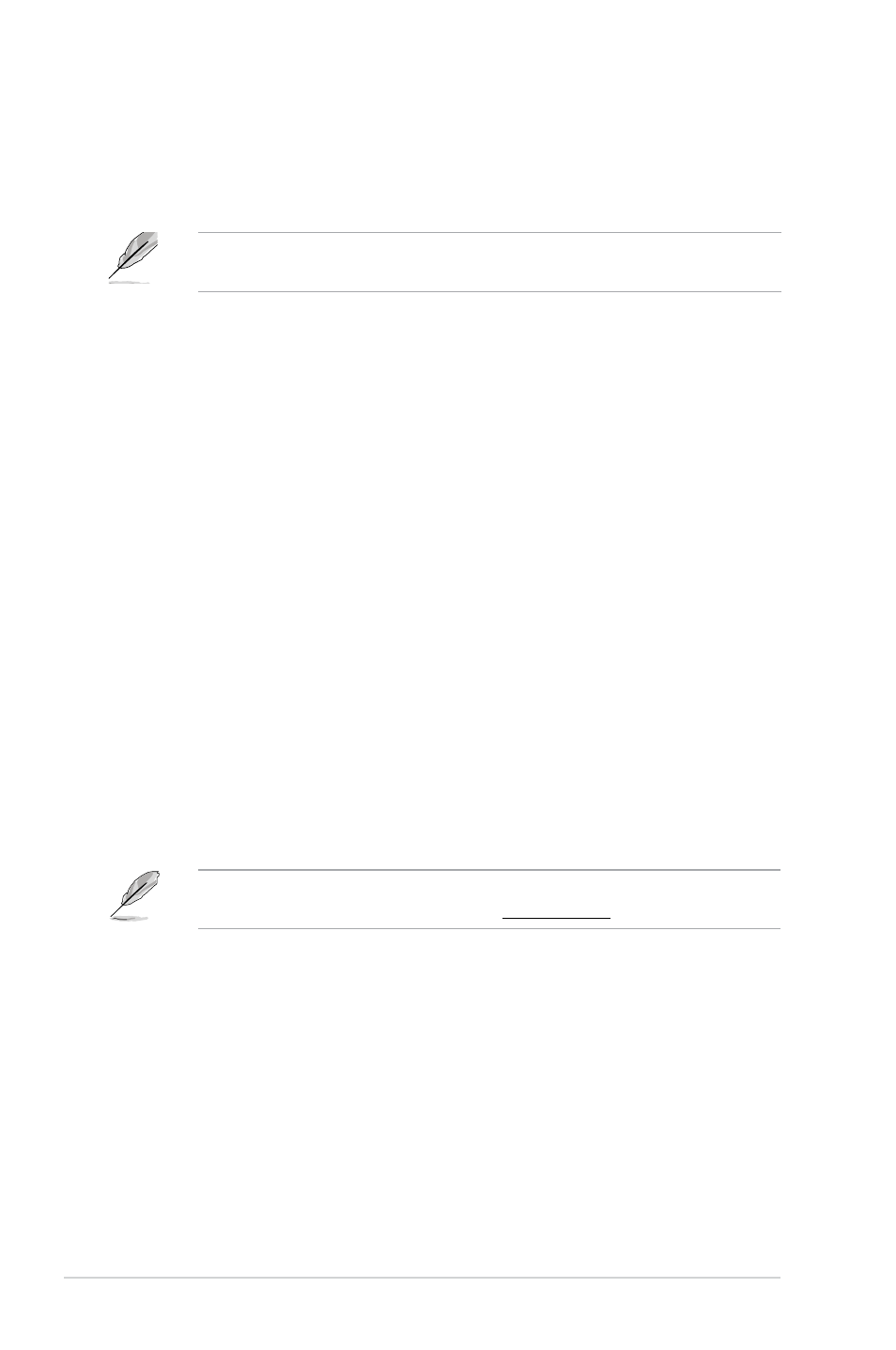
2-18
Chapter 2: Getting started
2. Insert the recovery DVD into the optical drive and select the optical drive
(CDROM:XXX) as the boot device. Press Enter and then press any key to
continue.
3. Wait until the Hard-Disk Information screen appears. Select where to install a
new system. Options are:
Recover system to a partition
This option deletes only the partition you selected, allows you to keep other
partitions, and creates a new system partition as drive “C.” Select a partition
and click NEXT.
Recover system to entire HD
This option deletes all partitions from your hard disk drive and creates a new
system partition as drive “C.” Select this option and click Yes.
4. Tick I accept then click Next.
5. Follow the onscreen instructions to complete the recovery process.
6. Click OK on the confirmation message to eject the disc from the optical drive
and the system restarts.
7. After the system restarts, Windows
®
7 begins its system configurations.
Follow the onscreen instructions to complete the process, and the system
automatically restarts.
The ASUS PC Recovery DVD is for ASUS Desktop PC only. DO NOT use it on
other systems. Visit the ASUS website at www.asus.com for updates.
If you want to recover the system from the hidden partition, press
the ASUS logo appears. Then follow steps 3-6 below.
2.6.3
Recovering a Windows
®
7 OS
1. Turn on your ASUS Desktop PC. When the ASUS logo appears, press
to enter the Please select boot device menu.
