English, Exploring files and folders, Customizing the file/folder view – Asus CM6730 User Manual
Page 23: Arranging your files, Sorting your files, Grouping your files
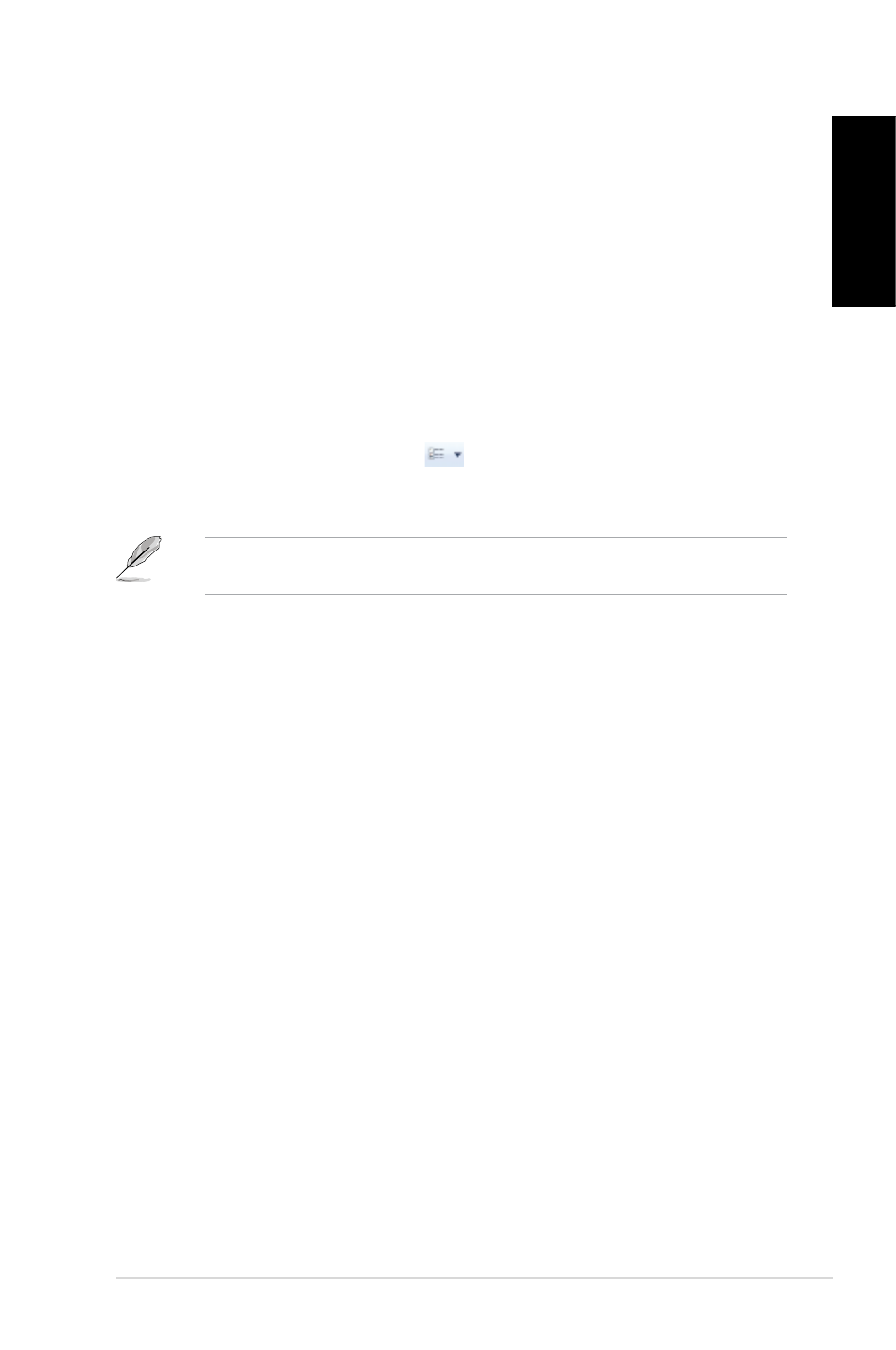
English
English
ASUS CM670
English
English
Exploring files and folders
To explore files and folders:
1.
Launch Windows
®
Explorer.
.
From the navigation or view pane, browse for the location of your data.
.
From the breadcrumb bar, click the arrow to display the contents of the drive or folder.
Customizing the file/folder view
To customize the file/folder view:
1.
Launch Windows Explorer.
.
From the navigation pane, select the location of your data.
.
From the toolbar, click the View icon
.
4.
From the View menu, move the slider to select how you want to view the file/folder.
You may also right-click anywhere on the View pane, click �iew, and select the view type
that you want.
Arranging your files
To arrange your files:
1.
Launch Windows Explorer.
.
From the Arrange by field, click to display the dropdown list.
.
Select your preferred arrangement type.
Sorting your files
To sort your files:
1.
Launch Windows Explorer.
.
Right-click anywhere on the View pane.
.
From the menu that appears, select Sort by, then select your preferred sorting type.
Grouping your files
To group your files:
1.
Launch Windows Explorer.
.
Right-click anywhere on the View pane.
.
From the menu that appears, select Group by, then select your preferred grouping
type.
