Connecting to a wireless network using wps – Asus USB-AC51 User Manual
Page 9
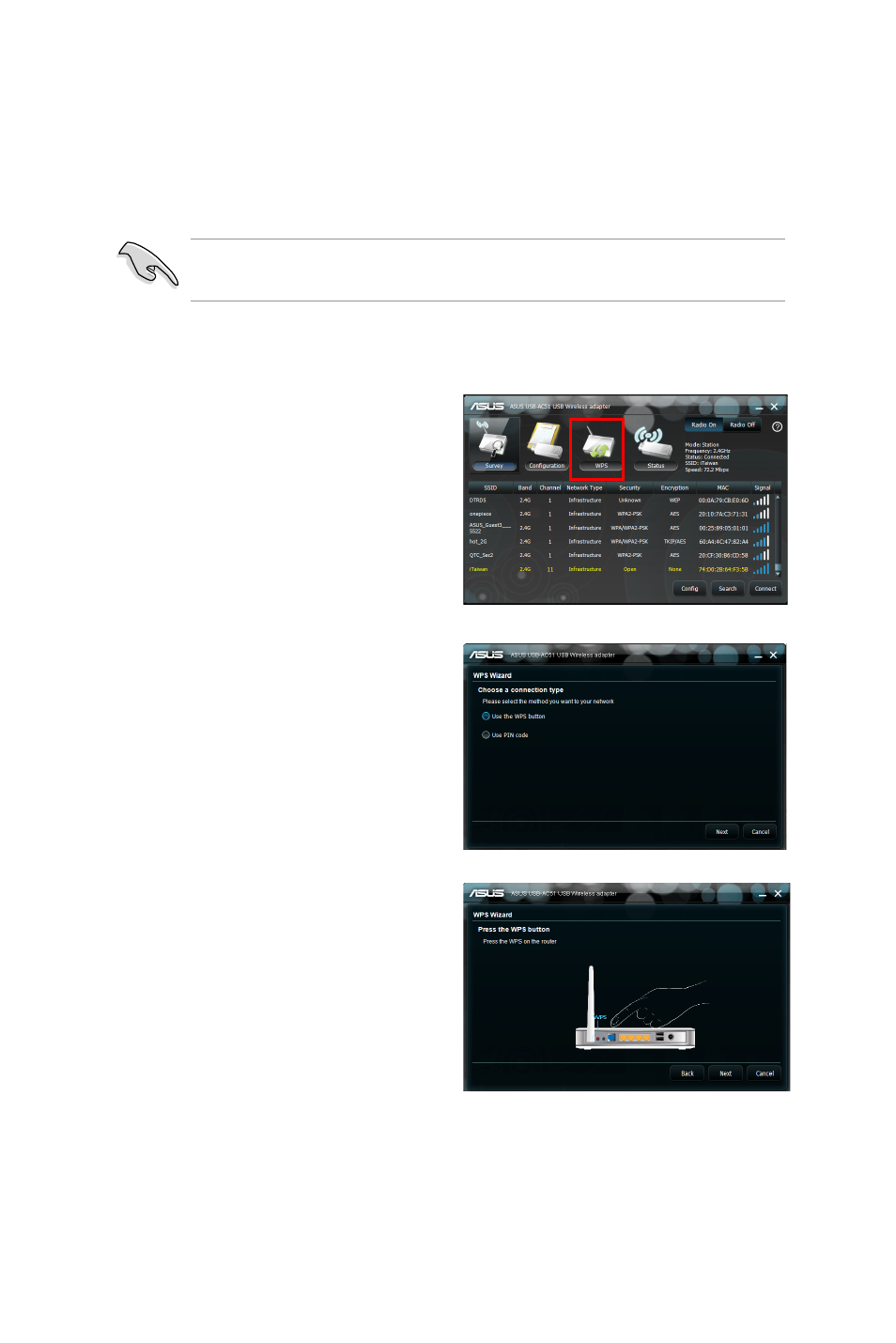
Connecting to a wireless network using WPS
The ASUS USB-AC51 supports Wi-Fi Protected Setup (WPS) for Windows®
operating systems for securing wireless connections.
To connect the USB-AC51 Wireless adapter to a WPS-enabled AP using the
WPS button:
Ensure that the AP you are trying to connect to supports the WPS
feature.
2. Select Use the WPS button, then
click Next.
1. Click WPS on the main utility
window.
3. Press the WPS button on the AP
or station to establish a secure
connection.
See also other documents in the category Asus Wireless Headsets:
- WL-AM602 (48 pages)
- RT-N11 (40 pages)
- RT-N11 (109 pages)
- RT-N11 (99 pages)
- RT-N11 (44 pages)
- RT-N11 (145 pages)
- RT-G31 (6 pages)
- RT-N56U (168 pages)
- RT-N56U (152 pages)
- RT-N56U (72 pages)
- RT-N56U (68 pages)
- RT-N16 (69 pages)
- RT-N16 (123 pages)
- RT-N16 (147 pages)
- RT-N16 (12 pages)
- RT-N16 (66 pages)
- RT-N16 (110 pages)
- RT-N16 (68 pages)
- WL-500gP V2 (64 pages)
- WL-500gP V2 (88 pages)
- WL-500gP V2 (151 pages)
- WL-500gP V2 (11 pages)
- WL-500gP V2 (65 pages)
- WL-500gP V2 (55 pages)
- WL-500 (12 pages)
- RT-N10LX (22 pages)
- RT-N10LX (46 pages)
- RT-N12 (VER.D1) (68 pages)
- RT-N12 (VER.D1) (68 pages)
- WL-600g (227 pages)
- WL-600g (18 pages)
- WL-600g (57 pages)
- WL-600g (417 pages)
- RT-N10E (46 pages)
- RT-N10E (26 pages)
- RT-N15U (60 pages)
- RT-N14UHP (2 pages)
- RT-N14UHP (107 pages)
- WL-320gE (77 pages)
- WL-320gE (172 pages)
- WL-320gE (74 pages)
- WL-320gE (361 pages)
- WL-320gE (20 pages)
- WL-320gE (71 pages)
- WL-320gE (58 pages)
