Connecting to a wireless network – Asus USB-AC51 User Manual
Page 8
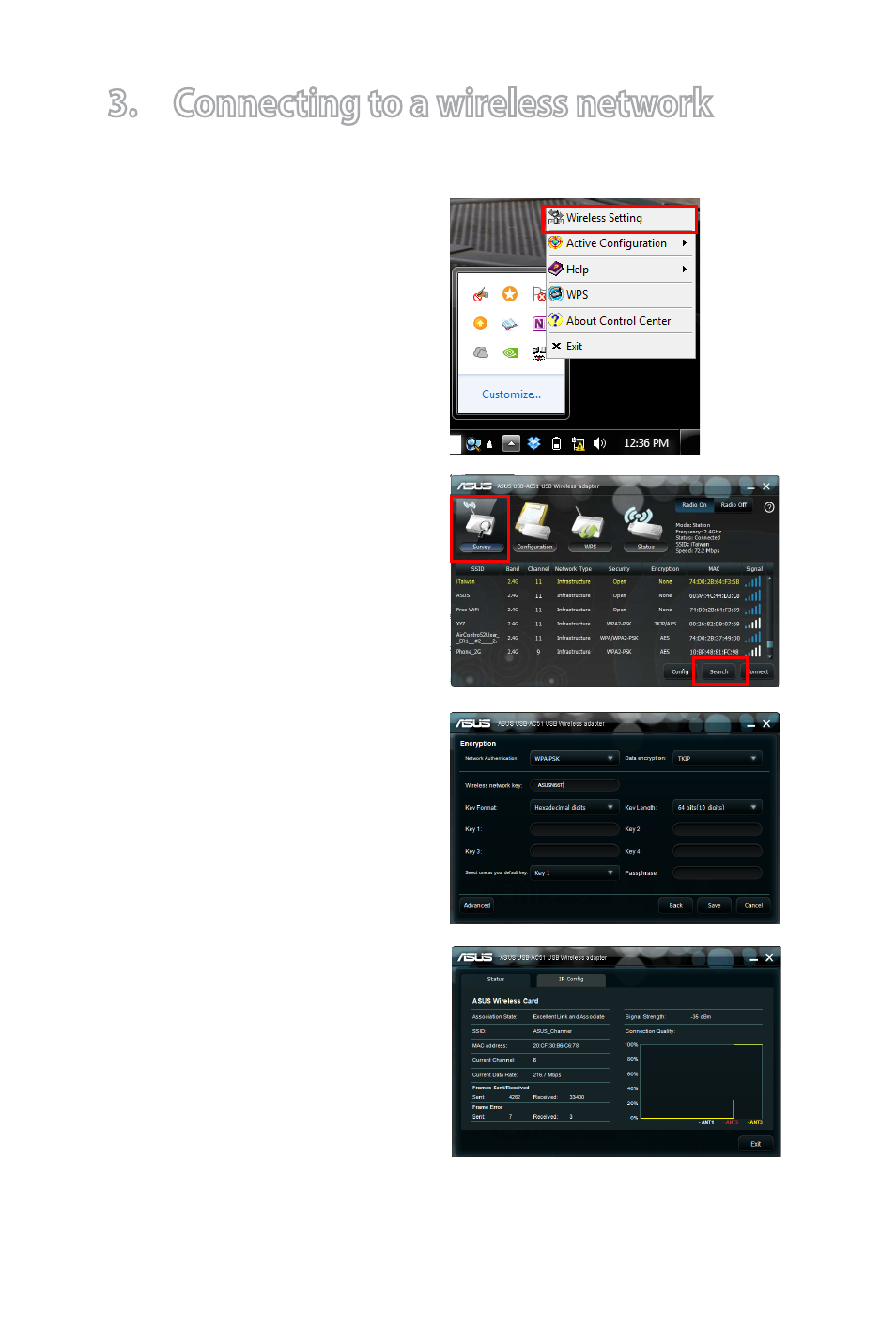
To connect the USB-AC51 Wireless adapter to a station or Access Point:
2. In the WLAN Control Center
window, click Survey > Search
to search for available wireless
networks. Select an Access
Point (AP) from the list and click
Connect.
1. Right-click the ASUS WLAN
Adapter Setting Utility icon in the
Windows
®
notification area, then
select Wireless Setting.
3. Connecting to a wireless network
3. If Security is enabled on the AP
or station, provide the required
password or passkey. Click Save.
4. Setup is complete. Click the
Status page on the main window
to display network information
including signal strength and
network traffic.
See also other documents in the category Asus Wireless Headsets:
- WL-AM602 (48 pages)
- RT-N11 (109 pages)
- RT-N11 (99 pages)
- RT-N11 (44 pages)
- RT-N11 (145 pages)
- RT-G31 (6 pages)
- RT-N11 (40 pages)
- RT-N56U (72 pages)
- RT-N56U (68 pages)
- RT-N56U (168 pages)
- RT-N56U (152 pages)
- RT-N16 (123 pages)
- RT-N16 (147 pages)
- RT-N16 (12 pages)
- RT-N16 (66 pages)
- RT-N16 (110 pages)
- RT-N16 (68 pages)
- RT-N16 (69 pages)
- WL-500gP V2 (151 pages)
- WL-500gP V2 (11 pages)
- WL-500gP V2 (65 pages)
- WL-500gP V2 (55 pages)
- WL-500 (12 pages)
- WL-500gP V2 (64 pages)
- WL-500gP V2 (88 pages)
- RT-N10LX (46 pages)
- RT-N10LX (22 pages)
- RT-N12 (VER.D1) (68 pages)
- RT-N12 (VER.D1) (68 pages)
- WL-600g (18 pages)
- WL-600g (57 pages)
- WL-600g (417 pages)
- WL-600g (227 pages)
- RT-N10E (46 pages)
- RT-N10E (26 pages)
- RT-N15U (60 pages)
- RT-N14UHP (2 pages)
- RT-N14UHP (107 pages)
- WL-320gE (172 pages)
- WL-320gE (74 pages)
- WL-320gE (361 pages)
- WL-320gE (20 pages)
- WL-320gE (71 pages)
- WL-320gE (58 pages)
- WL-320gE (77 pages)
