Asus P5BV/SAS User Manual
Page 132
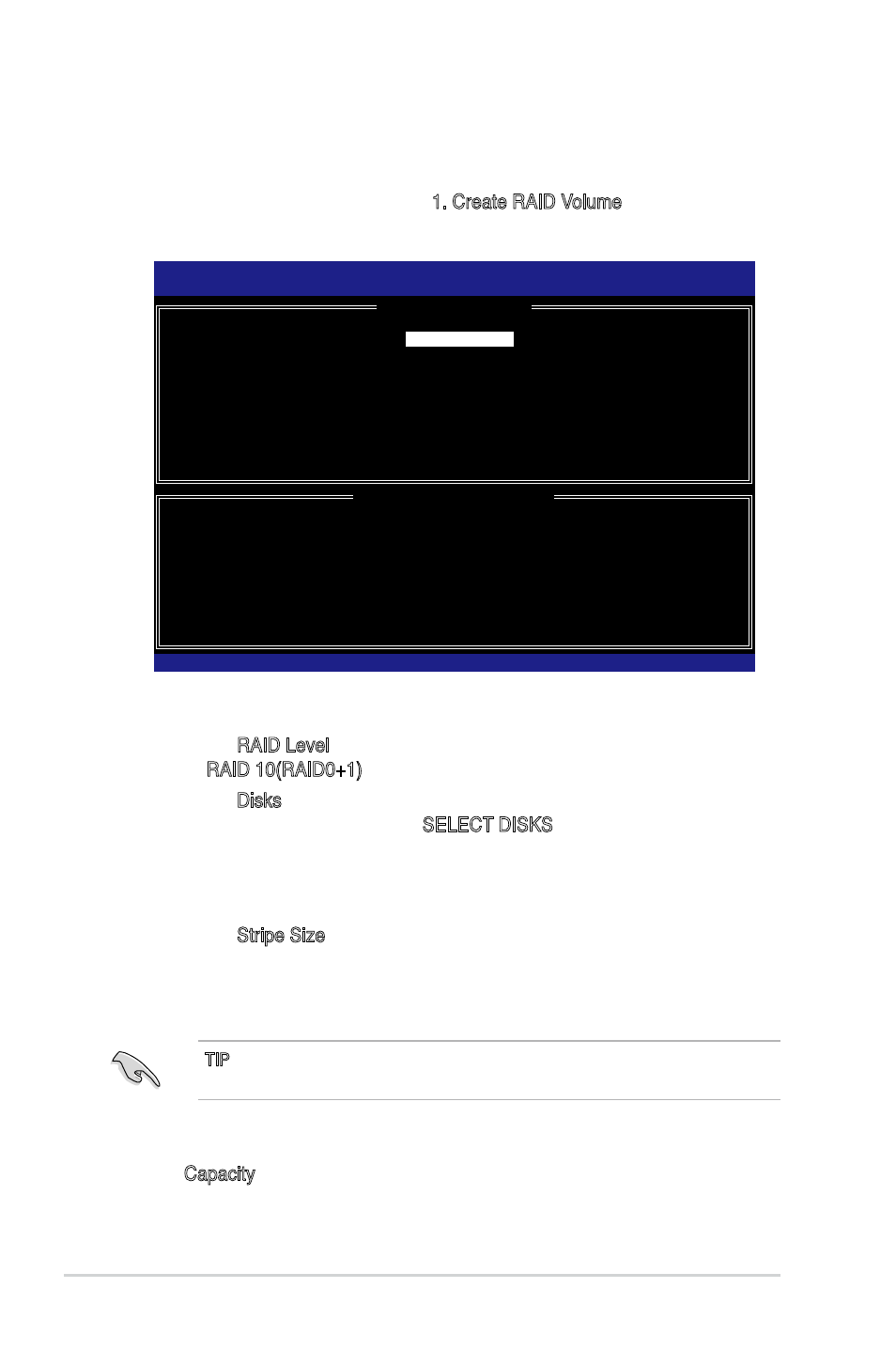
5-34
Chapter 5: RAID configuration
5.3.3
Creating a RAID 10 set (RAID 10)
To create a RAID 10 set:
1. From the utility main menu, select 1. Create RAID Volume, then press
2. Enter a name for the RAID 10 set, then press
3. When the RAID Level item is highlighted, press the up/down arrow key to
select RAID 10(RAID0+1), then press
4
When the Disks item is highlighted, press
drives to configure as RAID. The SELECT DISKS screen appears.
5
Use the up/down arrow key to highlight a drive, then press
select. A small triangle marks the selected drive. Press
completing your selection.
6. When the Stripe Size item is highlighted, press the up/down arrow key to
select the stripe size for the RAID 10 array, then press
stripe size values range from 8 KB to 128 KB. The default stripe size is 64
KB.
Intel(R) Matrix Storage Manager Option ROM v5.0.0.1032 ICH7R
wRAID5
[
CREATE ARRAY MENU
]
[
DISK/VOLUME INFORMATION
]
Enter a string between 1 and 16 characters in length that can be
used
Name:
RAID Level:
Disks:
Strip Size:
Volume10
RAID10(RAID0+1)
Select Disks
128KB
XXX.X GB
[↑↓]-Change [TAB]-Next [ESC]-Previous Menu [Enter]-
TIP: We recommend a lower stripe size for server systems, and a higher stripe
size for multimedia computer systems used mainly for audio and video editing.
7. Key in the RAID volume capacity that you want then press
the Capacity item is highlighted. The default value indicates the maximum
allowed capacity.
