Upgrading the firmware – Asus DSL-N11 User Manual
Page 26
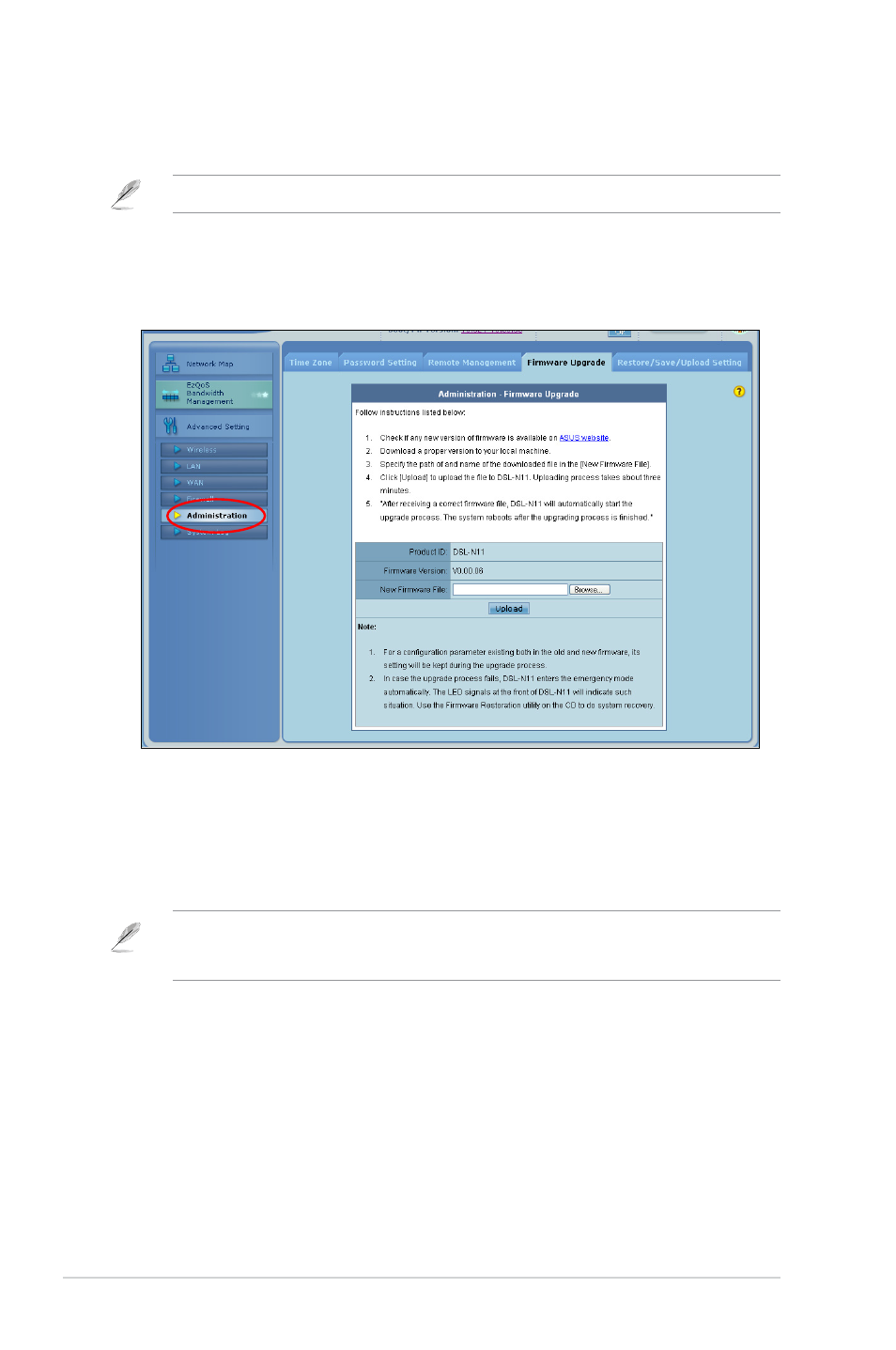
DSL-N11
Chapter 4: Configuring via the web GUI
Upgrading the firmware
Note: Download the latest firmware from the ASUS website at
http://www.asus.com
To upgrade the firmware:
1. Click Advanced Setting from the navigation menu at the left side of your
screen.
. Under the Administration menu, click Firmware Upgrade.
. In the New Firmware File field, click Browse to locate the new firmware on your
computer.
4. Click Upload. The uploading process takes about three minutes.
Note: If the upgrade process fails, the wireless router automatically enters the emergency or
failure mode and the power LED indicator at the front panel flashes slowly. To recover or restore
the system, use the Firmware Restoration utility.
