Setting up the hardware, Setting up the wireless router, Setting up a wired connection – Asus DSL-N11 User Manual
Page 11: Chapter 2: setting up the hardware
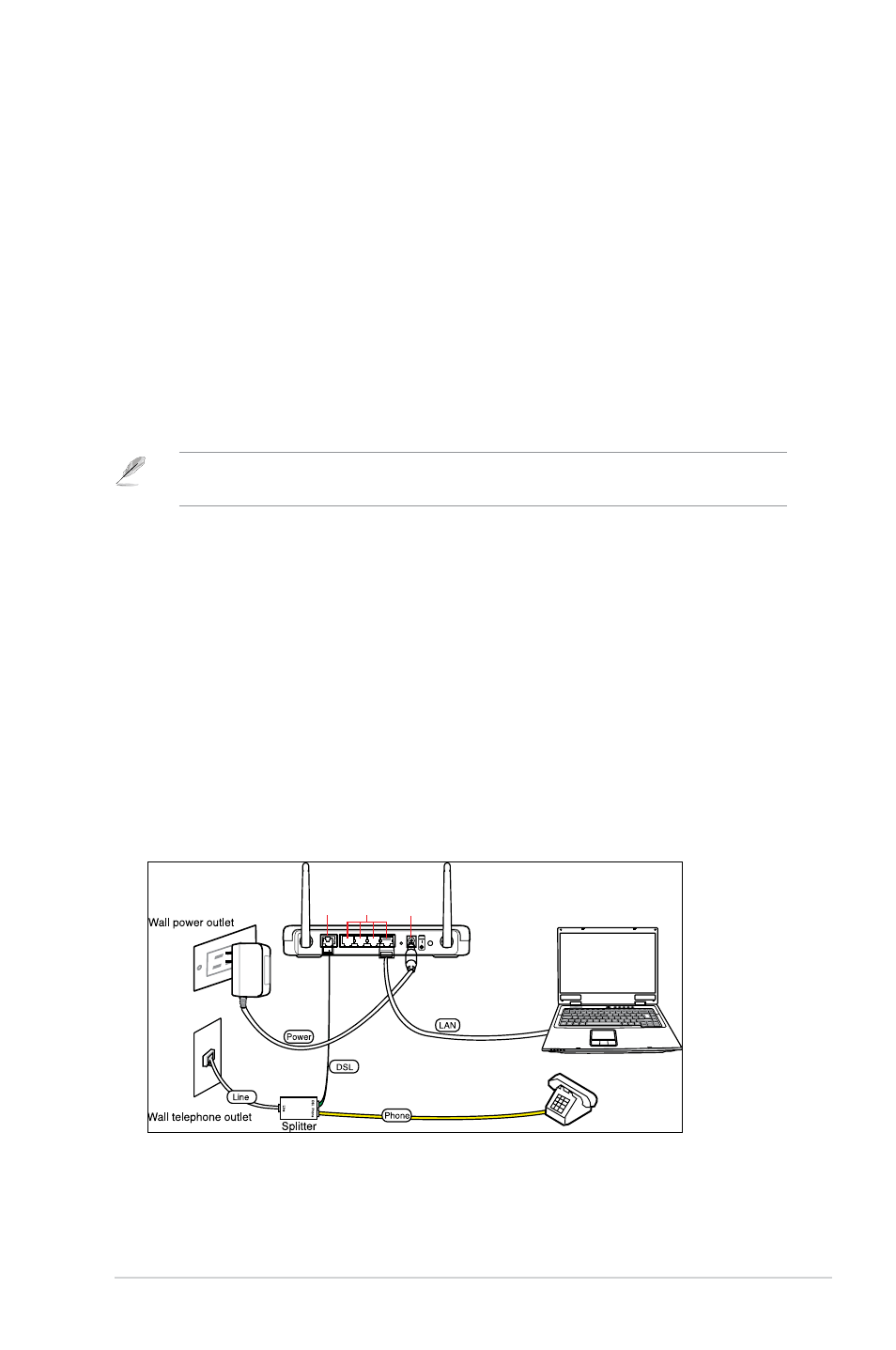
11
Chapter : Setting up the hardware
DSL-N11
2
Setting up the
hardware
Setting up the wireless router
The ASUS Wireless Router meets various working scenarios with proper
configurations. You may need to change the wireless router’s default settings so as
to meet the requirements in your wireless environment.
Notes: We recommend that you use wired connection for initial configuration to avoid possible
setup problems due to wireless uncertainty.
Setting up a wired connection
The ASUS Wireless Router is supplied with an RJ11 cable, an RJ45 LAN cable, and
a splitter in the package. The wireless router has integrated auto-crossover function,
so use either straight-through or crossover cable for wired connection.
To set up the wired connection:
1. Insert the splitter's line connector to the phone outlet and connect your phone
into the phone port (A).
. Connect your wireless router's LINE port to the splitter’s DSL port (B).
. Using the bundled RJ45 LAN cable, connect your computer to the wireless
router's LAN port (C).
ADSL
DC In
LAN1-4
(A)
(B)
(C)
