Status leds, Trouble shooting and tips – QTech Data Systems SMS Controller (SMSC) User Manual
Page 8
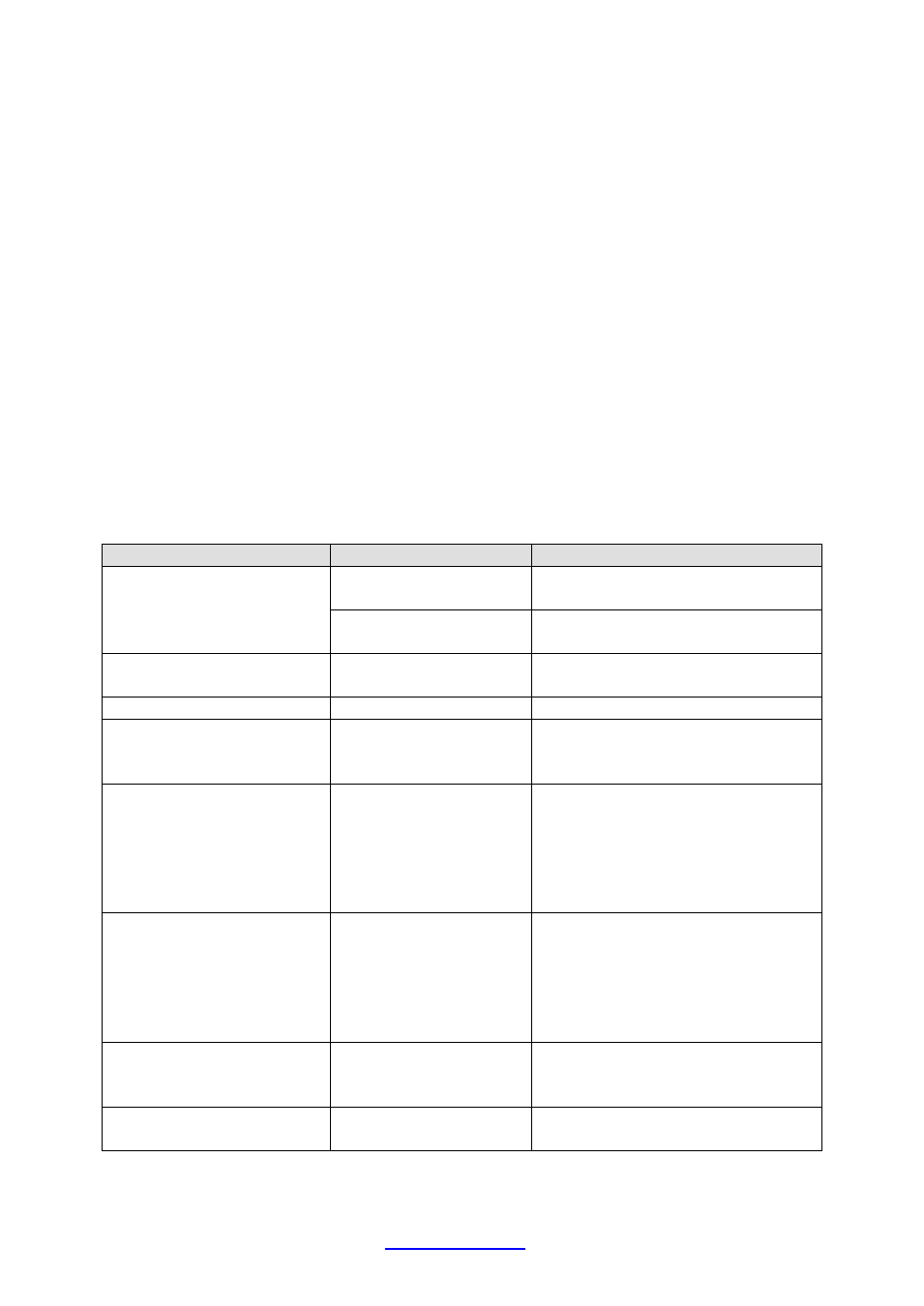
QTech SMS Controller - Quick Start Guide – v1.4 – February 2014
8
www.qtech.co.nz
Tel: 03 3663713
Status LEDs
PWR
(Power) This LED is on when the device is powered on.
OK
Flashes to show the device is active and not locked up.
ERR
(Error) This LED flashes a number of times to indicate any errors.
COMS This LED shows the cellular communication status:
Off
The cellular modem is off
Fast Blink (1s)
Searching for network
Slow Blink (3s)
Registered on network
On
SMS in progress
RXD (Receive) This LED will flash when a SMS is received.
TXD (Transmit) This LED will flash when a SMS is sent.
Trouble Shooting and Tips
Symptom
Cause
Solution
Green PWR status LED
not blinking when power
applied
Blown fuse
Replace internal fuse. Use 2
Amp quick blow type.
Insufficient power
supply voltage
Check supply and provide
suitable power supply
No texts are received
Address book entry is
incorrect
Check settings and then send a
“test” text to the user
Telco credit expired
Top up as needed
SIM is not installed or
Reception/coverage is
poor
Check SIM card and send a
“test” text to the user from the
installed site
Unable to control an
output via text
Note, users who are in
the address book, will
receive a text to say they
do not have control
The u
ser isn’t
configured as being
able to use control
Check address book settings
and select the “allow control”
option for the user.
The wrong command has
been sent to the
controller
Predetermined
formats are needed in
the text messages
Simply text the SMS Controller
(even a blank SMS) and it will
tell you the format of the allowed
messages. This is also shown in
Live Status of the Workbench
software
Consider saving frequently used
texts as a template in your cell
phone
Intermittent Operation
Telco signal strength
Send the SMS a “stats text.
Monitor it and/or upgrade aerial.
